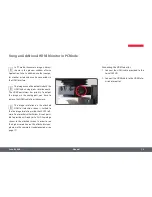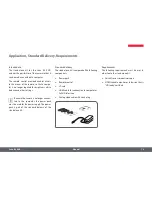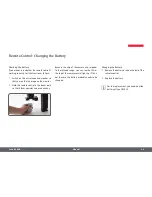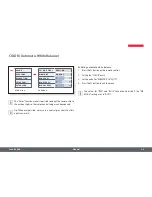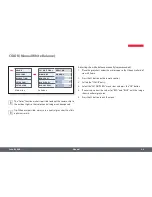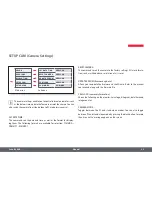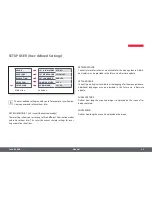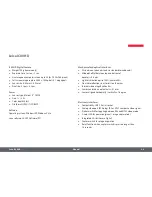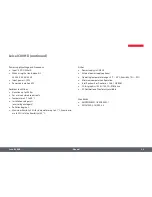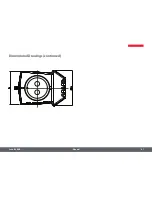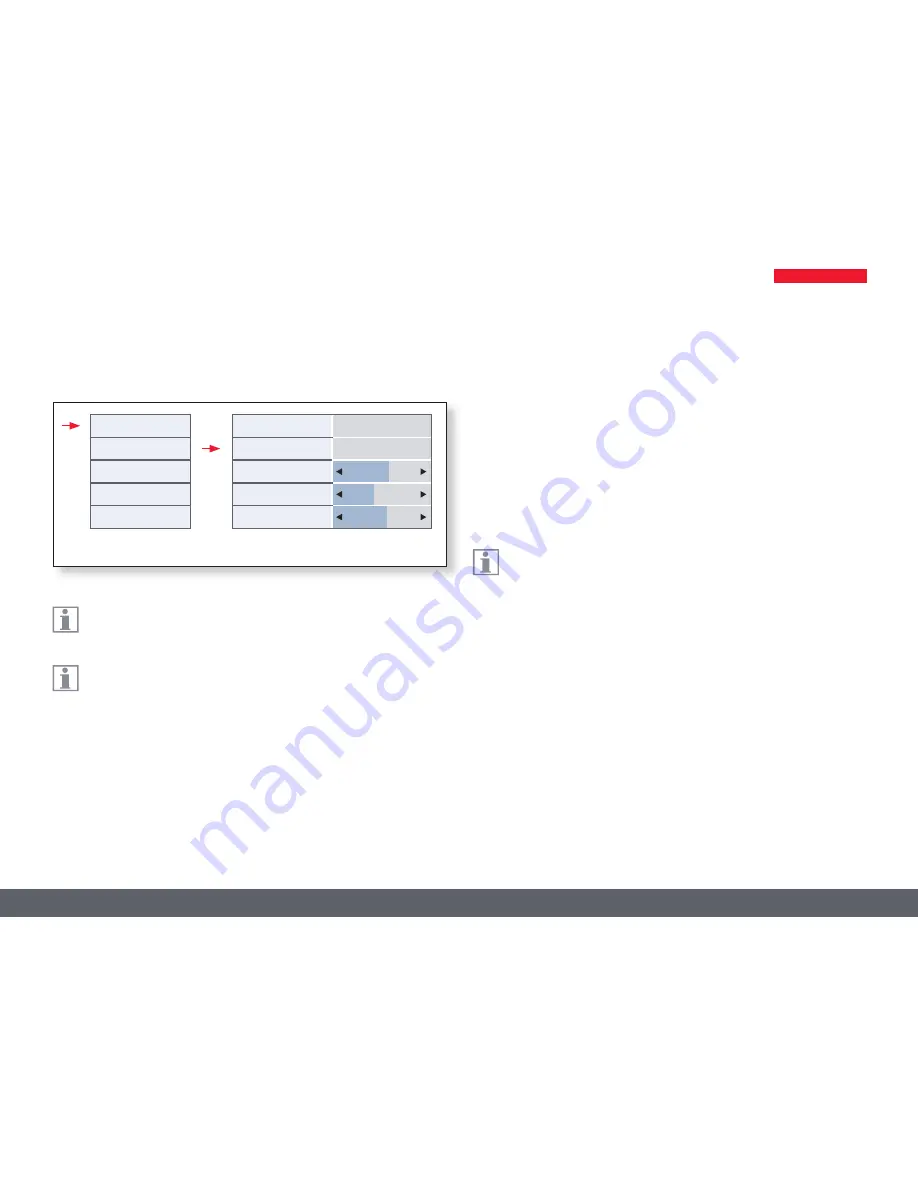
Main menu
Submenu
Leica IC80 HD
Manual
28
COLOR (Automatic White Balance)
SeT wHITe BaL
wB MoDe
ReD LeveL
BLue LeveL
BLaCK LeveL
CoLoR
expoSuRe
ReSoLuTIon
SeTup CaM
SeTup uSeR
The"Color"functionmakesitpossibletoadaptthecamerachipto
theambientlightsothatcolor-neutralimagescanbeacquired.
Tip:Whenever possible, always use a neutral gray chart to attain
optimumresults.
Enabling automatic white balance
1. Pressthe
▤
buttonontheremotecontrol.
2. Callupthe"COLOR"entry.
3. Setthevaluefor"WBMODE"to"AUTO".
4. Pressthe
▤
buttontoexitthemenu.
The values for "RED" and "BLUE" cannot be adjusted if the "WB
MODE"settingissetto"AUTO".
ManuaL
pReSS oK
Summary of Contents for IC80 HD
Page 1: ...Leica IC80 HD Manual ...
Page 8: ...Leica IC80 HD Manual 8 Leica IC80 HD ...
Page 12: ...Leica IC80 HD Manual 12 Installation ...
Page 17: ...Leica IC80 HD Manual 17 Stand alone Kit ...
Page 26: ...Leica IC80 HD Manual 26 The Camera Menu ...
Page 35: ...Leica IC80 HD Manual 35 Care and Maintenance ...