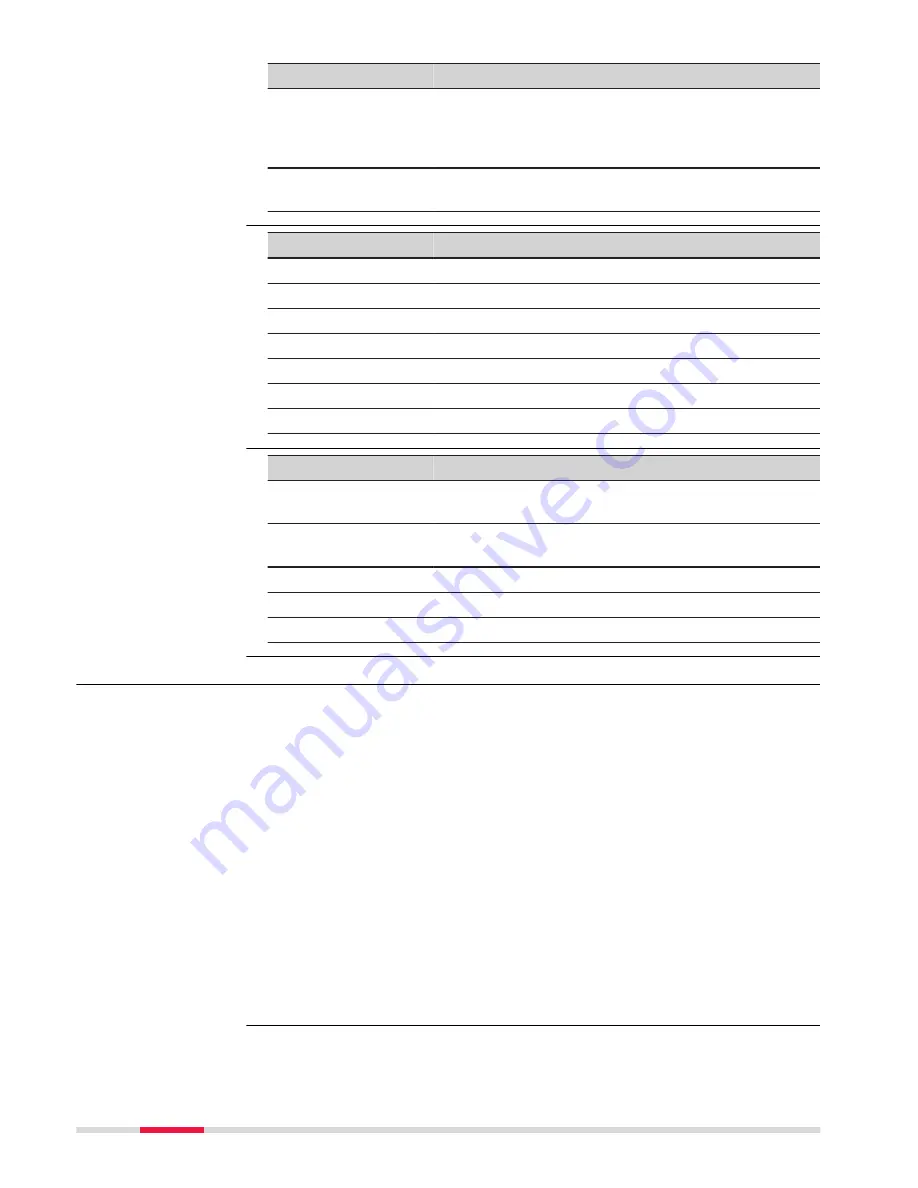
Type
Frequency band [MHz]
GS18, Cellular phone
(NAFTA)
Quad-Band GSM 850 / 900 / 1800 / 1900
& Tri-Band UMTS 850 / AWS 1700/2100 / 1900
& Penta-Band LTE 700 (B13) / 700 (B17) / 850
(B5) / AWS 1700/2100 (B4) / 1900 (B2)
GS18, Cellular phone
(Japan)
Tri-Band UMTS 800 B6 / 800 B19 / 2100 B1
& Tri-Band LTE 800 (B19) / 1800 (B3) / 2100 (B1)
Type
Output power [mW]
GNSS
Receive only
Bluetooth
5
Radio
1000
WLAN
100
GS18 GSM
1000 / 2000
GS18 UMTS
250
GS18 LTE
200
Type
Antenna
Gain [dBi]
GNSS
Internal GNSS antenna
element (receive only)
-
Bluetooth
Internal Microstrip
antenna
2 max.
UHF
External antenna
0
WLAN
Internal Patch antenna
2 max.
GSM/UMTS/LTE
External antenna
2 max.
6.2.2
Dangerous Goods Regulations
Many products of Leica Geosystems are powered by Lithium batteries.
Lithium batteries can be dangerous under certain conditions and can pose a
safety hazard. In certain conditions, Lithium batteries can overheat and ignite.
☞
When carrying or shipping your Leica product with Lithium batteries
onboard a commercial aircraft, you must do so in accordance with the
IATA Dangerous Goods Regulations
.
☞
Leica Geosystems has developed
Guidelines
on “How to carry Leica
products” and “How to ship Leica products” with Lithium batteries.
Before any transportation of a Leica product, we ask you to consult
these guidelines on our web page (http://www.leica-geosystems.com/
dgr) to ensure that you are in accordance with the IATA Danger-
ous Goods Regulations and that the Leica products can be transpor-
ted correctly.
☞
Damaged or defective batteries are prohibited from being carried or
transported onboard any aircraft. Therefore, ensure that the condition
of any battery is safe for transportation.
Output power
Antenna
Dangerous Goods
Regulations
52
Technical Data
Summary of Contents for GS18
Page 1: ...Leica GS18 User Manual Version 1 0 English ...
Page 55: ......





































