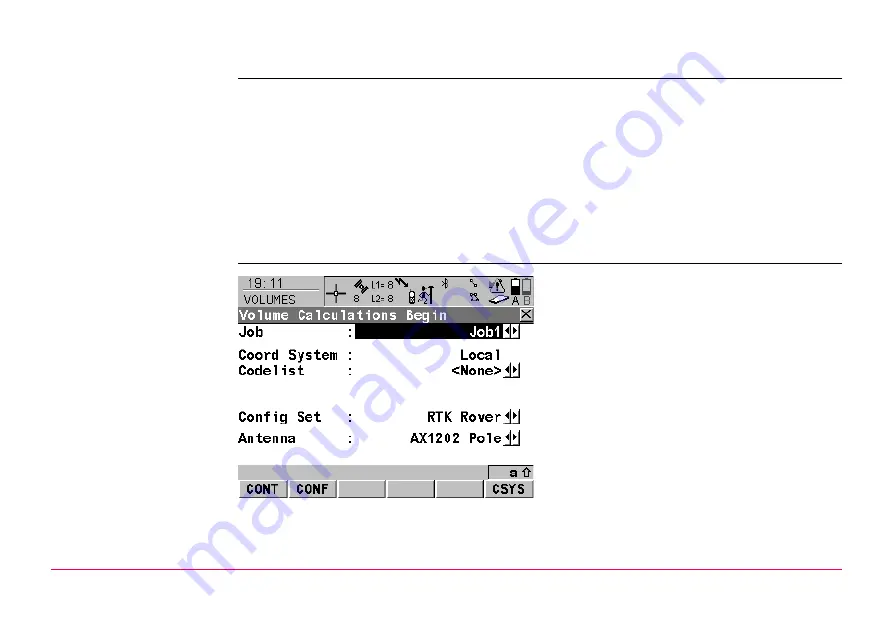
Volume Calculations
1320
49.2
Accessing Volumes Calculations
Access
Select
Main Menu: Programs...\Volume Calculations
.
OR
. Highlight
Volume Calculations
. Refer to "37.2 Accessing the
Application Programs Menu" for information on the
key.
OR
Press a hot key configured to access the screen
VOLUMES Volume Calculations
Begin
. Refer to "6.1 Hot Keys" for information on hot keys.
OR
Press
. Refer to "6.2 USER Key" for information on the
key.
VOLUMES
Volume Calculations
Begin
To accept changes and access the subsequent
screen. The chosen settings become active.
To configure Volume Calculations application
program. Accesses
VOLUMES Configura-
tion
. Refer to "49.3 Configuring Volume Calcu-
To select a different coordinate system. Not
available for
<Use Auto CrdSys: Yes>
config-
ured in
CONFIGURE Additional Rover
Settings
. Refer to "22.3.4 Configuration of a
Summary of Contents for GPS1200+
Page 1: ...Leica GPS1200 Technical Reference Manual Version 7 0 English...
Page 26: ...26 GPS1200 Table of Contents...
Page 69: ...Equipment Setup GPS1200 69 Equipment setup RX12_32 a b c e d k j i l m n o f h g...
Page 89: ...Equipment Setup GPS1200 89 Diagram GPS12_61...
Page 363: ...Convert Import Data to Job GPS1200 363 Point imported with code...
Page 451: ...Config General Settings GPS1200 451 Next step PAGE F6 changes to the first page on this screen...
Page 472: ...Config General Settings GPS1200 472 Next step PAGE F6 changes to the first page on this screen...
Page 699: ...STATUS GPS1200 699 Next step CONT F1 exits STATUS Position...
Page 718: ...STATUS GPS1200 718 Next step CONT F1 exits STATUS Tilt Measurement...
Page 1191: ...Survey General GPS1200 1191 Next step PAGE F6 changes to another page on this screen...
Page 1352: ...Menu Tree GPS1200 1352 FIELD TO OFFICE...
Page 1411: ...PPS Output Notify Message Format GPS1200 1411 Example PLEIR HPT 134210000 1203 17...
















































