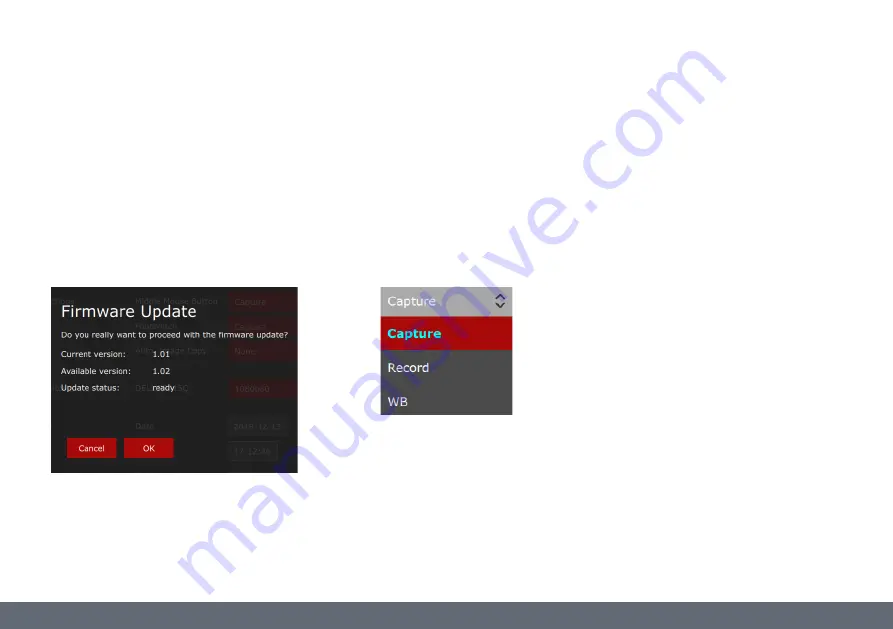
SETTINGS Menu (Continued)
Firmware
Press the "Update" button to update the firm-
ware of the FLEXACAM C1. The camera will be
updated with the firmware provided on the
USB stick.
When activating the firmware process you must
confirm or cancel the process.
USB mouse and footswitch button setup
With these menus you change the function of
the middle USB mouse button and the foot-
switch.
For each device you can choose between
capture an image, start and stop a movie
recording, or white balance.
FLEXACAM C1 User Manual
User Menu – On-Screen Display (OSD) 41
Summary of Contents for FLEXACAM C1
Page 1: ...FLEXACAM C1 12 MP Stand Alone Microscope Camera User Manual ...
Page 4: ...FLEXACAM C1 User Manual General Notes 4 General Notes ...
Page 12: ...FLEXACAM C1 User Manual Introduction 12 Introduction ...
Page 17: ...FLEXACAM C1 User Manual Assembly 17 Assembly ...
Page 45: ...FLEXACAM C1 User Manual Care and Maintenance 45 Care and Maintenance ...
Page 50: ...FLEXACAM C1 User Manual Specifications 50 Specifications ...
Page 52: ...FLEXACAM C1 User Manual Specifications 52 Dimensional Drawings Dimensions in mm ...
Page 53: ...FLEXACAM C1 User Manual Troubleshooting 53 Troubleshooting ...
















































