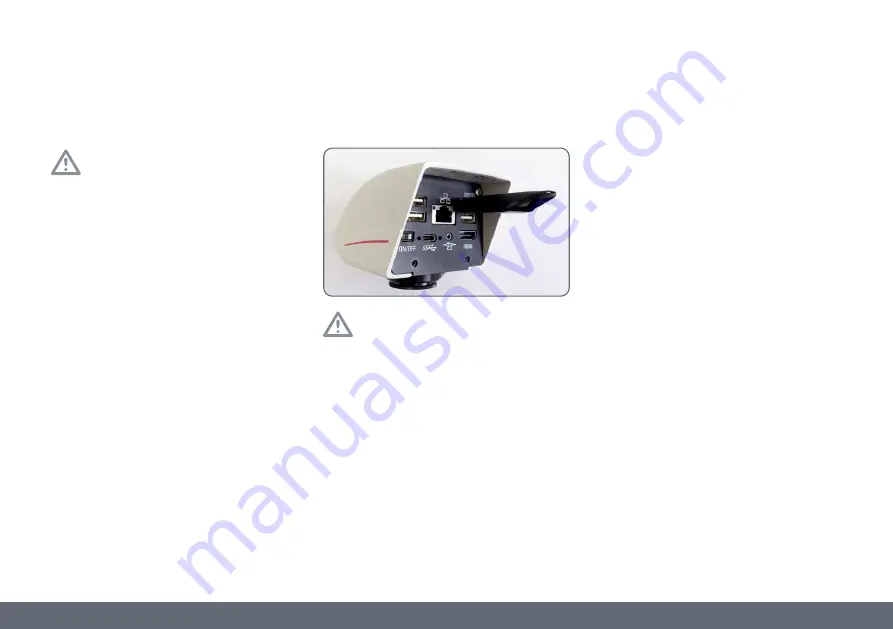
FLEXACAM C1 User Manual
Stand-Alone Operation Installation / Setup / Application 22
Plug the USB stick into the camera
Make sure that the USB stick is oriented
correctly before inserting it into the
FLEXACAM C1. If you accidentally insert the
USB stick the wrong way around, this could
damage the camera.
Please insert the USB stick in the USB slot which
is marked with the word "SPEED" to ensure the
quickest possible way to store data. Please use a
fast USB stick to ensure a quick operation.
General notes
Make sure to read the following instruc-
tions about formatting and handling
the thumb drive / USB stick provided in order to
prevent malfunctions during image acquisition.
File system and formatting
The exFAT or FAT32 file system is required
for the thumb drive to work correctly, as it is
detected by the FLEXACAM C1. Most USB sticks
are factory-formatted with FAT32 so that they
can be used immediately.
If the USB stick is formatted differently,
FLEXACAM C1 provides the ability to reformat
it as exFAT. You have to press "USB Eject" button
but don't remove the stick and then go to the
settings page to format. During this process all
data on the stick are erased.
Information About Thumb Drive / USB Stick
Summary of Contents for FLEXACAM C1
Page 1: ...FLEXACAM C1 12 MP Stand Alone Microscope Camera User Manual ...
Page 4: ...FLEXACAM C1 User Manual General Notes 4 General Notes ...
Page 12: ...FLEXACAM C1 User Manual Introduction 12 Introduction ...
Page 17: ...FLEXACAM C1 User Manual Assembly 17 Assembly ...
Page 45: ...FLEXACAM C1 User Manual Care and Maintenance 45 Care and Maintenance ...
Page 50: ...FLEXACAM C1 User Manual Specifications 50 Specifications ...
Page 52: ...FLEXACAM C1 User Manual Specifications 52 Dimensional Drawings Dimensions in mm ...
Page 53: ...FLEXACAM C1 User Manual Troubleshooting 53 Troubleshooting ...






























