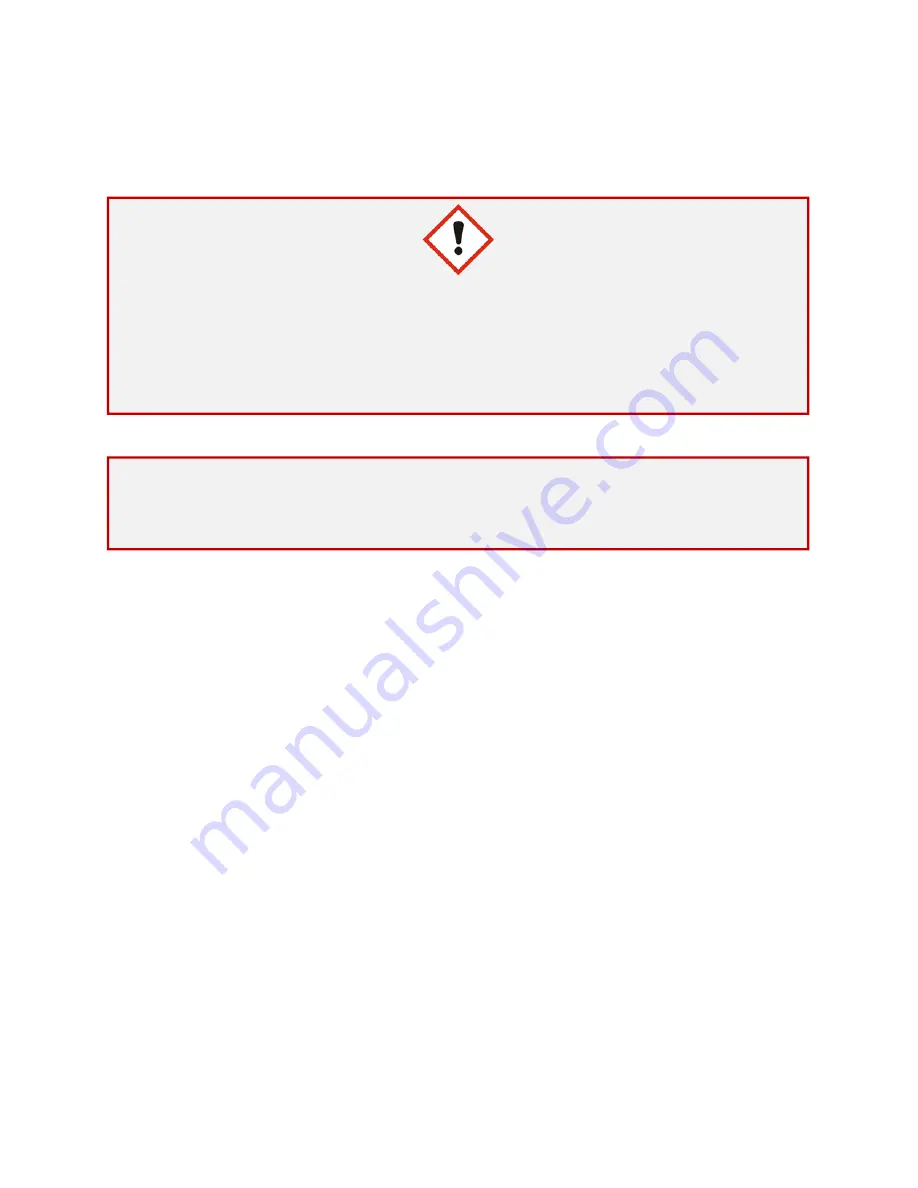
2
Optical Microscope Quick Start Guide
The following instructions are provided as a Quick Start Guide for powering up, running
measurements, and shutting down Leica’s DMi8A Inverted Optical Microscope.
Table of Contents
Leica DMi8A Quick Guide ........................................................................................................... 1
Optical Microscope Quick Start Guide ....................................................................................... 2
Instrument Information ......................................................................................................................... 3
Preparing the Machine ........................................................................................................................... 3
Physical Setup ...................................................................................................................................... 3
Computer Setup .................................................................................................................................... 3
Computer Setup ..................................................................................
Error! Bookmark not defined.
Operating the Microscope ...................................................................................................................... 4
Navigation ............................................................................................................................................ 4
Adjusting the Filtering Parameters ....................................................................................................... 4
Getting Results ........................................................................................................................................ 6
Taking Pictures ..................................................................................................................................... 7
Editing Pictures ..................................................................................
Error! Bookmark not defined.
Finishing Up ............................................................................................................................................ 8
Turning off the System .......................................................................
Error! Bookmark not defined.
Before Leaving ................................................................................................................................... 10
Warning:
Although optical microscopy has no inherent danger to usage,
only users who have received training by qualified department staff or faculty
are permitted to use this equipment. Contact the DMSE for training
information.
Notice:
Italicized
words indicate external buttons in the real world.
Bolded
words indicate buttons within the computer system.
Summary of Contents for DMi8A
Page 1: ...1 Leica DMi8A Quick Guide...










