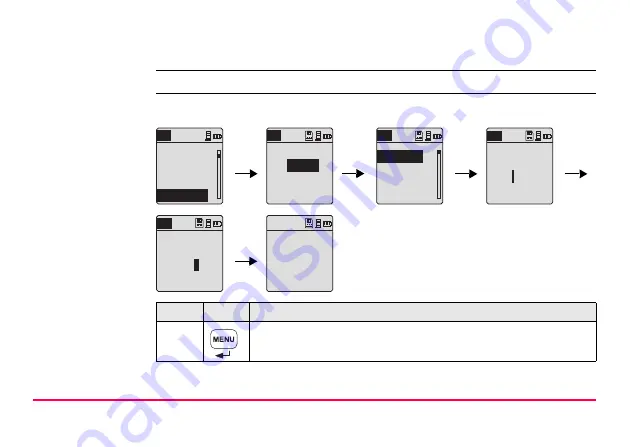
User Interface
SPRINTER 100/100M/200/200M
27
4.7.2
Entering Alphanumeric Values
Description
Alphanumeric fields can contain numeric as well as alphanumeric values e.g.: PtID.
Initializing the alphanumeric Point ID (PtID) input with following steps:
Step
Key
Description
1.
Press Menu key to start menu for selection.
1. Input PtID
2. Input RL
3. Data Manager
4. Recording
MENU
RECORDING
Memory
Off
Ext.
MENU
1. Input PtID
2. Input RL
3. Data Manager
4. Recording
MENU
MENU
Enter Point No.
PtlD :
BM
1
MENU
Enter Point No.
PtlD :
BM1
PtlD
:
0.000
RL:
Meas. Reference
To change RL & ID
goto menu






























