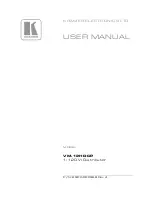Connector Panel of the Receiver
From the left:
n
Power input jack
– Connect the supplied 48 VDC, 1.36 A power supply.
n
OneLINK interface port
– Connection to the HDBaseT camera or to the EZIM. This bidirectional
connection carries video, audio (if available), network connectivity including H.264 IP streaming from
the camera (if available), RS-232 control, and 12 VDC camera power.
n
HDMI output
– Connection for a display.
n
USB 3.0
– Connect to a computer for uncompressed video output with PCM audio for conferencing
applications.
n
HD-SDI
– Video output from the camera.
n
Network port
– Web interface access, H.264 IP streaming (if available from the camera), and third-
party IP control via Telnet API.
n
RS-232 port
– Connection for a camera controller.
n
Audio I/O Line Out 1 and Line Out 2
– Far-end audio from conferencing application or as
configured in the audio matrix.
n
Audio I/O Mic/Line In 1 and Mic/Line In 2
– Connections for microphones or other audio inputs.
Connector Panel of the EZCamera Interface Module (EZIM)
If the OneLINK device is used with an HDMI camera, the EZIM HDBaseT converter is required.
From the left:
n
Power output jack
– Supplies power to the camera.
n
Network port
– Provides network connectivity to the camera for H.264 IP streaming (if available from
the camera), web interface access, and third-party control via Telnet API.
n
RS-232 port
– Provides RS-232 connectivity to the camera, for third-party control.
n
HDMI input
– Receives HDMI video from the camera.
n
OneLINK port
– Single-cable connection to the OneLINK receiver. This bidirectional connection
carries all video, power, and control.
3
Installation Guide for the OneLINK Bridge AV Interface