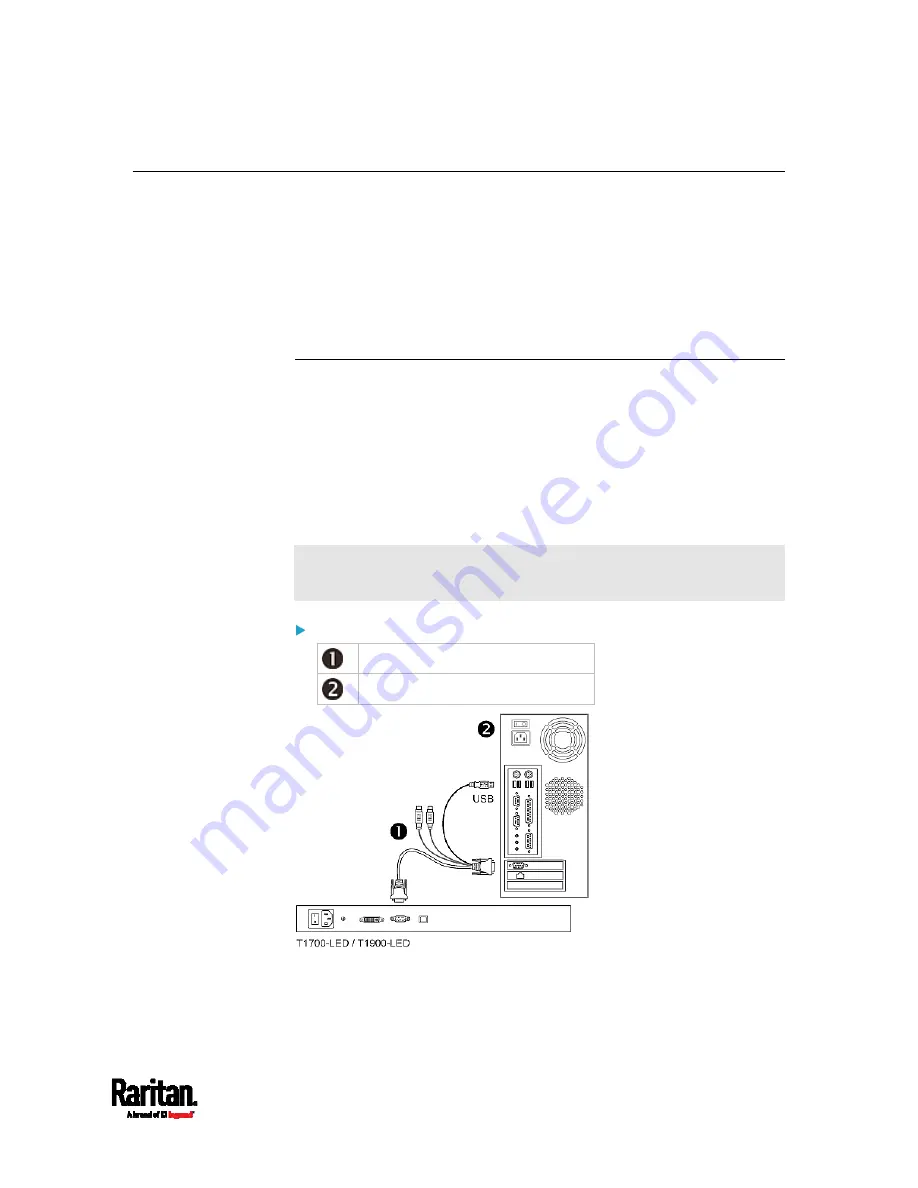
Chapter 2: Installation
7
Connecting a Server or KVM Switch
The LED KVM Console can be connected to either a KVM
(keyboard/video/mouse) switch or a server.
You must always use the Raritan-provided KVM combo cable to make the
connection.
A DVI cable is required if the server's or KVM switch's video port is a DVI
port, or if you prefer using the DVI port.
Connections via VGA and USB or PS/2
You can make a connection to any
VGA-based server or KVM switch via
VGA and USB or PS/2.
Do NOT connect both USB and PS/2 connectors simultaneously.
Do NOT use a USB-A to USB-B cable for the keyboard and touchpad of
the LED KVM Console.
If connecting Raritan's MCCAT28/216 KVM switch, the LED KVM Console
only supports the PS/2 connection.
Warning: Raritan's MasterConsole II (MCC) KVM switch is NOT
supported so do not connect any MCC device to it.
Server - VGA and USB connection
KVM combo cable
VGA-based server
















































