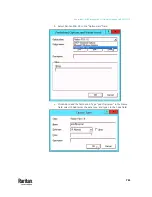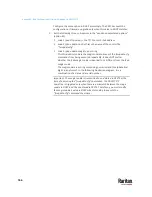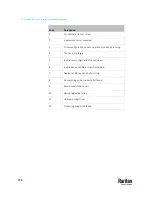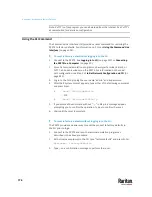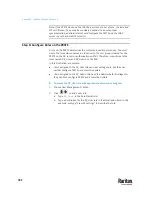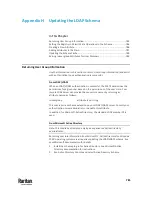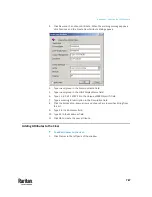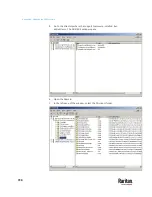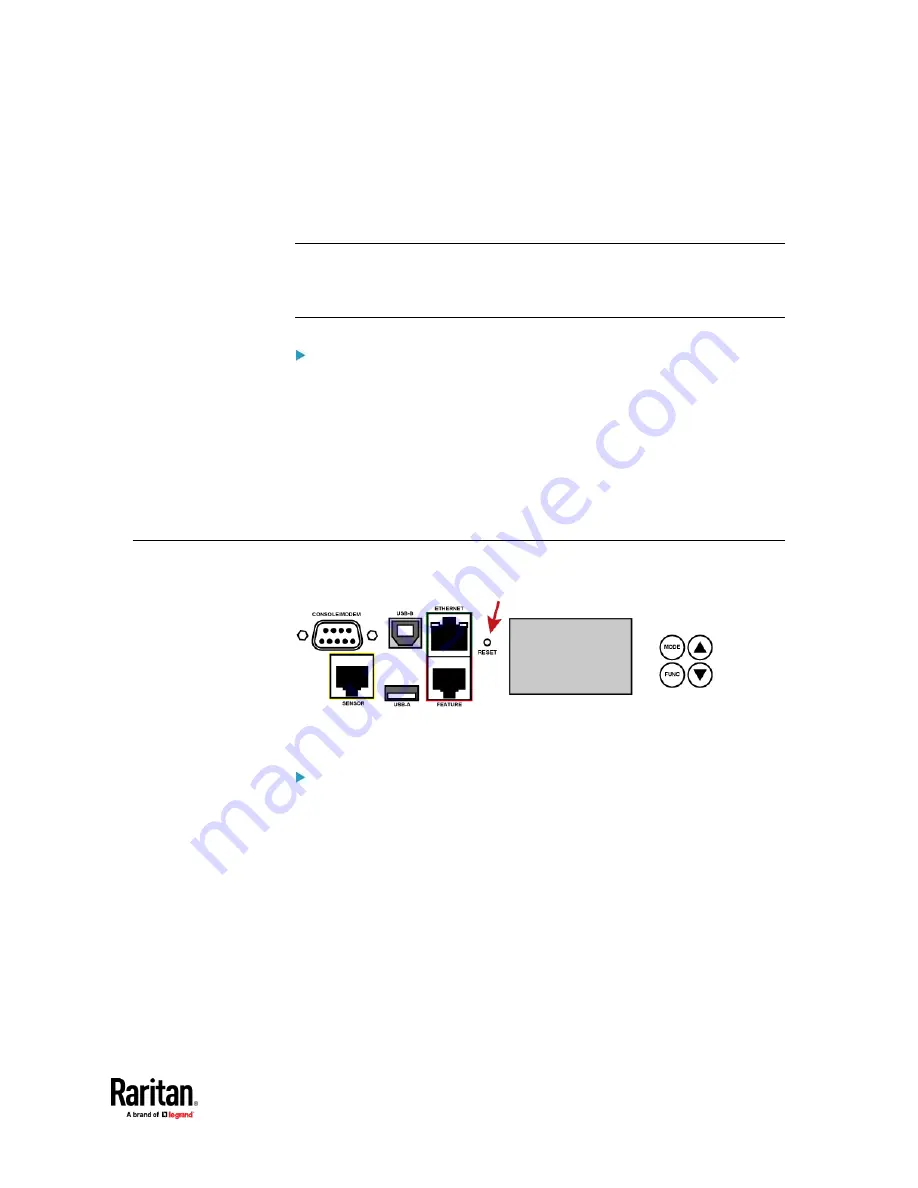
775
You can use either the reset button or the command line interface (CLI) to reset
the PX3TS.
Important: Exercise caution before resetting the PX3TS to its factory defaults.
This erases existing information and customized settings, such as user profiles,
threshold values, and so on. Only active energy data and firmware upgrade
history are retained.
Alternative:
Another method to reset it to factory defaults is to use the web interface. See
Resetting All Settings to Factory Defaults
(on page 491).
In This Chapter
Using the Reset Button ..................................................................................... 775
Using the CLI Command .................................................................................... 776
Using the Reset Button
The reset button described in this section is the one near the LCD display.
An RS-232 serial connection to a computer is required for using the reset
button.
To reset to factory defaults using the reset button:
1.
Connect a computer to the PX3TS. See
Connecting the PX3TS to a
Computer
(on page 23).
2.
Launch a terminal emulation program such as Kermit or PuTTY, and open a
window on the PX3TS. For information on the serial port configuration, see
Step 2 of
Initial Network Configuration via CLI
(on page 851).
3.
Press (and release) the Reset button of the PX3TS device while pressing the
Esc key of the keyboard several times in rapid succession. A prompt (=>)
should appear after about one second.
4.
Type
defaults
to reset the PX3TS to its factory defaults.
5.
Wait until the reset is complete.
Appendix F
Resetting to Factory Defaults
Summary of Contents for Raritan PX3TS
Page 4: ......
Page 6: ......
Page 20: ......
Page 80: ...Chapter 4 Connecting External Equipment Optional 60...
Page 109: ...Chapter 5 PDU Linking 89...
Page 117: ...Chapter 5 PDU Linking 97...
Page 441: ...Chapter 7 Using the Web Interface 421...
Page 464: ...Chapter 7 Using the Web Interface 444...
Page 465: ...Chapter 7 Using the Web Interface 445 Continued...
Page 746: ...Appendix A Specifications 726...
Page 823: ...Appendix I RADIUS Configuration Illustration 803 Note If your PX3TS uses PAP then select PAP...
Page 828: ...Appendix I RADIUS Configuration Illustration 808 14 The new attribute is added Click OK...
Page 829: ...Appendix I RADIUS Configuration Illustration 809 15 Click Next to continue...
Page 860: ...Appendix J Additional PX3TS Information 840...
Page 890: ...Appendix K Integration 870 3 Click OK...
Page 900: ......