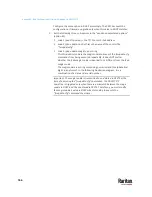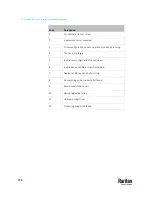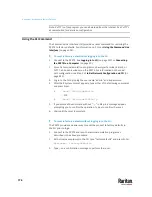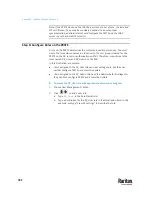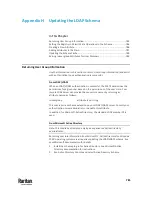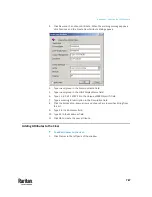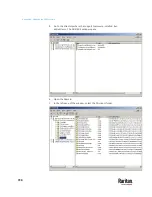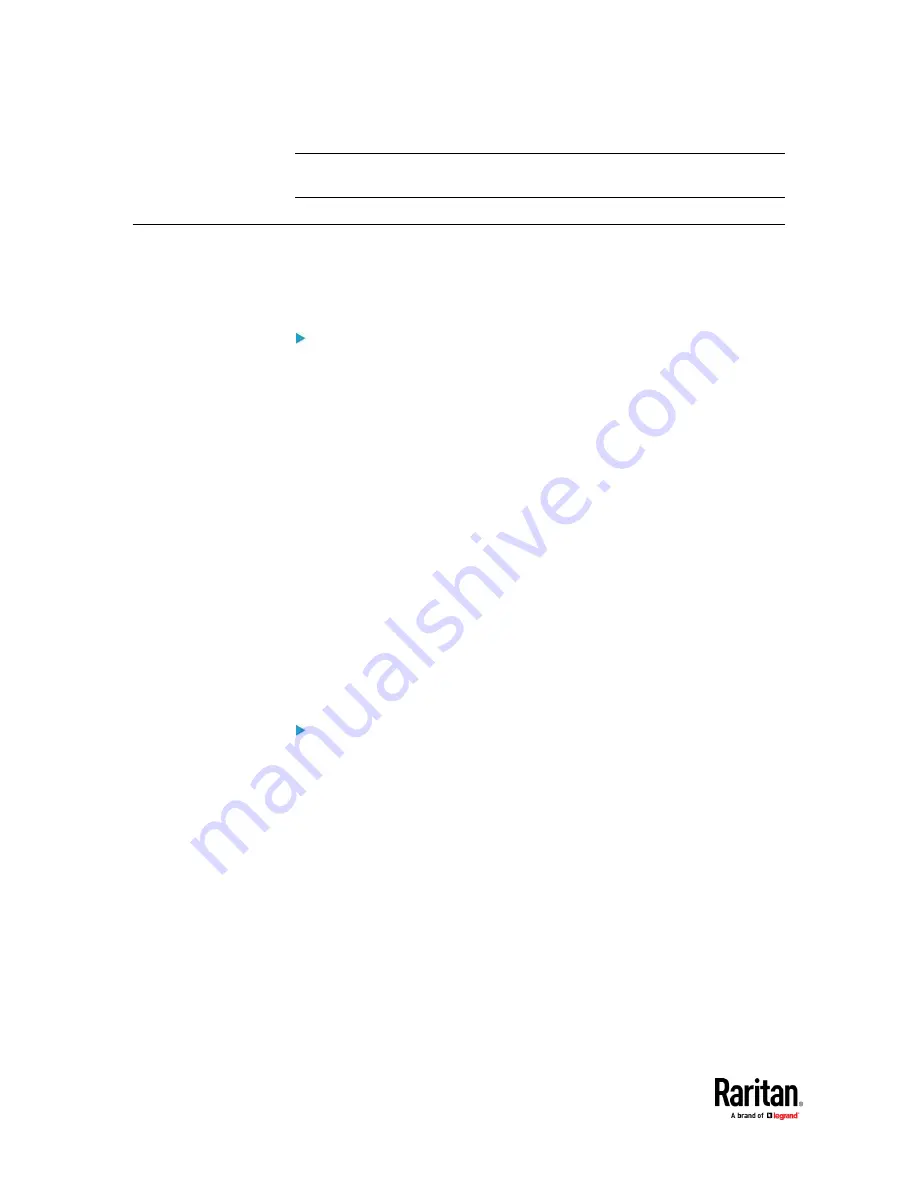
Appendix F: Resetting to Factory Defaults
776
Note: PuTTY is a free program you can download from the Internet. See PuTTY's
documentation for details on configuration.
Using the CLI Command
The Command Line Interface (CLI) provides a reset command for restoring the
PX3TS to factory defaults. For information on CLI, see
Using the Command Line
Interface
(on page 524).
To reset to factory defaults after logging in to the CLI:
1.
Connect to the PX3TS. See
Logging in to CLI
(on page 525) or
Connecting
the PX3TS to a Computer
(on page 23).
2.
Launch a terminal emulation program such as HyperTerminal, Kermit, or
PuTTY, and open a window on the PX3TS. For information on the serial
port configuration, see Step 2 of
Initial Network Configuration via CLI
(on
page 851).
3.
Log in to the CLI by typing the user name "admin" and its password.
4.
After the # system prompt appears, type either of the following commands
and press Enter.
#
reset factorydefaults
-- OR --
#
reset factorydefaults
/y
5.
If you entered the command without "
/y
" in Step 4, a message appears
prompting you to confirm the operation. Type y to confirm the reset.
6.
Wait until the reset is complete.
To reset to factory defaults without logging in to the CLI:
The PX3TS provides an easier way to reset the product to factory defaults in
the CLI prior to login.
1.
Connect to the PX3TS and launch a terminal emulation program as
described in the above procedure.
2.
At the Username prompt in the CLI, type "factorydefaults" and press Enter.
Username:
factorydefaults
3.
Type
y
on a confirmation message to perform the reset.
Summary of Contents for Raritan PX3TS
Page 4: ......
Page 6: ......
Page 20: ......
Page 80: ...Chapter 4 Connecting External Equipment Optional 60...
Page 109: ...Chapter 5 PDU Linking 89...
Page 117: ...Chapter 5 PDU Linking 97...
Page 441: ...Chapter 7 Using the Web Interface 421...
Page 464: ...Chapter 7 Using the Web Interface 444...
Page 465: ...Chapter 7 Using the Web Interface 445 Continued...
Page 746: ...Appendix A Specifications 726...
Page 823: ...Appendix I RADIUS Configuration Illustration 803 Note If your PX3TS uses PAP then select PAP...
Page 828: ...Appendix I RADIUS Configuration Illustration 808 14 The new attribute is added Click OK...
Page 829: ...Appendix I RADIUS Configuration Illustration 809 15 Click Next to continue...
Page 860: ...Appendix J Additional PX3TS Information 840...
Page 890: ...Appendix K Integration 870 3 Click OK...
Page 900: ......