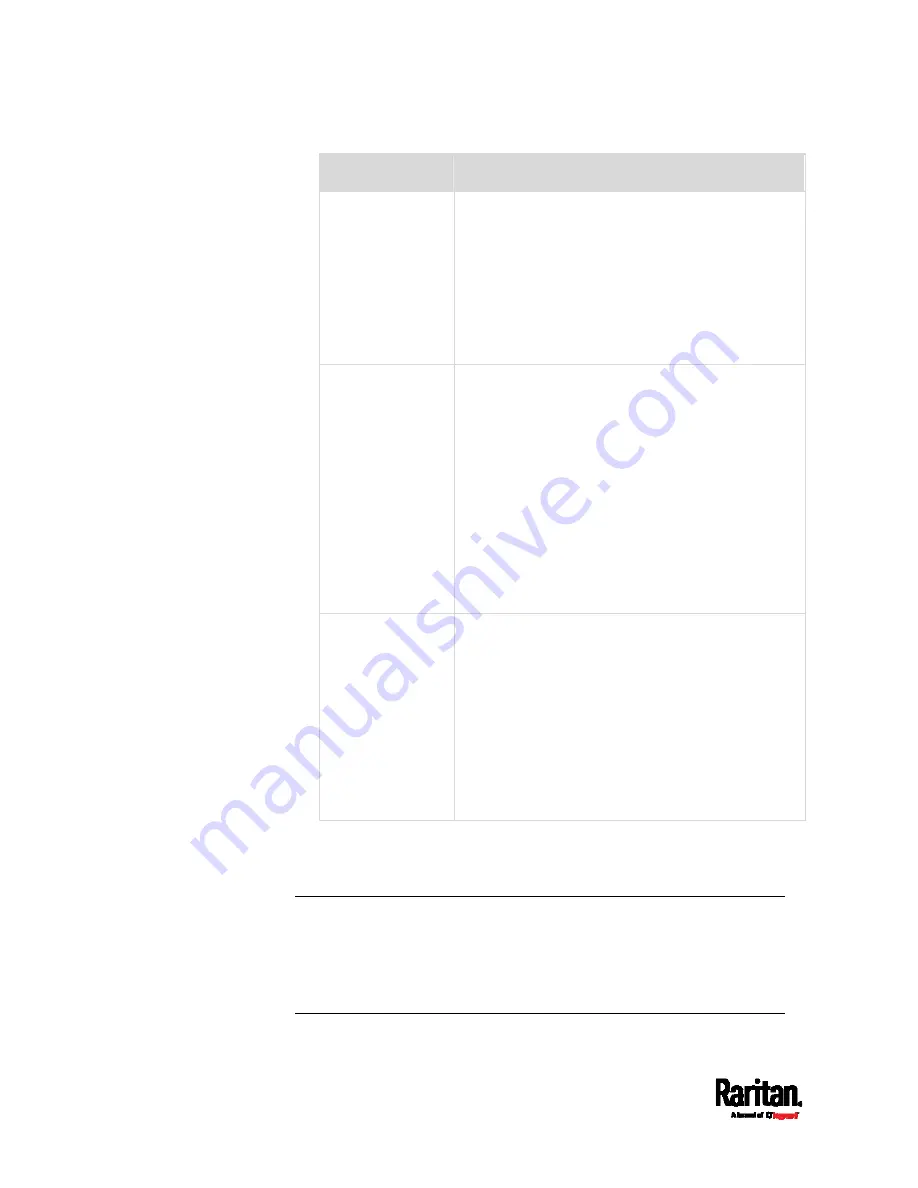
Chapter 6: Using the Web Interface
490
Storage location
Description
Local
'Local' means the PX3. This is the default.
It can store a maximum of 10 snapshots only.
The web interface can list and display all
snapshots stored on the PX3. See
Viewing and
Managing Locally-Saved Snapshots
(on page
All snapshots are CLEARED when the PX3 is
rebooted.
CIFS/Samba
Snapshots are saved onto a Common Internet File
System/Samba.
Total number of saved snapshots depends on
the server's capacity.
All saved snapshots remain available after
rebooting the PX3.
Configure the following fields:
*
Server - the desired CIFS/Samba server
*
Share/folder - this is the share drive/folder
*
Username - for server access
*
Password - for server access
FTP
Snapshots are saved onto a FTP server.
Total number of saved snapshots depends on
the server's capacity.
All saved snapshots remain available after
rebooting the PX3.
Configure the following fields:
*
Server URL - the FTP server's path
*
Username - for server access
*
Password - for server access
To find where the snapshots are saved on CIFS/Samba or FTP, see
Identifying Snapshots Folders on Remote Servers
(on page 490).
3.
Click Save.
Warning: Before disconnecting or powering off any remote server
where the webcam snapshots are being stored, you must first
change the storage settings, or the connectivity issue of the remote
server may degrade the performance of the PX3 web interface. If this
issue occurs, first restore the connectivity of the remote server and
then change the storage settings of the webcam snapshots.
Summary of Contents for Raritan PX3-3000 Series
Page 5: ......
Page 90: ...Chapter 4 Connecting External Equipment Optional 69 ...
Page 424: ...Chapter 6 Using the Web Interface 403 ...
Page 447: ...Chapter 6 Using the Web Interface 426 ...
Page 448: ...Chapter 6 Using the Web Interface 427 Continued ...
Page 885: ...Appendix K RADIUS Configuration Illustration 864 Note If your PX3 uses PAP then select PAP ...
Page 890: ...Appendix K RADIUS Configuration Illustration 869 14 The new attribute is added Click OK ...
Page 891: ...Appendix K RADIUS Configuration Illustration 870 15 Click Next to continue ...
Page 921: ...Appendix L Additional PX3 Information 900 ...















































