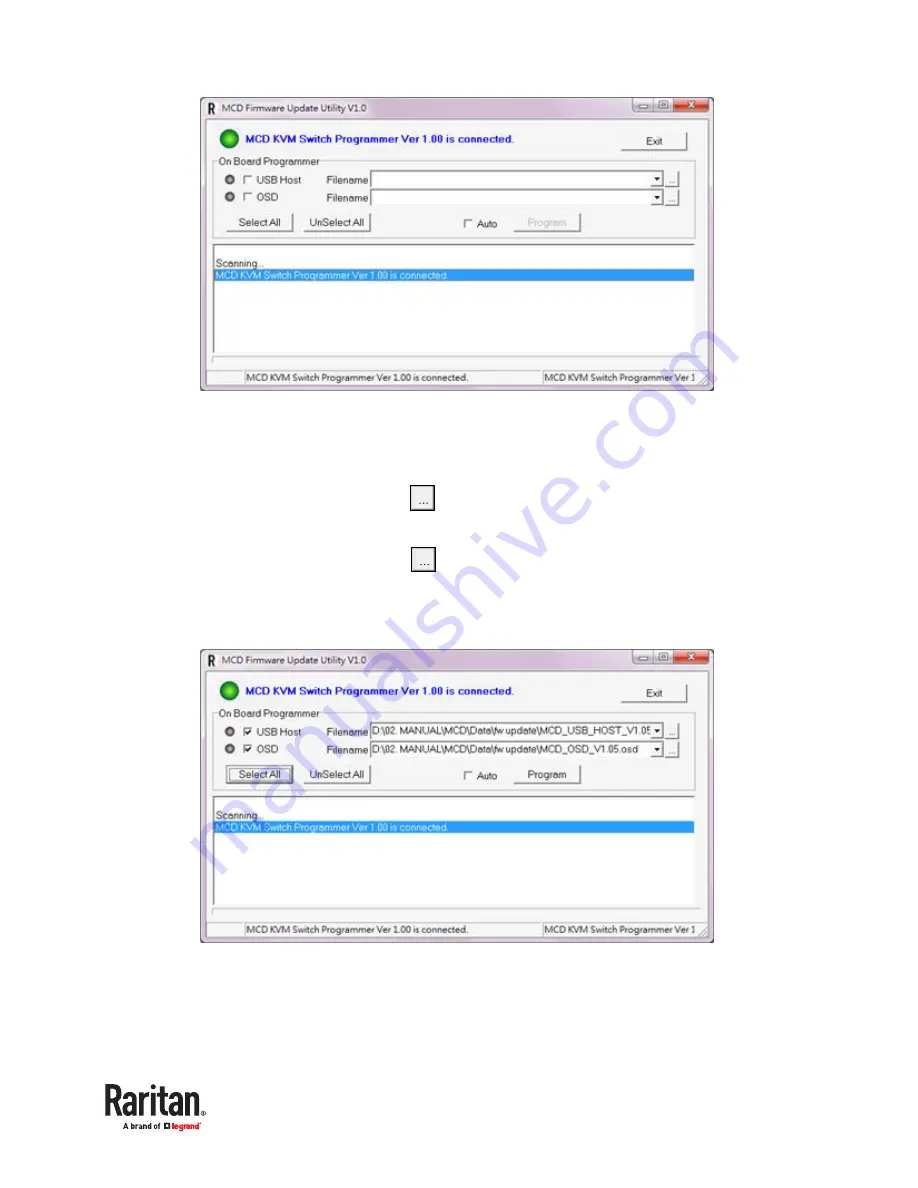
2. Verify whether the utility detects the connected MCD switch. If yes, a green bullet and blue text as
shown above is displayed on the top of the utility.
•
If not, the top-left bullet does not turn green, and the red text is displayed on the top instead.
•
3. To upgrade the USB functionality, click
in the row of the "USB Host" to select the appropriate
MCD USB file.
4. To upgrade the OSD functionality, click
in the row of the "OSD" to select the appropriate MCD
OSD file.
5. Select the checkbox of the functionality that you want to upgrade. To upgrade both functionalities,
simply click Select All.
6. Click Program to start the upgrade. The upgrade progress is displayed at the bottom.
65
Summary of Contents for Raritan MCD Series
Page 7: ...MDCIM DVI MDCIM HDMI 7...
Page 8: ...MDCIM DP MDUTP cables 8...
Page 22: ...22...
Page 70: ...5 Click APROM to select the appropriate MDCIM MDUTP firmware file 70...






























