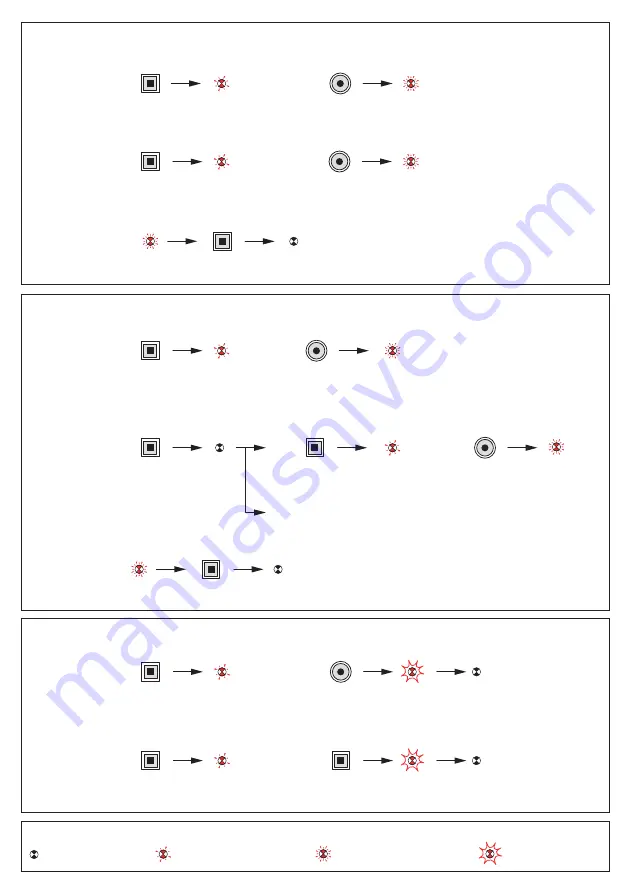
11
Clearing a scenario
Modification of a scenario
Learn scenario
To a
dd
a number of pro
d
ucts
to the scenario, repeat
operations
an
d
for each actor.
Press LEARN
Press the comman
d
ke
y
that is to control
the scenario
Press the comman
d
ke
y
that is to be associate
d
with the lea
d
er
The in
d
icator lamps of all the pro
d
ucts go off.
The scenario is recor
d
e
d
.
S
tep 1 :
S
tart the learn phase (on the LEADER)
S
tep 2 : A
dd
an actor to the scenario (on the ACTOR)
S
tep 3 : Recor
d
the scenario (on the LEADER)
Press LEARN
Press LEARN
Step 2 : Modify the state of an actor in the scenario (on the ACTOR)
Step 3 : Record the scenario (on the LEADER)
or
To remove the prod
u
ct from
the scenario, go to step 3
Press LEARN
Press LEARN
Press the command key
that is to
b
e associated
Press LEARN
Press the command key
that controls the scenario
The indicator lamps of all the prod
u
cts
in the scenario
b
link.
Step 1: Open the scenario (on the LEADER)
The indicator lamps of all the prod
u
cts go off.
The scenario is recorded.
Press LEARN
Key
The in
d
icator lamp
goes off
The in
d
icator lamp
blinks slowl
y
The in
d
icator lamp
blinks quickl
y
The in
d
icator lamp
flashes
5 s
5 s
Clear all the scenarios linke
d
with the comman
d
ke
y
(on the LEADER)
Clear all the scenarios linke
d
to this pro
d
uct (on the LEADER)
Press LEARN
Press LEARN
Press the comman
d
ke
y
an
d
hol
d
it
d
own for 10 s
Press LEARN
an
d
hol
d
d
own
for 10 s
The scenario is cleare
d
Return the pro
d
uct
to factor
y
configuration






























