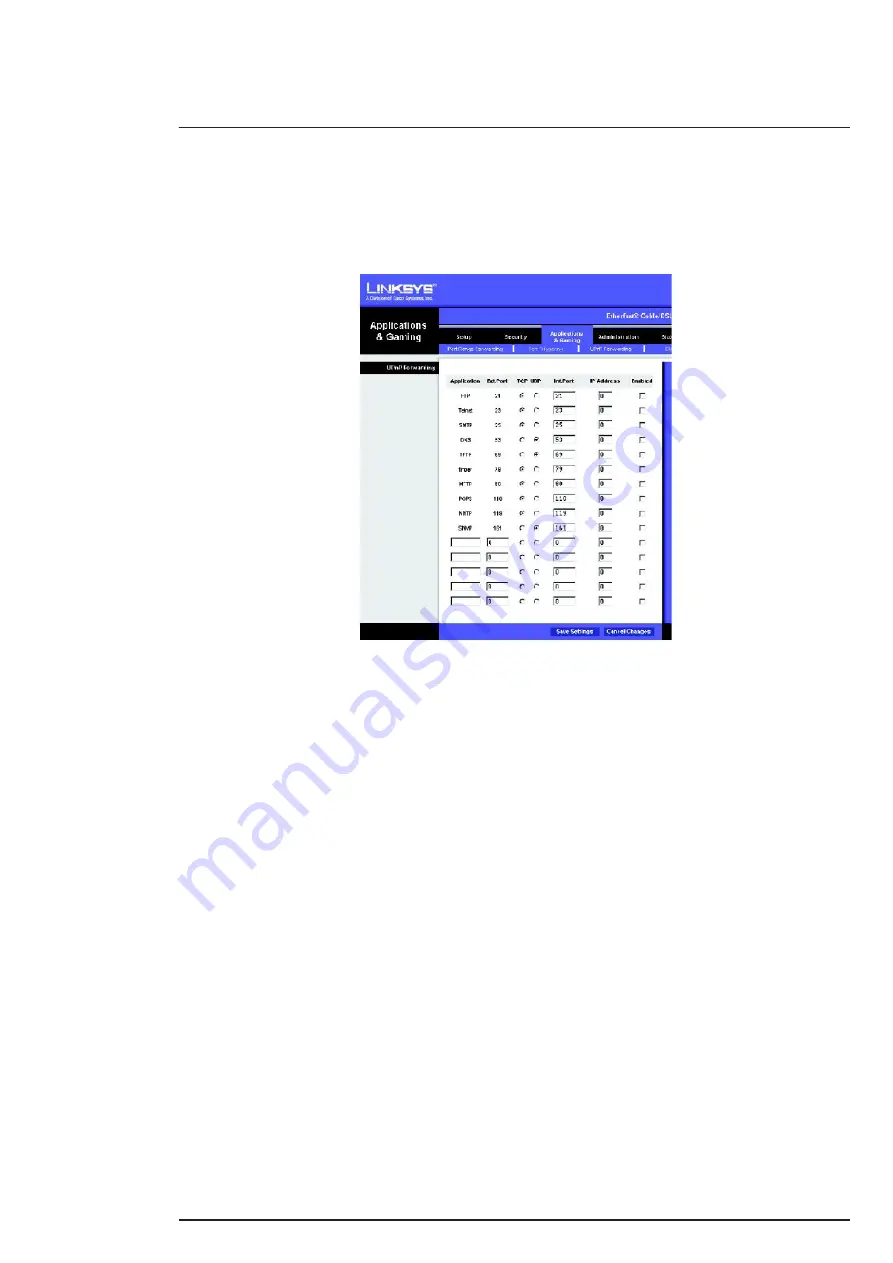
86
86
2- LINK SYS Router
Log on to the router. Select “Applications & Gaming” tab on the top. Select “UPNP Forwarding” tab on the left. Then the
following screen will be displayed. The screen might be very different regarding to the different model of routers.
You can add entry on the first available row in the list table.
- In the “Application” box, type in the entry name you want to use. For example: MyDVR’s Service, for the service port we
are opening for DVR’s remote service.
- In the “Ext Port” box, type in the service port you put in the DVR’s network setting. For example: 4000.
- Select “TCP” button.
- In “Int Port” box, type in the same port number you put in “Ext. Port” box. For example: 4000.
- In “IP Addr.” box, type in the last decimal digit of your DVR’s IP address. For example, the device’s IP address is
192.168.0.102, so type in 102 in this box.
- Check the “Enable” box to enable port forwarding.
Follow the same process, add another entry, open the HTTP Port on the router for this device.
Click the “Save Setting” button, the router might need to restart. After the these settings have been activated, the web
browser client, device Net View client or other client tools will be able to access the device from public network.
Summary of Contents for 4 306 60
Page 1: ...USER MANUAL LE04761AA IP modular camera D1 4 306 60...
Page 4: ...4 1 Accessories Name Qty IP Camera 1 12V power adapter 1 Quick Start Guide 1 CD 1...
Page 49: ...49 8 2 6 Alarm...
Page 51: ...51 51 8 2 7 Detect The dark blue squares correspond to a zone with active detection...
Page 62: ...62 62 8 4 3 Talk Encode Set audio compression bit rate It includes PCM G711a G711u...
Page 73: ...73...
















