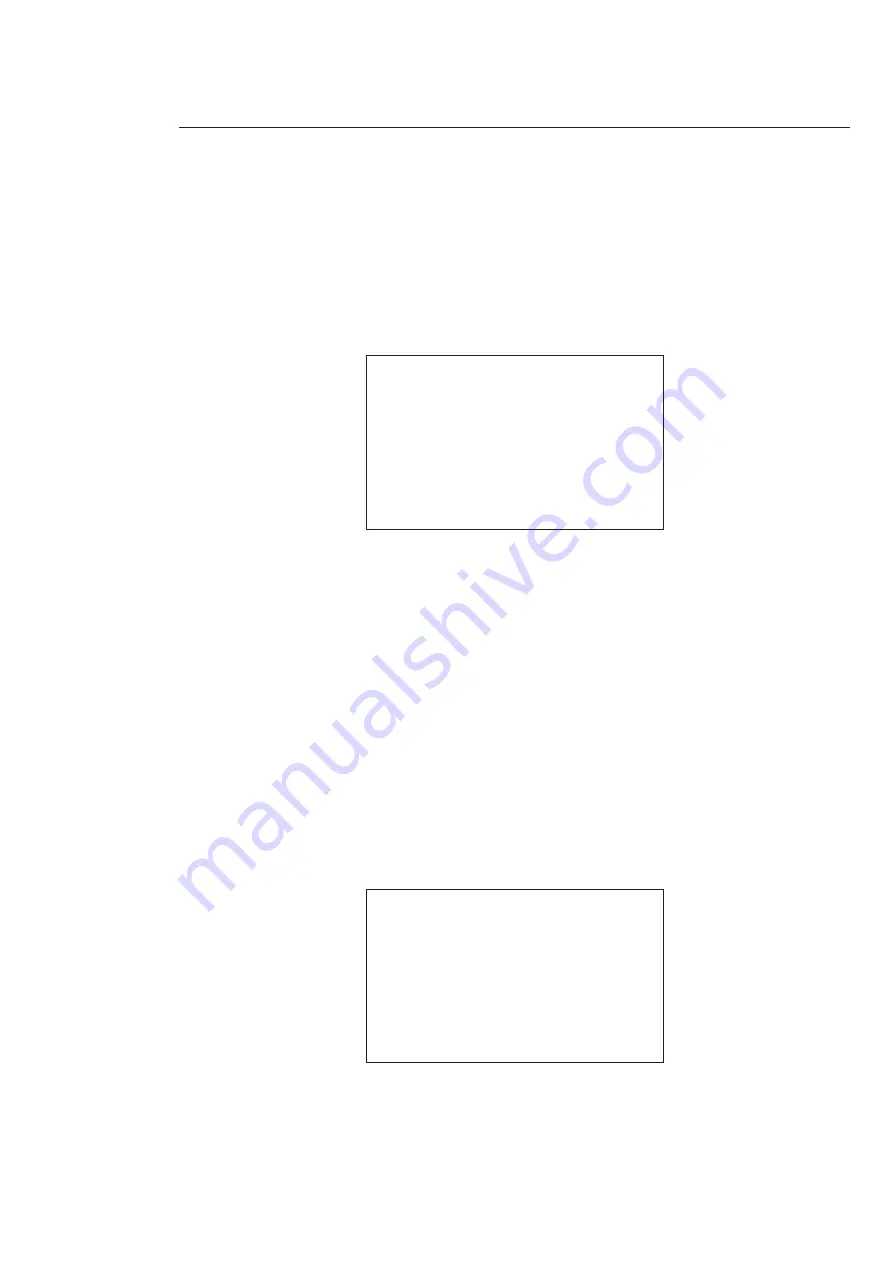
22
5.4 Menu operation
In the speed dome main menu, use the left/right button on the web interface to configure the system menu. Before
setup, move the cursor to the current item you want to configure.
- In main menu, click confirm button to go to the sub menu or use left/right key to configure setup.
- Use up/down button to select back option and then click confirm button to go back to the previous menu.
- Use up/down button to select exit option and then click confirm button to log out system menu.
5.4.1 System Information
INITIAL INFORMATION
ADDR INFORMATION
SYSTEM TIME SETTING
SET NORTH
LANGUAGE : ENGLISH
FACTORY DEFAULT
RESTART
BACK EXIT
- INITIAL INFORMATION:
Move the cursor to INITIAL INFORMATION and click confirm button to go to the third
submenu.
- ADDR INFORMATION:
Move the cursor to SITE INFORMATION and click confirm button to go to the third
submenu.
- SYSTEM TIME SETTING:
Move the cursor to SYSTEM TIME SETTING and click confirm button to go to the third
submenu.
- SET NORTH DIRECTION:
Set dome benchmark direction to know the angel between the benchmark
and then current location.
Move the cursor to the option and click confirm button until you see O.K.
Now you have set north direction.
- LANGUAGE:
Dome menu language.
Use the left/right button on the keyboard or in the speed dome terminal menu to set.
- FACTORY DEFAULT:
Restore dome factory default setup. Move the cursor to the option and then click confirm
button until you see O.K.
The IP dome begin rebooting to restore factory default setup.
- RESTART:
Reboot the speed dome.
- BACK:
Go back to the previous menu.
- EXIT:
Log out system menu.
Initialization information
ADDR: 001-H
BAUD RATE :
9600
PARITY:
NONE
PROTOCOL: PELCO-D
SOFTWARE: vX.XX.XX
BACK
EXIT
- Move the cursor to INITIAL INFORMATION , click confirm button, you can see the above interface.
- View dome basic information.






























