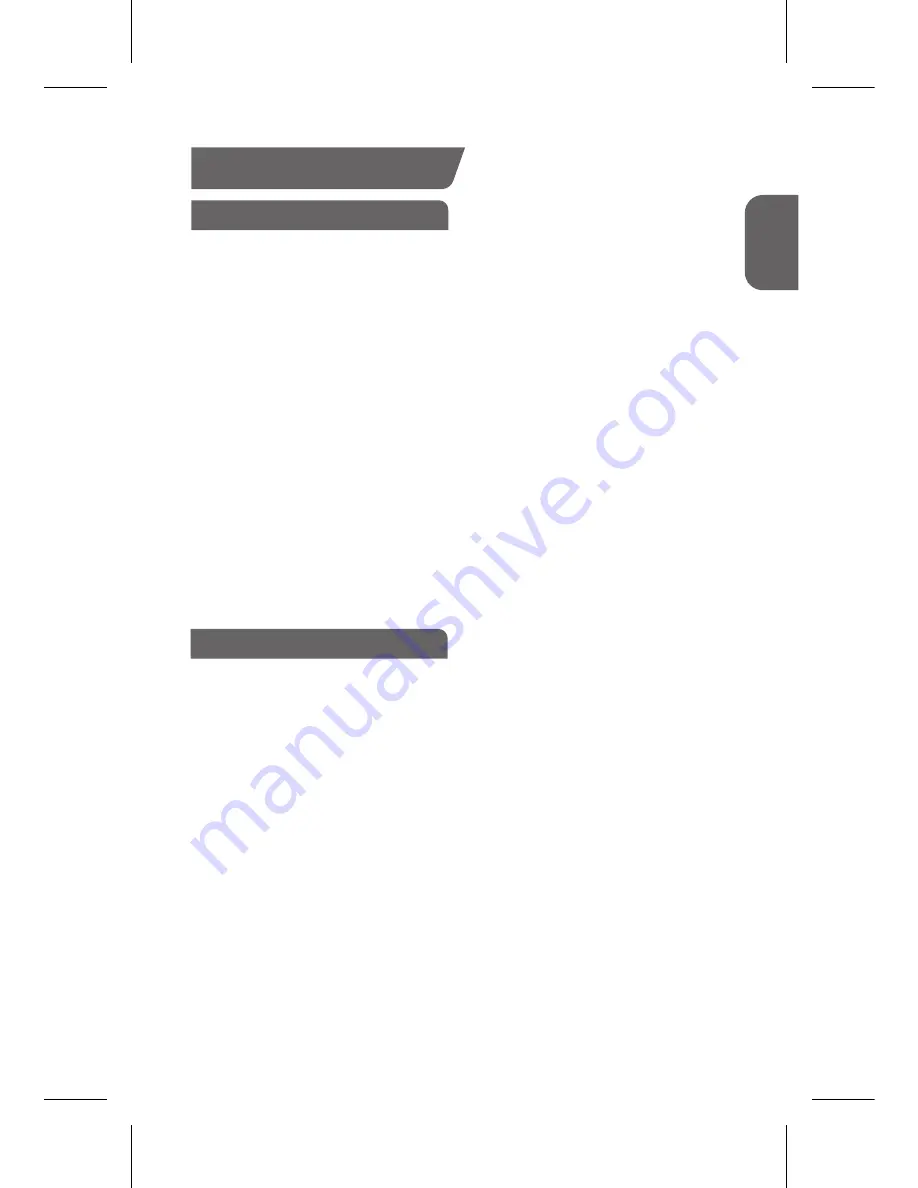
How to Use
-
In order to properly use Legato Arc™ R72E, the phone must be connected.
Bluetooth® Connection
- The Legato Arc™ R72E can be connected to two devices, such as a
mobile phone and a computer, at the same time.
Connection to Two Devices
|
Easy Connection
1 Press the MFB (Multi-Function Button) for 2 seconds to activate power on.
The blue LED light indicates switching to Headset Search Mode.
2 Go to the Bluetooth® menu on your smartphone and search for new
devices.
Connect to “Legato R72E”.
3 If asked for an authentication number (PIN code), enter “0000”.
Once the connection is complete, a voice message will say, “Connected.”
4 When registering with another device, repeat steps 1-3.
The neckband headset will automatically turn off if not pai ed with a
device within 3 minutes upon turning on.
|
Manual Connection
1
While the Control Button is pushed to (-), press the MFB (Multi-Function
Button) for 2 seconds to activate power on.
The blue LED light will come on as the device switches to Headset Search Mode.
2
Repeat Steps 2-4 under ”Easy Connection”.
| How to Connect to Two Devices
1 Connect one of the devices to Bluetooth® by following Steps 1 and 2
under “Manual Connection”.
2 Power off the egato Arc™ R72E.
3 While the Control Button is pushed to (-), press the MFB for 2 seconds to
power on.
4 Connect the second device to Bluetooth® by following the steps
under “Manual Connection”.
This will be the main device.
5 Reconnect the first devi e to Bluetooth®.
This will be the secondary device.
Note: When Legato Arc™ R72E is simultaneously connected to two devices,
the features will correspond with the main device.
ENG
03




















