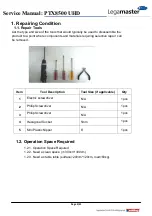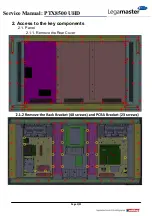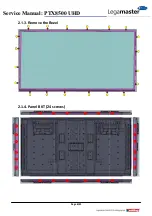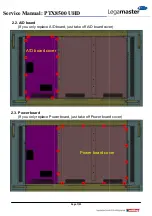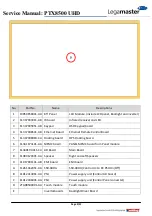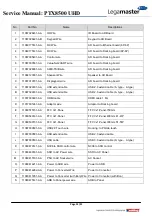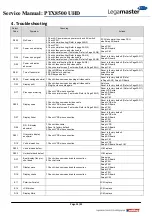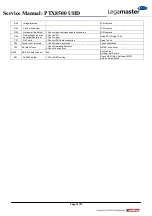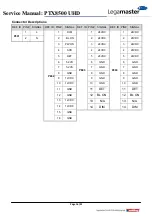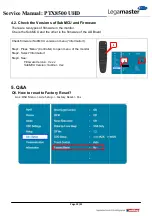Page 4/21
Service Manual: PTX8500 UHD
1. Repairing Condition
1.1. Repair Tools
List the type and size of the tools that would typically be used to disassemble the
product to a point where components and materials requiring selective repair can
be removed.
Item
Tool Description
Tool Size (if applicable)
Qty
1
Electric screwdriver
N/A
1 pcs
2
Philip Screwdriver
N/A
1 pcs
3
Philip Screwdriver
N/A
1 pcs
4
Hexagonal Socket
5mm
1 pcs
5
Mini Plastic Nipper
6”
1 pcs
1.2. Operation Space Required
1.2.1. Operation Space Required
1.2.2. Need a clean space (>=300cm*300cm)
1.2.3. Need a stable table (surface>200cm*120cm, load>60kg).
Summary of Contents for PTX-8500 UHD
Page 1: ...Page 1 21 Service Manual PTX8500 UHD Legamaster Service Manual Model No PTX 8500 UHD ...
Page 6: ...Page 6 21 Service Manual PTX8500 UHD 2 1 3 Remove the Bezel 2 1 4 Panel BKT 24 screws ...
Page 8: ...Page 8 21 Service Manual PTX8500 UHD 3 Parts descriptions 3 1 Module E ...
Page 10: ...Page 10 21 Service Manual PTX8500 UHD 3 2 Wiring 3 2 1 Wiring for PCBA ...
Page 11: ...Page 11 21 Service Manual PTX8500 UHD OPS Dockingboard ...
Page 15: ...Page 15 21 Service Manual PTX8500 UHD 4 1 Check PSU Functions 4 1 1 11012413061 AA ...