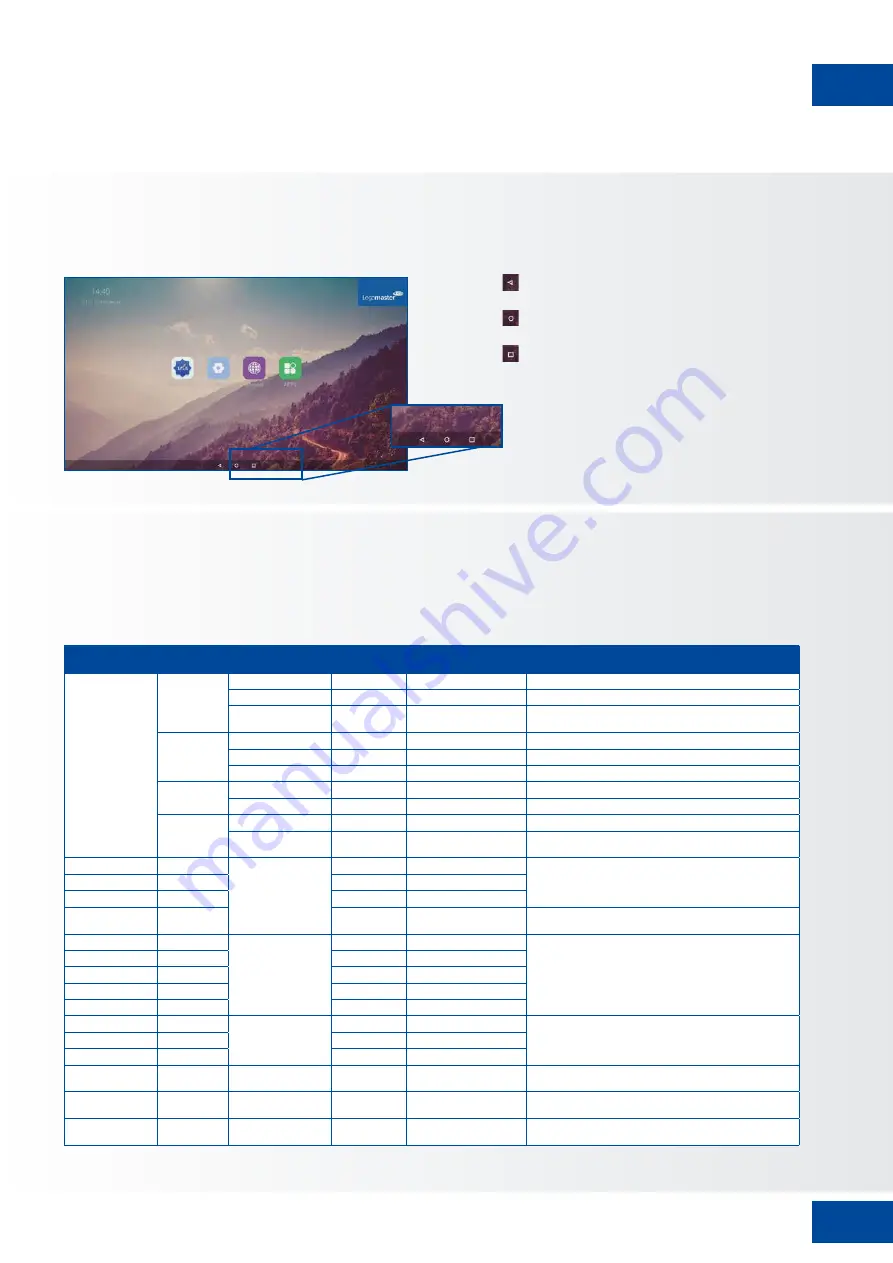
15
OPERATING THE SCREEN
ETX-SERIES – USER MANUAL – ENGLISH
5.4. SETTINGS MENU
Below you can find a full overview of the settings menu of the ETX-XX20 e-Screen, together with an explanation
of the settings.
MAIN SETTINGS
CATEGORY
SETTING
CATEGORY
LEVEL1
LEVEL2
VALUES
EXPLANATION
NETWORK &
CONNECTED
DEVICES
Ethernet
MAC address
shows the MAC address for the wired connection
IP address
shows the IP address for the wired connection
Ethernet
ON/OFF
Toggle ethernet-connection on / off for the screen itself.
Disabling this does not disable ethernet for the OPS
Wi-Fi
MAC address
shows the MAC address for the Wi-Fi connection
IP address
shows the IP address for the Wi-Fi connection
Wi-Fi
ON/OFF
Toggle Wi-Fi on and off
Portable
hotspot
Hotspot
ON/OFF
Toggle the hotspot-functionality on / off
Setup Wi-Fi hotspot
Set-up the hotspot
Bluetooth
MAC address
show the MAC address for the bluetooth adapter
Blooth
ON/OFF
Toggle bluetooth on/ off, show / connect with available
devices
DEVICE
Picture
Picture mode
Standard
Select pre-set picture modes
Dynamic
Soft
User
Picture mode where settings can be adjusted manually in
‚Advanced‘
Power mode
User
Choose a power-mode: User = manual brightness
setting, Auto = Automatic brightness setting based on
ambient light conditions, balanced = brightness 75, ECO
= brightness 50, DCR = 100. Power consumption varies
based on these settings.
Auto
Balanced
ECO Friendly
DCR
Color tempreture
Standard
Select a color temperature mode
Cool
Warm
Eye protect
ON/OFF
Toggle Eye Protect mode on / off. When enabled, the
brightness will be reduced when writing.
Anti blue light
ON/OFF
Toggle Anti blue light on / off. When enabled the amount
of blue light will be reduced.
Backlight
0-100
Manually adjust the brightness. Using this setting will
change the power mode setting to ‚Manual‘
5.3. FLOAT MENU
A float menu appears when you swipe up from the
bottom edge of the screen.
In this float-menu, 3 Action-buttons can be
found with the following functionality:
Back: takes you back to the previous
screen
Home: brings you back to the home screen
of the Legamaster Launcher
Overview: Shows all open apps and allows
users to quickly switch between them, or
close all open apps at once.
Summary of Contents for ETX Series
Page 1: ...USER MANUAL ETX series Version 2 0 ENGLISH DEUTSCH FRANÇAIS NEDERLANDS ESPAÑOL ...
Page 26: ...26 APPENDIX ETX SERIES USER MANUAL ENGLISH ETX 6520 ...
Page 27: ...27 APPENDIX ETX SERIES USER MANUAL ENGLISH ETX 7520 ...
Page 28: ...28 APPENDIX ETX SERIES USER MANUAL ENGLISH ETX 8620 ...
Page 54: ...54 ANHANG ETX SERIES BENUTZERHANDBUCH DEUTSCH ETX 6520 ...
Page 55: ...55 ANHANG ETX SERIES BENUTZERHANDBUCH DEUTSCH ETX 7520 ...
Page 56: ...56 ANHANG ETX SERIES BENUTZERHANDBUCH DEUTSCH ETX 8620 ...
Page 82: ...82 ANNEXE ETX SERIES MANUEL DE L UTILISATEUR FRANÇAIS ETX 6520 ...
Page 83: ...83 ANNEXE ETX SERIES MANUEL DE L UTILISATEUR FRANÇAIS ETX 7520 ...
Page 84: ...84 ANNEXE ETX SERIES MANUEL DE L UTILISATEUR FRANÇAIS ETX 8620 ...
Page 110: ...110 ETX SERIES GEBRUIKERSHANDLEIDING NEDERLANDS BIJLAGE ETX 6520 ...
Page 111: ...111 BIJLAGE ETX SERIES GEBRUIKERSHANDLEIDING NEDERLANDS ETX 7520 ...
Page 112: ...112 BIJLAGE ETX SERIES GEBRUIKERSHANDLEIDING NEDERLANDS ETX 8620 ...
Page 138: ...138 ETX SERIES MANUAL DE USUARIO ESPAÑOL APÉNDICE ETX 6520 ...
Page 139: ...139 APÉNDICE ETX SERIES MANUAL DE USUARIO ESPAÑOL ETX 7520 ...
Page 140: ...140 APÉNDICE ETX SERIES MANUAL DE USUARIO ESPAÑOL ETX 8620 ...
















































