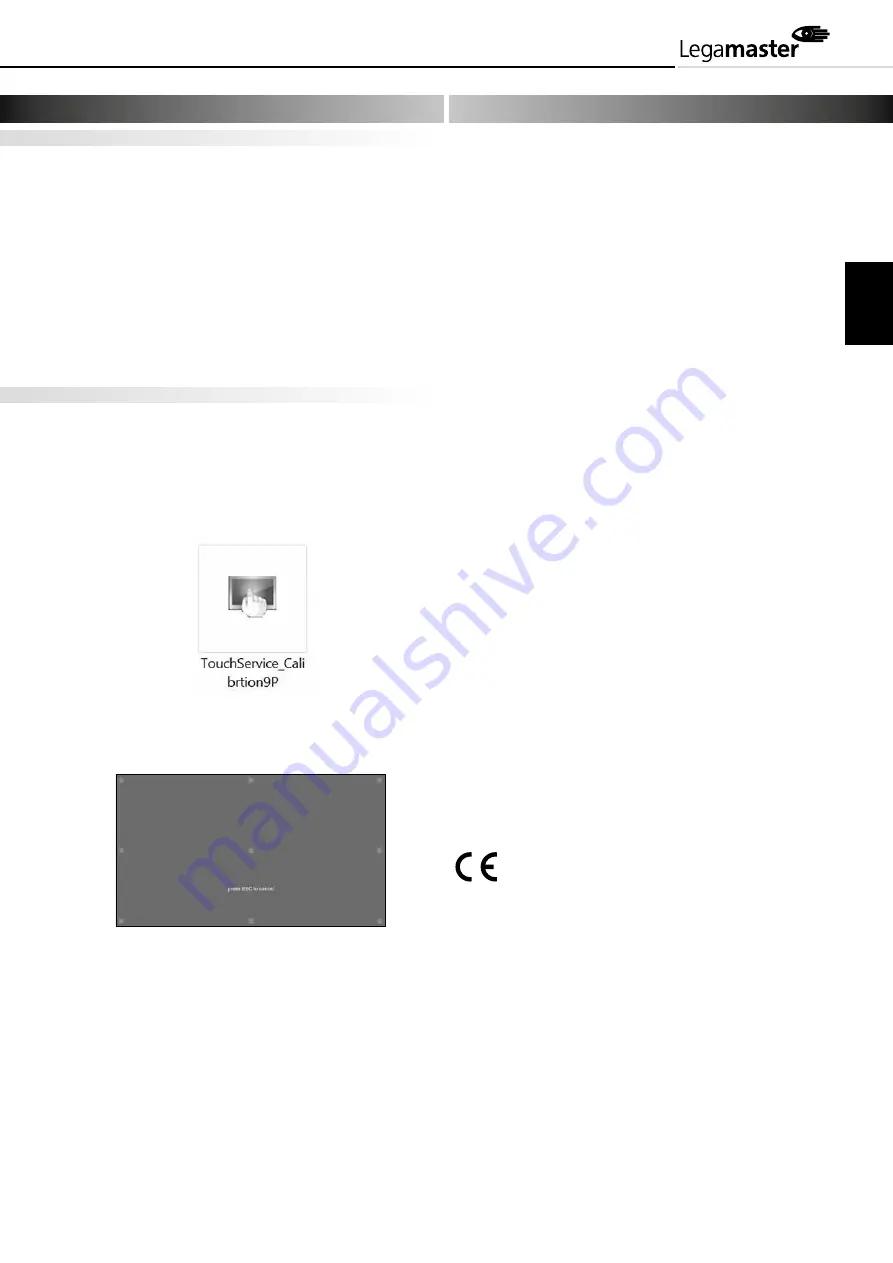
Touch Operation
Calibration is required for first time use. Please find calibration
instructions below for the different operating systems:
Installation:
1. Connect one side of the USB cable (type-B USB connector)
to the USB connector on the backside of e-Board Touch.
2. Connect the other side of the USB cable (type-A USB connector)
to the computer
3. Turn the computer and the projection system on
4. Once the USB cable is connected, please wait for 5 seconds
before the touch function is ready to go. You can operate
e-Board Touch 2 by using a pen, finger or any other pointer.
In most cases touch function is plug & play: no driver is required.
Calibration
NOTE: to ensure optimal functioning of your e-Board Touch 2,
this calibration procedure must be completed after installation.
The calibration procedure needs to be performed using a
Windows computer.
1. Run the TouchService_Calibration9P software program on your
computer. The calibration process will start automatically.
2. Press the 9 calibration points in the order of appearance. A
short tap on each point is sufficient.
3. Press OK in the pop-up window to save the calibration data.
Before calling service personnel, please check the following chart
for a possible cause to the trouble you are experiencing.
Perform the steps according to the instructions on the
„operating e-Board Touch 2” section
If the problem you have experienced isn’t described below
or you can’t correct the problem, stop using e-Board Touch 2
and call service personnel or your dealer.
No connection between PC and e-Board Touch 2:
Make sure the USB cable is connected to both the computer
and e-Board Touch 2.
Disconnect and then reconnect the USB connection after
approximately 10 seconds, to re-establish the USB connection
between e-Board Touch 2 and the computer.
Touch operation is not accurate:
Perform a recalibration as described on this page of this user manual.
This device complies with part 15 of the FCC rules.
Operation is subject to the following two conditions:
(1) This device may not cause harmful interference, and
(2) This device must accept any interference received,
including interference that may cause undesired operation.
Information in this document is subject to change without notice.
2019 Legamaster International B.V. All rights reserved.
Reproduction in any manner whatsoever without the written
permission of Legamaster International is strictly forbidden.
Trademarks used in this text: Legamaster and the Legamaster
logo are trademarks of edding AG; Windows is a registered
trademark of Microsoft Corporation, OS X is a trademarkt of
Apple Inc., Linux is a trademark of Linus Torvalds.
Other trademarks and trade names may be used in this document
to refer to either the entities claiming the marks and names or
their products. Legamaster International disclaims any proprietary
interest in trademarks and trade names other than its own.
5
Operating e-Board Touch 2
6
Troubleshooting
ENGLISH
7
Summary of Contents for e-Board Touch 2
Page 1: ...USER MANUAL e Board Touch 2 ENGLISH DEUTSCH FRANÇAIS NEDERLANDS ESPAÑOL ...
Page 2: ......
Page 6: ...11 7 2x 4 2x19 10 8 4x M5x16 4x 4x 4x 9 ENGLISH 6 ...
Page 11: ...11 7 2x 4 2x19 10 8 4x M5x16 4x 4x 4x 9 DEUTSCH 11 ...
Page 16: ...11 7 2x 4 2x19 10 8 4x M5x16 4x 4x 4x 9 FRANÇAIS 16 ...
Page 21: ...11 7 2x 4 2x19 10 8 4x M5x16 4x 4x 4x 9 NEDERLANDS 21 ...
Page 26: ...11 7 2x 4 2x19 10 8 4x M5x16 4x 4x 4x 9 ESPAÑOL 26 ...


























