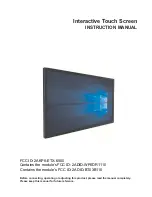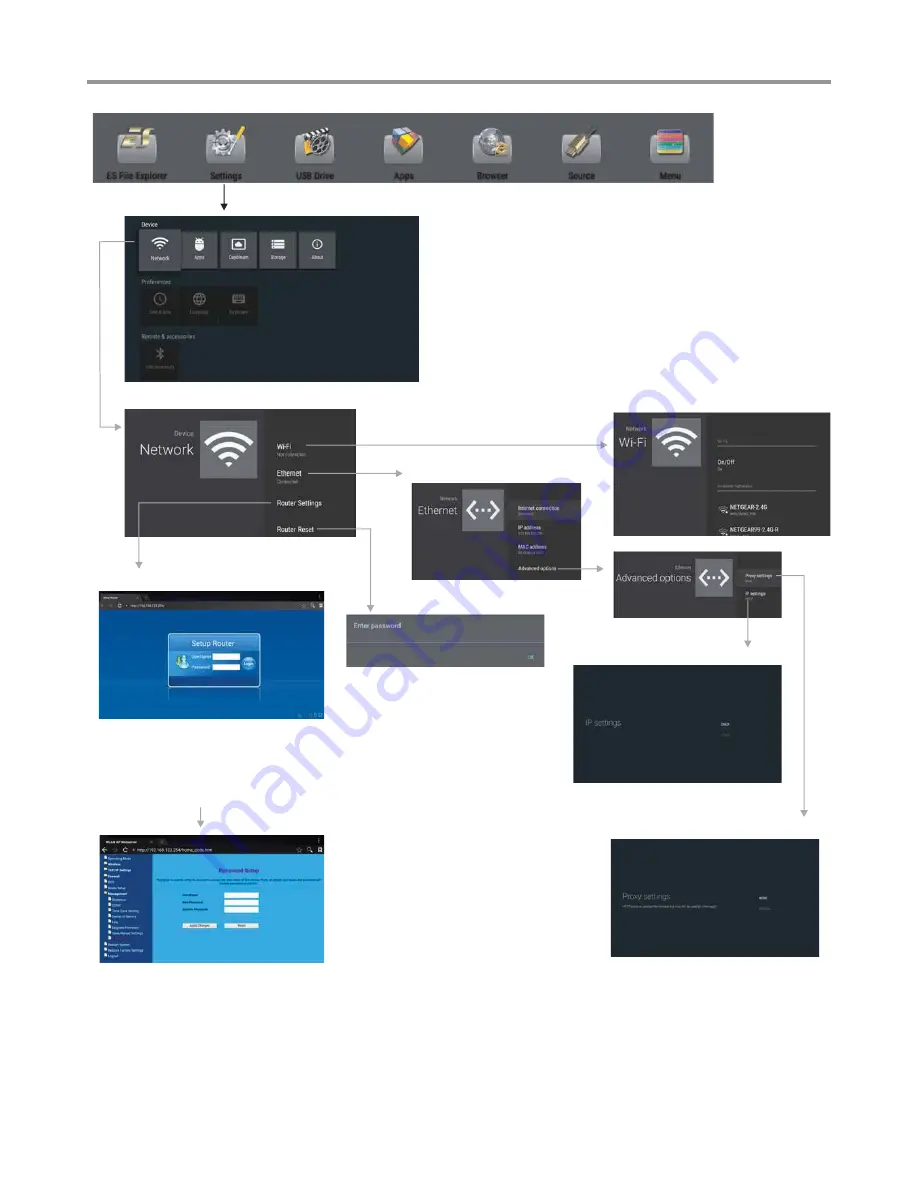
13
Network Settings
Input the default UserName:
admin
, skip
the
default
password
setting
as
there
is
no
default
password, then press
Login
button.
IP settings
Proxy settings
Change the UserName and
Password: Select
Management
,
then
Password
.
Internal routing setting
Reset Internal Router by
hardware. Password is required
for this operation and is the
same password to access Lock
menu. (The default password is
0000)
Ethernet setting
Set the Built-in
WiFi