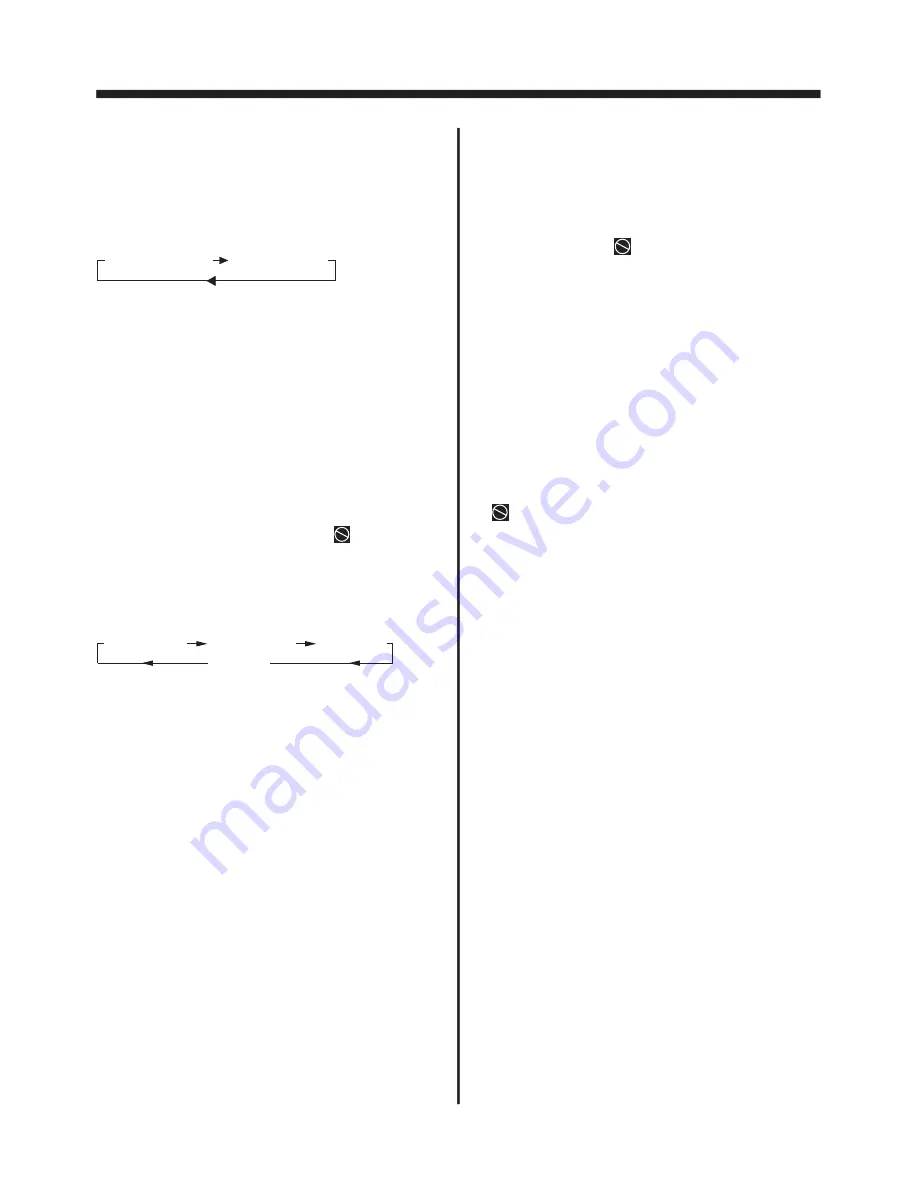
e.Press
for the fifth time:
The message on the screen will be
cleared for SVCD and VCD.
C.Example for MP3:
Each time OSD is pressed, the message
displayed on screen changes as follows:
OSD
SINGLE ELAPSED
SINGLE REMAIN
BASIC OPERATION
-18-
Multi-audio Language Function
For DVD:
AUDIO
Press
during playback.
Each time the button is pressed,
number of the audio soundtrack
language changes on sequential order.
NOTES:
- The language number is different
according to the disc.
- Some disc only contain one language
soundtrack
- When no different language
soundtrack are recorded
will be
display at screen left top corner.
MONO LEFT
MONO RIGHT
STEREO
MIX-MONO
For VCD/CD:
AUDIO
Press
during playback. It is
possible to switch the sound between
monaural and stereo sound.
Title Menu Function
For DVD:
TITLE
If the DVD has multiple titles recorded
on the disc. It can select preferred title
from the title menu to start playback.
- Press
during playback.The title
menu is display.
- Press the cursor button shown in TV
screen, select preferred title by the
cursor button and confirmed by
ENTER key.
For VCD:
TITLE/PBC
Press
button on the remote
control while the disc is playing, you can
switch between "PBC on"and "PBC off"
mode.
Press
during playback.
Each time the button is pressed, number of
the subtitle language changes in
sequential order.
Multi-subtitle Language
(for DVD Only)
Function
SUBTITLE
Multi-angle Function
(for DVD Only)
Press ANGLE during playback. Each
time the button is pressed, number of
the angle changes in sequential order.
Notes:
- The angle number is different
according to the disc.
- The function only work for disc having
scenes recorded at different angles.
- When no different angle are recorded,
will be displayed at screen left top
corner.
Notes:
- The language number is different
according to the disc.
- Some discs only contain one subtitle
language.
- When no different subtitle language
are recorded,
will be displayed
at screen left top corner.






















