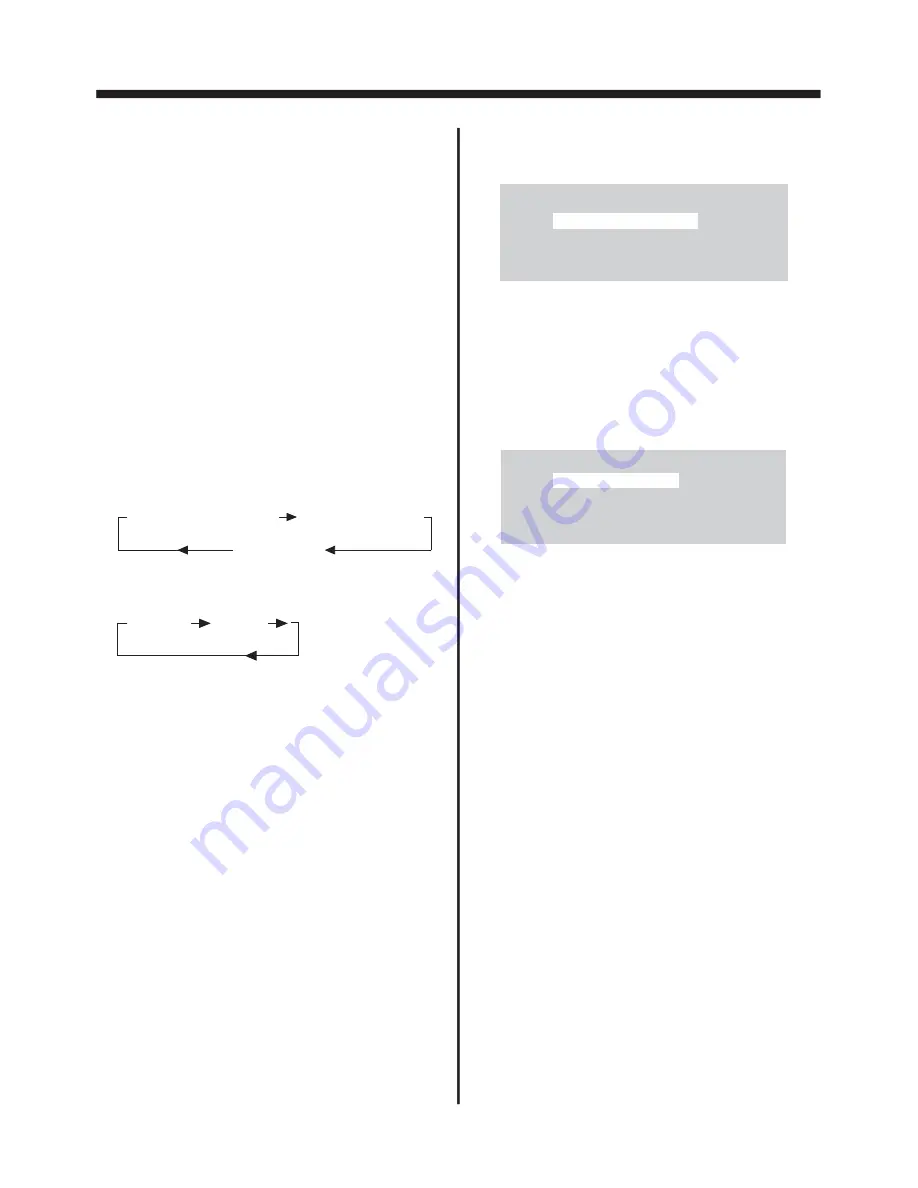
BASIC OPERATION
-14-
ADDITIONAL FUNCTIONS ONLY
PRESENT ON REMOTE CONTROL
1/TOP BUTTON
In VCD, CD or MP3 playback mode,
pressing this button will select and
play the first track or chapter on the
disc. (Please note: this button does
not have this function in DVD mode .)
REPEAT BUTTON
REPEAT ALL
CHAPTER REPEAT ON
TITLE REPEAT ON
DVD:
REP-ONE
REP-ALL
VCD/CD/MP3:
1). Continuously repeat at the current
chapter/track, when selected
REP-ONE mode.
2). Select REP-ALL mode to continuo-
usly repeat all chapter/track on the
current disc.
3). REPEAT feature does not support
VCD2.0 (with PBC ON).
Pressing the repeat button repeatedly
allows you to cycle through and select
one of the REPEAT modes available
as follows :
3/INT BUTTON
In CD playback mode, press this button
to start the intro Scan Function .
The player will play the first six seco-
nds of a track and then skip to the next
and do the same, and so on .
If you hear a song you wish to continue
listening to, press the button again .
(Please note : this button does not
have this function in MP3 playback
mode.)
SELECT DIGEST TYPE:
TRACK DIGEST
DISC INTERVAL
TRACK INTERVAL
In VCD playback mode, press and hold
this button to display the following menu:
Use the UP, DOWN, LEFT and RIGHT
arrows on the remote to select an item ,
and press ENTER to confirm .
SELECT DIGEST TYPE:
TITLE DIGEST
CHAPTER DIGEST
TITLE INTERVAL
CHAPTER INTERVAL
In DVD playback mode, press and hold
this button to display the following menu:
Use the UP, DOWN, LEFT and RIGHT
arrows on the remote to select an item ,
and press ENTER to confirm .
4/RANDOM BUTTON
In Disc playback mode, press this
button to begin playback of all the
tracks on the disc in RANDOM order .
To return to normal playback mode,
press it again .


























