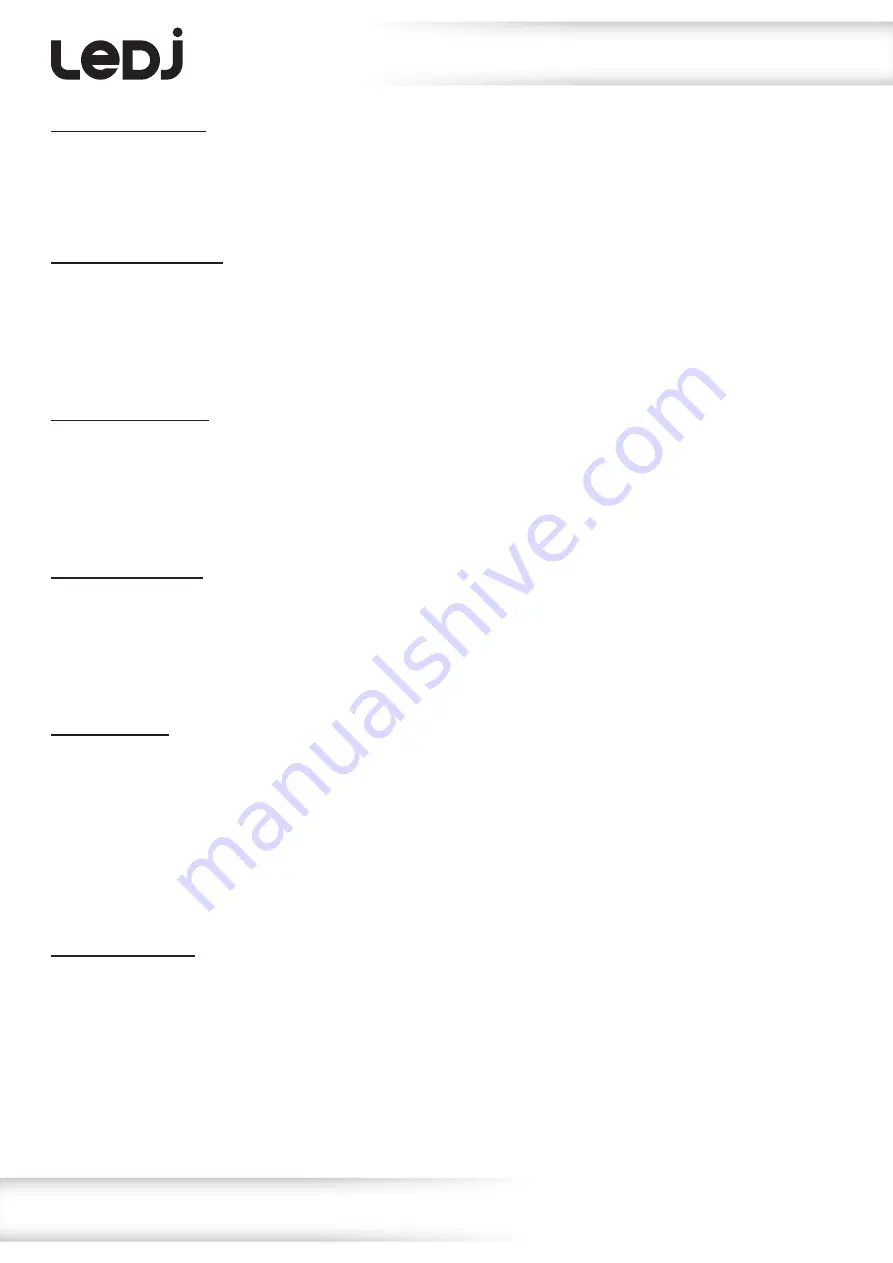
www.prolight.co.uk
PRO LED Starcloths, CW
User Manual
6
Operating instructions
Master/slave mode:
To set the unit as the master or slave press the
“SET/ESC”
button to show
“SET MENU”
on the LCD
display. Now press the
“ENTER”
button and use the
“UP/DOWN”
buttons to scroll to
“MASTER & ALONE”
. Press the
“ENTER”
button and use the
“UP/DOWN”
buttons to switch from
“MASTER”
or
“ALONE”
(SLAVE). Press the
“ENTER”
button to save your setting.
Restore default mode:
In this mode you can restore your settings to its original default settings. To do this press the
“SET/ESC”
button to show
“SET MENU”
on the LCD display. Now press the
“ENTER”
button and use the
“UP/DOWN”
buttons to scroll to
“RELOAD DEFAULT”
. Now press the
“ENTER”
button and use
the
“UP/DOWN”
buttons to select either
“ON”
or
“OFF”
.
Press the
“ENTER”
button to save your setting.
Auto & sound mode:
In this mode you can have the built-in programmes running with either auto run or sound active.
To enter this mode press the
“SET/ESC”
button to show
“SET MENU”
on the LCD display.
Now press the
“ENTER”
button and use the
“UP/DOWN”
buttons to scroll to
“AUTO & SOUND”
.
Now press the
“ENTER”
button and use the
“UP/DOWN”
buttons to select either
“AUTO”
or
“SOUND”
.
Press the
“ENTER”
button to save your setting.
Clear display mode:
In this mode you can have the LCD display to slowly fade out slowly or to stay on constantly. To enter
this mode press the
“SET/ESC”
button to show
“SET MENU”
on the LCD display. Now press the
“ENTER”
button and use the
“UP/DOWN”
buttons to scroll to
“CLEAR DISPLAY”
Now press the
“ENTER”
button
and use the
“UP/DOWN”
buttons to select either
“DELAY OFF”
or
“ALWAYS ON”
.
Press the
“ENTER”
button to save your setting.
Key lock mode:
In this mode you can lock the LCD display so no unwanted users can change the settings. To enter this
mode press the
“SET/ESC”
button to show
“SET MENU”
on the LCD display. Now press the
“ENTER”
button and use the
“UP/DOWN”
buttons to scroll to
“KEY LOCK”
. Now press the
“ENTER”
button and use
the
“UP/DOWN”
buttons to select either
“ON”
or
“OFF”
.
Press the
“ENTER”
button to save your setting.
Please note:
To unlock the display you must press the following sequence:
1: SET/ESC, 2: DOWN, 3: UP, 4: ENTER
Information mode:
In this mode you see the information for web address, name of the product, telephone number,
date and time and the serial number. To enter this mode press the
“SET/ESC”
button to show
“INFORMATION”
on the LCD display. Now press the
“ENTER”
button and use the
“UP/DOWN”
buttons to scroll through each bit of information.












