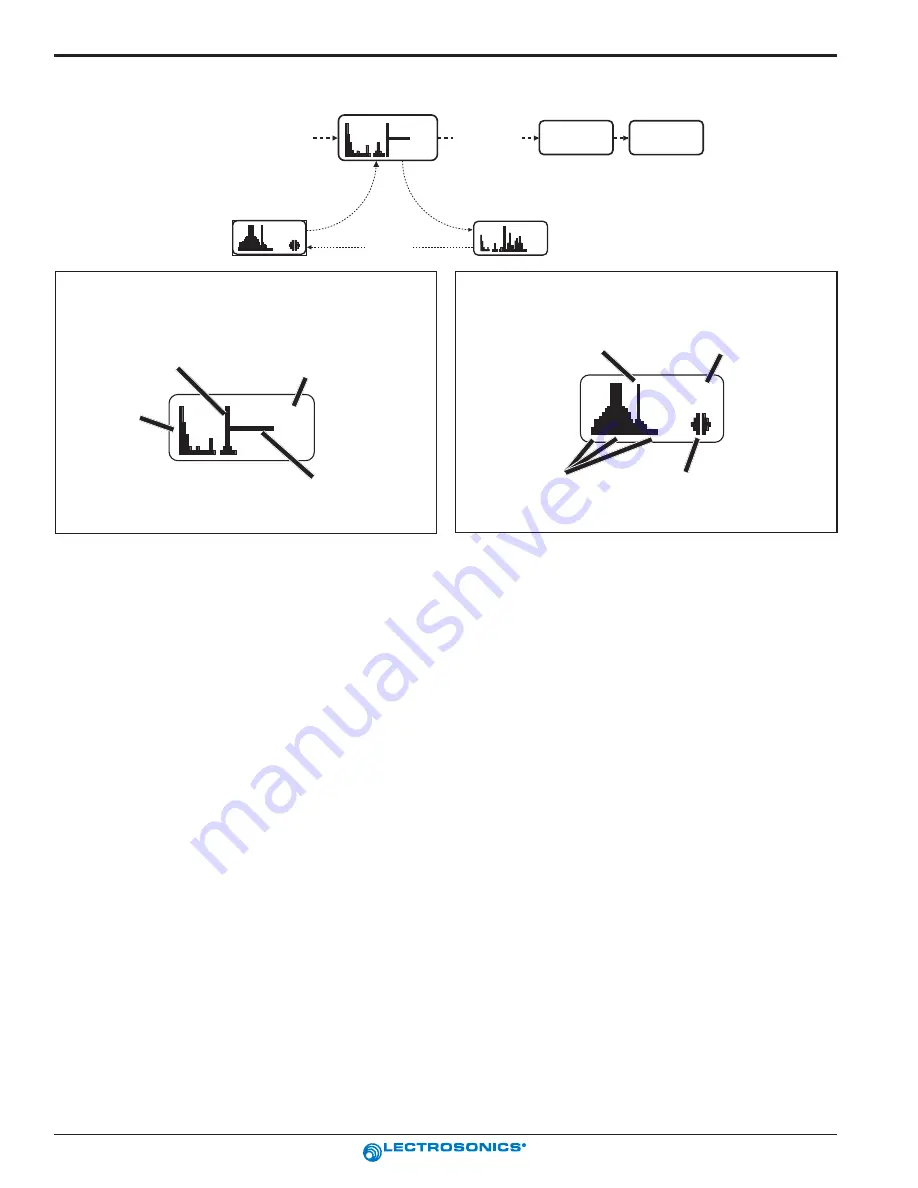
10
UCR301
Professional Audio Products Since 1971
B8
USE OLD
USE NEW
Freq
Window
Scan
View
Fine View
Press All 3 Buttons
To Exit Scan
Mode, Press All 3
Buttons From Any
Window.
B8
P
re
ss
A
ny
B
utto
n
Press Menu
Pr
es
s
M
e
n
u
B8
B8
Switch Settings
- shows the
transmitter switch settings -
will change rapidly while the
unit is scanning.
Cursor
- shows relative position of
the scanner within the 25Mhz
band of the receiver
RF Level indicators
B8
Transmitter
Switch Settings
Cursor (center bar)
SCROLL reminders
Scan level
indications
-
showing
relative level of
RF activity
across the 25MHz bandwidth
of the receiver.
Remaining unscanned
part of band.
SCAN & VIEW WINDOW ELEMENTS
FINE VIEW WINDOW ELEMENTS
To use the integrated spectrum scanning function, press
both SELECT Up and Down buttons and the MENU
button simultaneously. The Main Window switches to
the Scan Window and immediately begins scanning
across the frequency block. Data gathered during a
scan is stored until it is purposely erased or the receiver
is powered down. Subsequent scans can be made to
search for additional signals or to accumulate higher
peaks without erasing information discovered during
previous scans.
To stop scanning, press any button once. The scanning
will stop immediately, and the display will switch to the
VIEW window. In VIEW, the entire spectrum for one
frequency block is displayed with each vertical band
representing eight frequency bands (800 kHz). Pressing
SELECT Up or Down scrolls the cursor coarsely across
the tuning range. The transmitter switch settings
matching the frequency indicated by the cursor are
shown in the upper right corner of the screen.
Spectrum data is collected only when the receiver is
scanning. Successive scanning with repeated passes
through the tuning range will accumulate the highest
peaks encountered to aid in finding clear frequencies.
(To clear the scan memory without leaving scan mode,
quickly turn the receiver power off and on.)
Pressing the MENU button once opens the FINE VIEW
window which displays an expanded portion of the
spectrum around the cursor. In FINE VIEW, each
vertical band represents one frequency band (100 KHz).
The upper right corner shows the transmitter switch
settings for the frequency at the cursor location.
Underneath the transmitter switch settings are two
arrows to remind users that this is a partial picture of the
spectrum. Use the SELECT Up or Down buttons to
scroll left or right for view other portions of the frequency
block (SELECT Up for higher frequencies and SELECT
Down for lower frequencies.) The cursor remains in
place while the display scrolls left or right.
In addition to assessing the congestion within the RF
tuning range of the receiver, the scanning mode is also
used to find a clear operating frequency. Scroll through
the screen and find a frequency where no RF signals are
present (or in the worst case, only very weak RF
signals). With the cursor on this frequency, press the UP,
DOWN and MENU buttons at the same time to leave the
scan mode.
When leaving the scan mode, you are given the option of
using the frequency the unit was set to before entering
the scan mode, or replacing it with the open frequency
discovered in the scan mode. The display shows USE
OLD and USE NEW to prompt you to make a frequency
selection. To accept the new frequency from the scan
mode, press SELECT Down to select USE NEW. To
return to the frequency you were using before entering
the scan mode, press SELECT Up button for USE OLD.
(The MENU button defaults to USE OLD).
The Frequency Window is displayed upon leaving
Frequency Scan Mode. Set the associated transmitter
Frequency Select Switches to the same settings as
shown on the display and your system will be ready for
operation.
FREQUENCY SCAN MODE




















