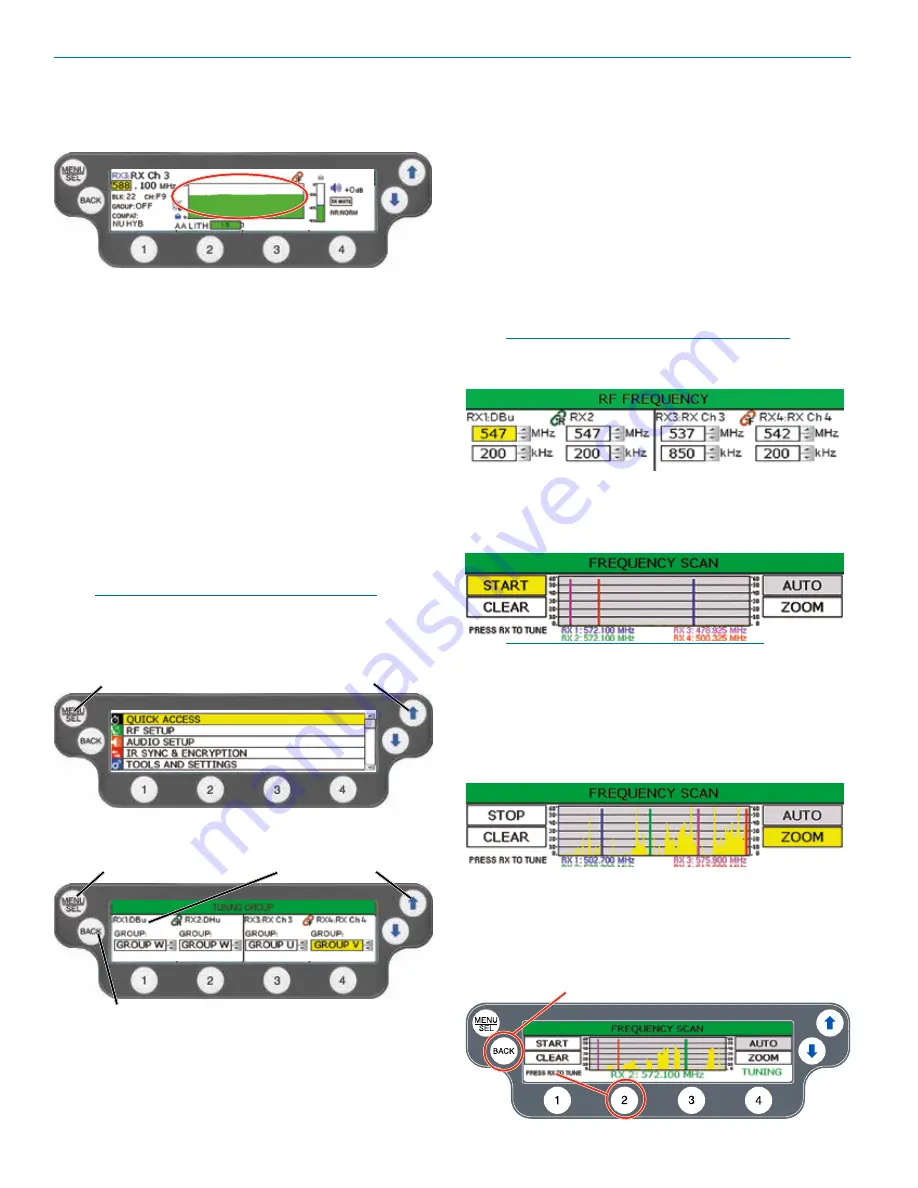
DSQD Manual
LECTROSONICS, INC.
8
RF Level Status
RF level status (and things you may need to check) is
indicated by the color that appears in the status bar.
•
Green:
The receiver is successfully demodulating the
signal and correctly supplying audio.
•
Yellow:
The receiver is able to see the signal but the
audio is currently squelched, either becuase of poor
signal quality or encryption issues. Pilot tone and/or
digital packet headers are present.
•
Red:
The receiver sees RF energy but cannot
comprehend it in the current Compatibility mode. this
means no Pilot tone in Hybrid modes and no Packet
Headers in digital modes. Can be caused by external
interference.
Navigating the Menus
All Setup Menu items are arranged in a vertical list on the
LCD. Press
MENU/SEL
to enter the menu, then navigate
with the
UP
and
DOWN
arrows to highlight the desired
setup item.
NOTE: To guarantee chosen parameters are saved,
exit a setup screen
BEFORE
powering down DSQD.
Press MENU/
SEL to enter
the menu
Press the UP and DOWN arrows
to navigate and highlight the
desired menu item
Press MENU/SEL
to enter the setup
of the highlighted
item
Press BACK to return to the previous
screen and save selected settings
Press the UP and DOWN
arrows to navigate and highlight
the desired item or edit
selected field
Quick Access Menu
The quick access menu is a list of menu items grouped
together for DSQD quick start:
• RF Frequency
• Sync Settings
• Frequency Scan
• Compatibility Modes
• Tuning Groups
RF Setup Menu
RF Frequency
Allows manual selection of the operating frequency for
each channel.
NOTE: Display varies with compatibility mode
selection.
Frequency Scan
1. To begin, press
MENU/SEL
to start the scan.
NOTE: All four channels scan at the same
time. You can also select individual channels
for scanning by pressing the channel selector
buttons.
2. Once the scan has completed, use
UP
and
DOWN
arrows to navigate to
ZOOM
, then press
MENU/
SEL
.
3. Press one of the four channel selector buttons. The
word TUNING will flash on the screen to let you
know you are tuning. Press the
UP
and
DOWN
ar-
rows to tune the channel into the area of lowest RF
activity.
Press BACK to save
frequency to channel























