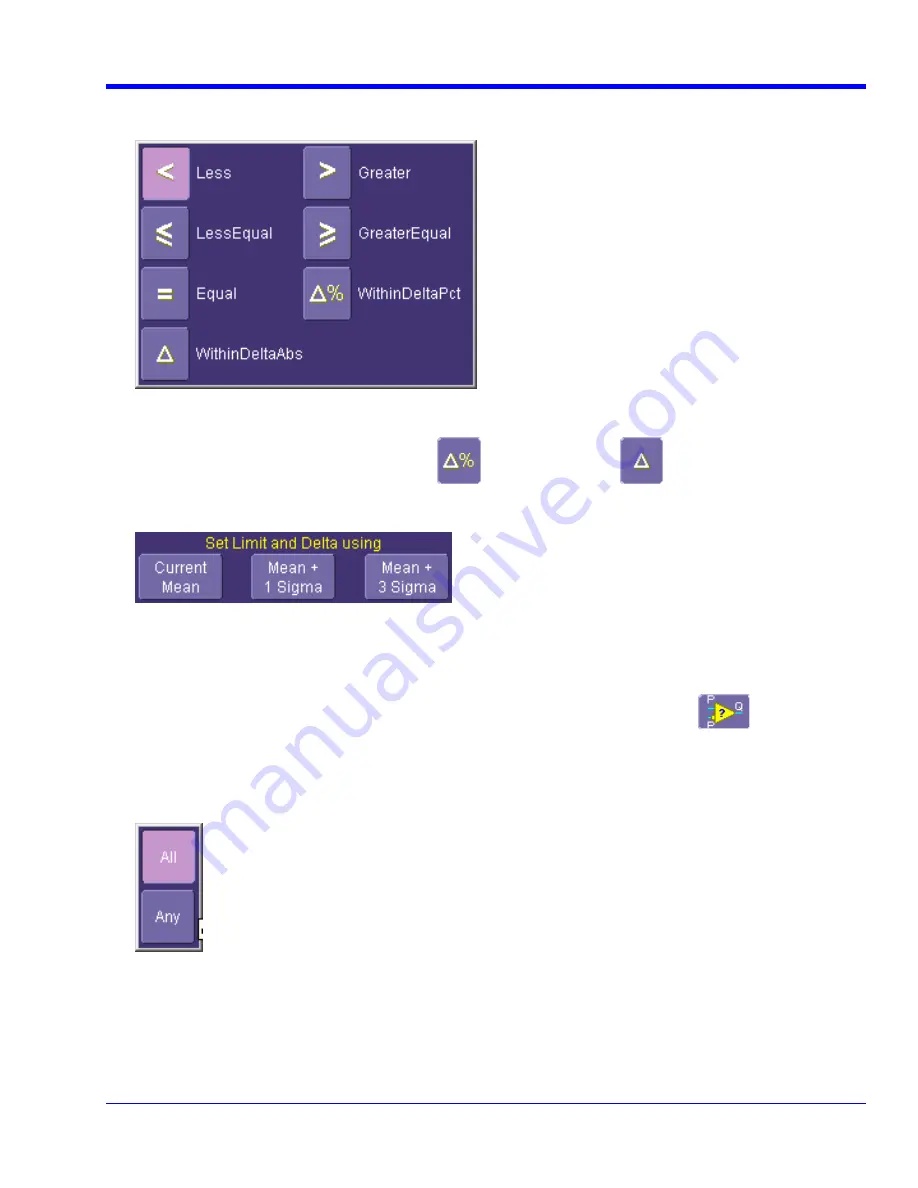
O
PERATOR
’
S
M
ANUAL
6. Touch
inside
the
Condition
field in the
ParamCompare
mini-dialog and select a math operator from the pop
up menu:
-
.
7. Touch
inside
the
Limit
field and enter a value, using the pop-up numeric keypad. This value takes the
dimensions of the parameter that you are testing. For example, if you are testing a time parameter, the unit is
WRXi-OM-E Rev C
145
seconds. If you chose either
WithinDeltaPct
or
WithinDeltaAbs
from the
Condition
menu,
you also have the choice of setting the limit by means of the statistical buttons at the bottom of the
ParamCompare
dialog:
Comparing Dual Parameters
1. Touch
Analysis
in the menu bar, then
Pass/Fail Setup...
in the drop-down menu.
2. Touch
a
Qx
tab; a setup dialog for that position
inside
the
Condition
field in the main dialog and select
DualParamCompare
will open.
3. Touch
4. Touch
inside
the
Source1
and
Source2
fields and select a source from the pop-up menu.
ompare
mini-dialog field and select a source from the pop-up menu.
Compare Values
field and select
All
or
Any
from the pop-up menu:
5. Touch
inside
the
ParamC
6. Touch
inside
the
By selecting
, the test will be true only if every waveform falls
All
within the limit that you will set. By selecting
Any
, the test will be
st one waveform falls w
it.
true if ju
ithin the lim















































