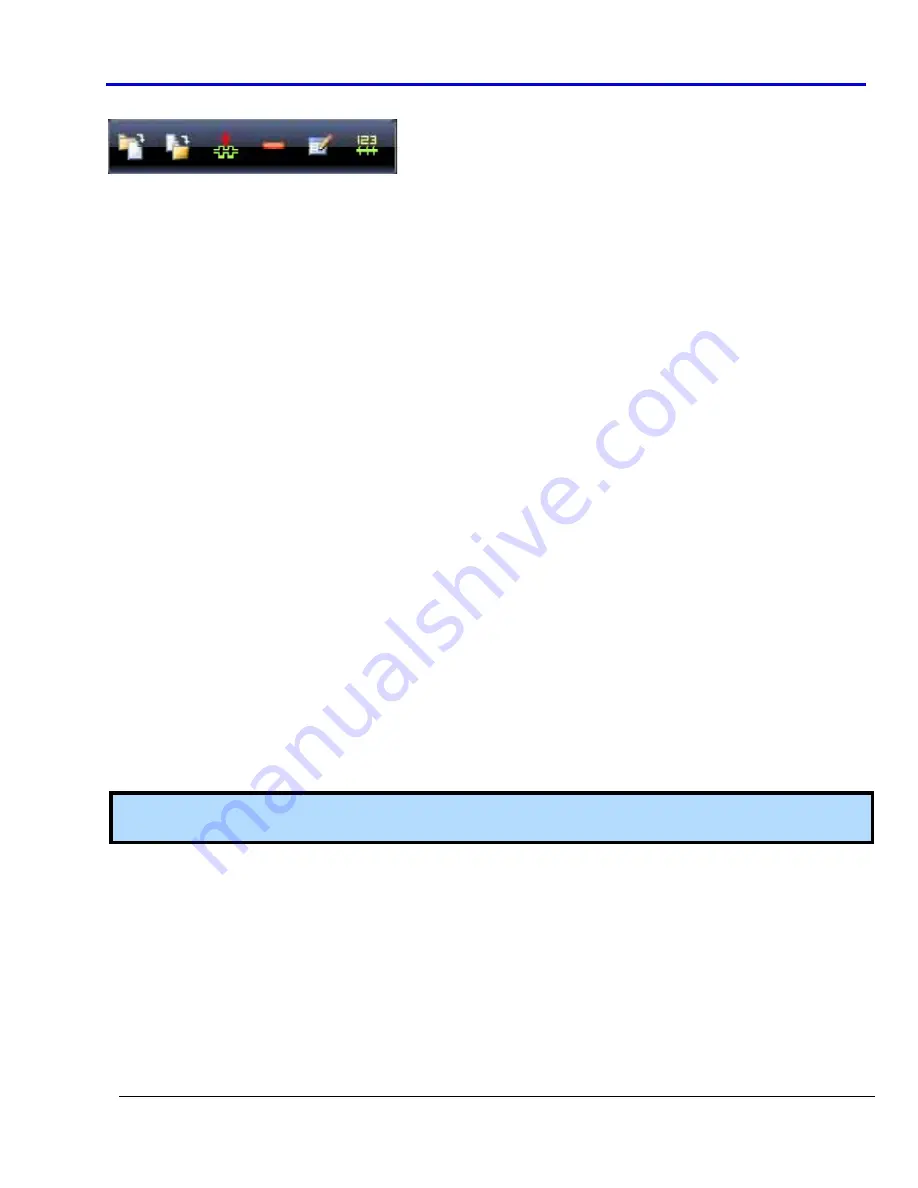
Getting
Started
Manual
918221
RevA
95
D
IGITAL
W
AVEFORM
C
OMMANDS
Buttons
atop
the
Waveform
and
Operation
List
Tabs
provide
the
following
digital
waveform
functions,
respectively:
•
Import
Waveforms
‐
The
import
file
must
be
encoded
using
the
CSV
(Comma
Separated
Values)
format.
Each
line
in
the
CSV
file
corresponds
to
a
row
in
the
table
and
within
a
line.
Fields
are
separated
by
commas
and
each
field
belongs
to
one
table
column.
The
first
row
contains
the
pod
index
with
the
prefix
character
#,
for
example
#1
stands
for
Pod
1.
PLEASE
NOTE
THE
FOLLOWING
:
•
#17
is
the
Write
Ram
signal,
#16
is
the
Extended
Trigger
IN
signal.
•
The
next
imported
rows
contain
the
pod
values.
Only
values
0,1,2
are
allowed.
0
is
the
low
logical
level,
1
is
the
high
logical
level
and
2
is
the
high
impedance
state
(HiZ).
•
The
imported
data
is
shown
on
the
Waveform
Graph
and
on
the
Waveform
grid.
However,
only
data
corresponding
to
bus/signals
added
on
the
waveform
selected
from
the
Waveform
List
is
imported.
•
Instrument
settings
cannot
be
imported.
So
imported
data
is
shown
with
the
current
user
settings.
•
Export
Waveforms
‐
The
file
is
encoded
using
the
CSV
(Comma
Separated
Values)
format,
each
line
in
the
CSV
file
corresponds
to
a
row
in
the
table
and
within
a
line,
fields
are
separated
by
commas,
each
field
belonging
to
one
table
column.
The
first
exported
row
contains
the
pod
index
with
the
prefix
character
#,
for
example
#1
stands
for
Pod
1.
PLEASE
NOTE
THE
FOLLOWING
:
•
#17
is
the
Write
Ram
signal,
#16
is
the
Extended
Trigger
IN
signal.
•
The
next
exported
rows
contain
the
pod
values.
Only
values
0,1,2
are
allowed.
0
is
the
low
logical
level,
1
is
the
high
logical
level
and
2
is
the
high
impedance
state
(HiZ).
•
Only
bus
and
signal
corresponding
data
added
using
the
Digital
Editor
is
included
in
the
export.
•
Instrument
settings
cannot
be
imported.
•
Add
Waveform
‐
Opens
the
New
Waveform
screen.
•
Remove
Waveform
‐
Removes
the
selected
Waveform
from
the
Waveform
List.
•
Open
‐
Opens
the
Editing
Waveform
screen
to
modify
the
selected
Waveform.
•
Change
‐
Changes
the
length
representation
to
Time
or
Samples.
Note
:
For
more
information
on
various
functions
Waveform
Sequencer,
please
refer
to
Additional
Waveform
Sequencer
Settings
and
Tools
(on
page
67).






























