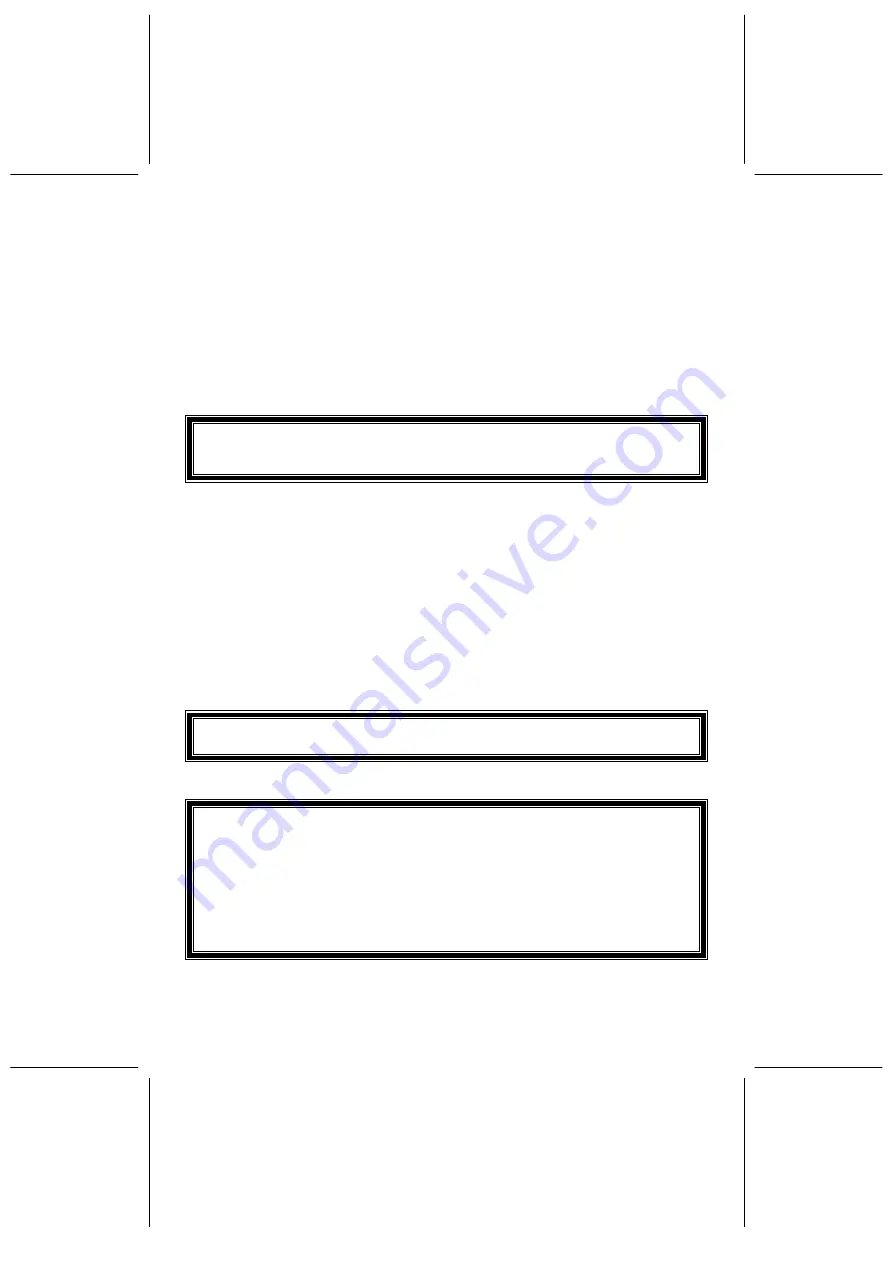
57
7. Appendix
7.1. BIOS Flash Utility
If you get a new floppy disk or CD_ROM from your local dealer which contains a
new version of the BIOS binary file, or you obtain the new BIOS binary file directly
from our Web Site (www.leadtek.com.tw), please follow the steps below to update
the BIOS.
NOTE: Please contact your dealer first to see if you need to update your
BIOS. If you update BIOS without contacting your dealer, you might
encounter problems and are unable to start the computer.
Step 1:
Reboot into DOS mode or select “Command Prompt Only” from the boot
menu of Windows 95/98
Step 2:
Insert the provided CD into CD-ROM (or floppy disk to Drive A)
Step 3:
Copy “AWDFLASH.EXE” to a new directory from X:\FLASH sub-directory
(X: being your CD-ROM drive).
Step 4:
Copy the new BIOS binary file to the above said new directory.
Step 5:
Change to the new directory and type the following command:
AWDFLASH [Filename] ([Filename] means the file name of BIOS binary
file)
Step 6:
A message will display on your screen. Follow the instruction to update
BIOS.
NOTE: Do not take any action before finishing the updating, otherwise you
may encounter severe problems and need to have it sent for repair.
Step 7:
You can also use “AWDFLASH /?” command for help messages.
NOTE: 1. It is recommended that the application is run under DOS prompt.
Please do the following to go to DOS prompt. Start your system.
Press and hold Ctrl key before Windows starts, and the Startup
Menu will appear. Select the “Safe Mode Command Prompt Only”
option.
2. Windows users can update your BIOS in Windows by running
the program, winflash.exe, at X:\Flash (X:\ being your CD-ROM
drive).


















