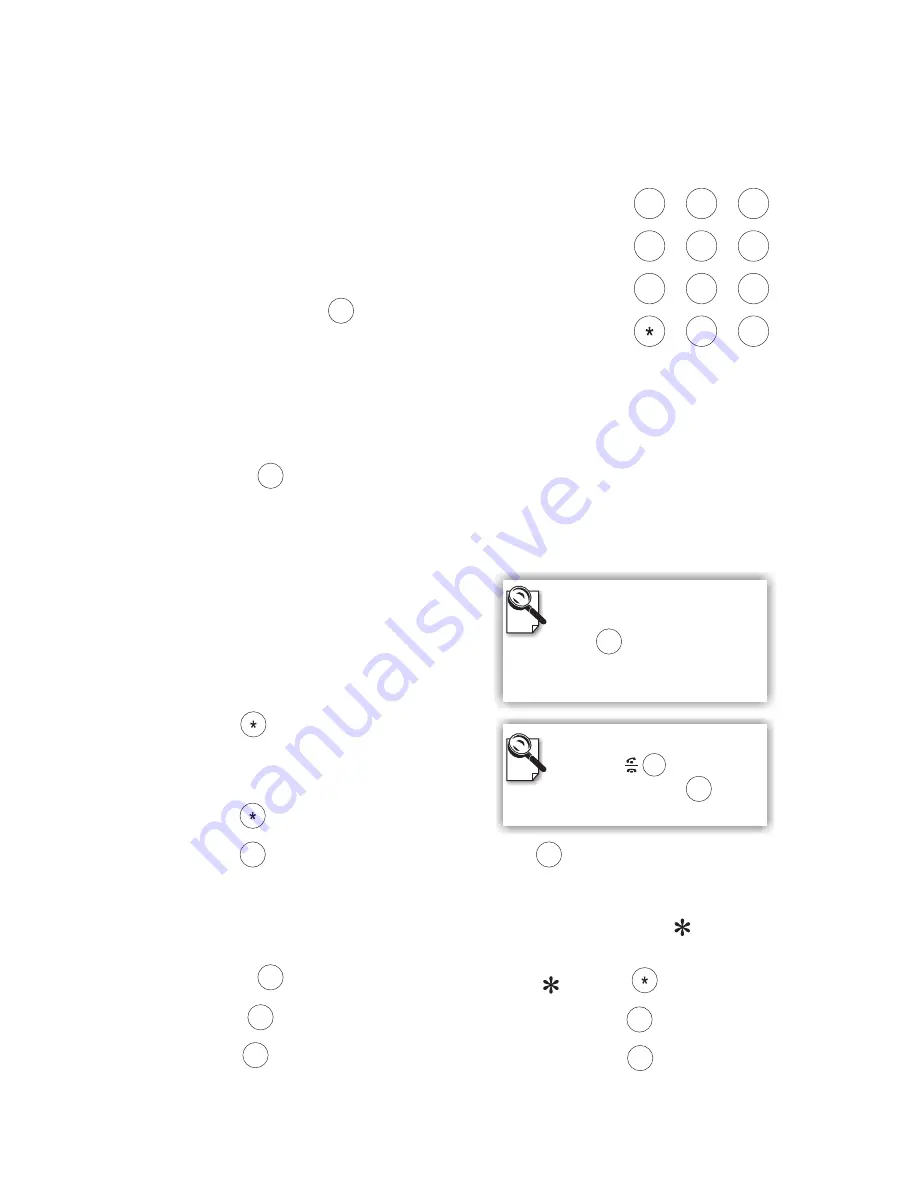
Inputting numbers
Pressing any key on the numeric keypad can input the
correspondent number.
For example, pressing
will generate the number " 8 ".
Numeric Keypad
Numeric Keypad
Inputting letters
Every button on the numeric keypad has characters printed on
it, in addition to the numbers. Number keys from " 2 " to " 9 "
have English letters below them, so they can be used to input English letters.
When inputting data, pressing a key consecutively will generate the letters on it.
For example,
has the number " 7 " on it and the letters " PQRS " below it.
Pressing this key once will generate the number " 7 ".
Pressing this key twice consecutively will generate the letter " P ".
Pressing this key three times will generate the letter " Q ", four times the letter
" R ", and five times the letter " S ".
And it will cycle in such order.
Inputting punctuation marks
The keypad provides four punctuation marks:
" " " " "
" and " ".
.
,
!
;
" ": Press
twice consecutively;
" ": Press
three times consecutively.
"
": Press
twice consecutively. " ": Press
three times consecutively.
.
,
!
;
Press only once to generate " . "
when inputting IP addresses.
Inputting special characters
The keypad also provides six special characters: "
" "
" "
" "
" "
"
and "
".
@
_
-
$
#
"
": Press
twice consecutively;
"
": Press
once.
"
": Press
three times consecutively.
"
": Press
4 times.
"
": Press
four times consecutively.
"
": Press
once.
@
_
$
-
#
2
3
4
5
6
9
1
#
.,
0
!;
7
PQRS
8
TUV
ABC
DEF
GHI
JKL
MNO
WXYZ
Using remote control
(cont.'d)
@
.,
.,
0
!;
0
!;
1
@
1
@
1
@
.,
0
!;
#
Switching between upper
case and lower case letters
Press
once to switch
between upper and lower case
letters when inputting data.
#
8
TUV
7
PQRS
Speed Dial
When the
button is
pressed, pressing
can
enable speed dial.
#
TeVue User's Manual
7
Summary of Contents for TeVue
Page 1: ...TeVue User s Manual...












































