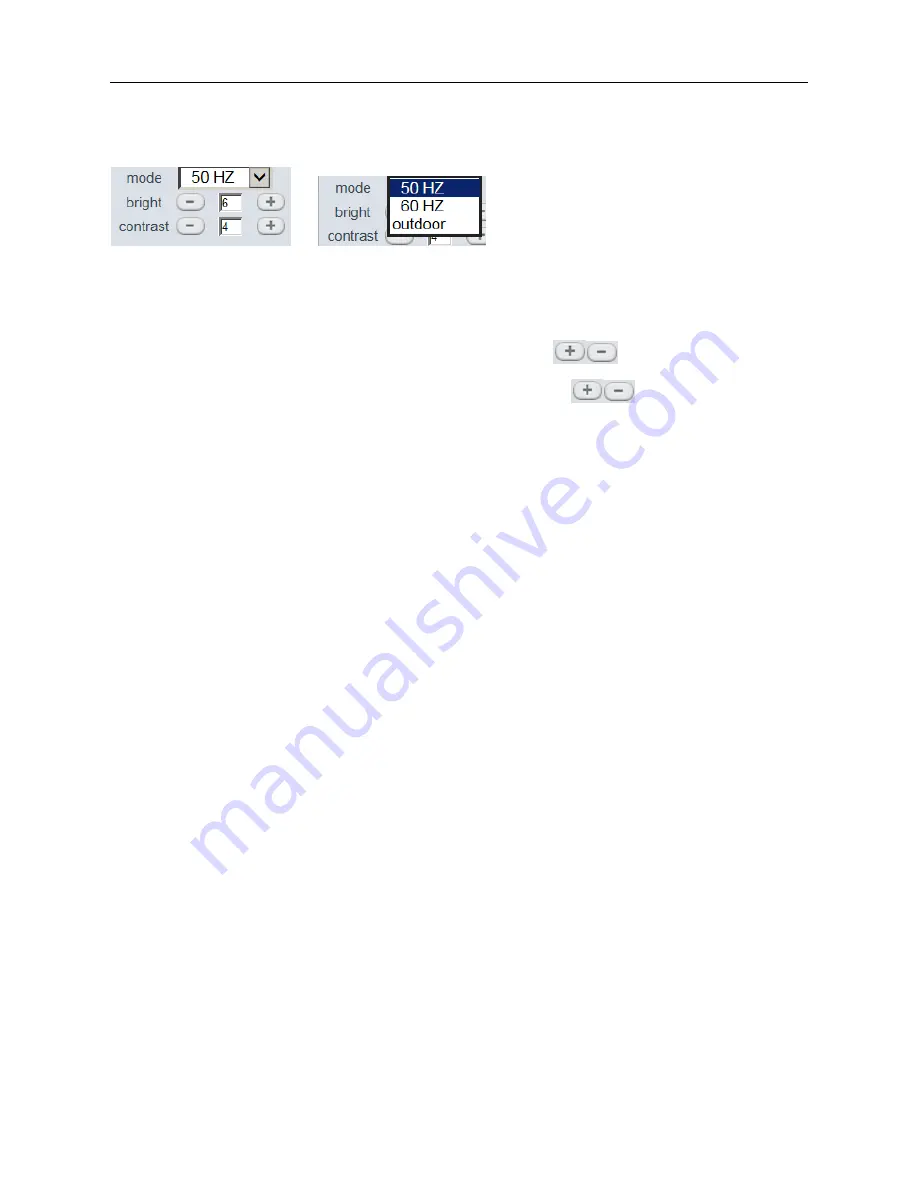
More Security, More Convenience
22
Mode, Bright, Contrast Settings
Figure 4.0
Mode
: This is work mode optional, 50HZ/60HZ for the users who use 50HZ/60HZ frequency, outdoor for the
users who want to use this camera to monitor toward outdoor environment
NOTE
: This camera normally should be used in a indoor environment
Bright
: Set the parameters to adjust the image quality of video. Click
to adjust the value
Contrast
: Set the parameters to adjust the image quality of video. Click
to adjust the value
Default all
: Click it to set all the parameters back to factory setting.
NOTE
: If you login the camera, there is no video displayed, and the parameter of bright/contrast is blank,
maybe you can try to click “default all” to set the parameters back to factory setting to get live video.
NOTE:
For Operator, if you click other menus which operator don’t have the right to operate it, there will be a
pop-up of login interface (Figure 2.6), please input the user name / password for at least 3 times to login again.
2.9 For Administrator
Details see
Settings as Administrator
(details3.1-3.22).
.






























