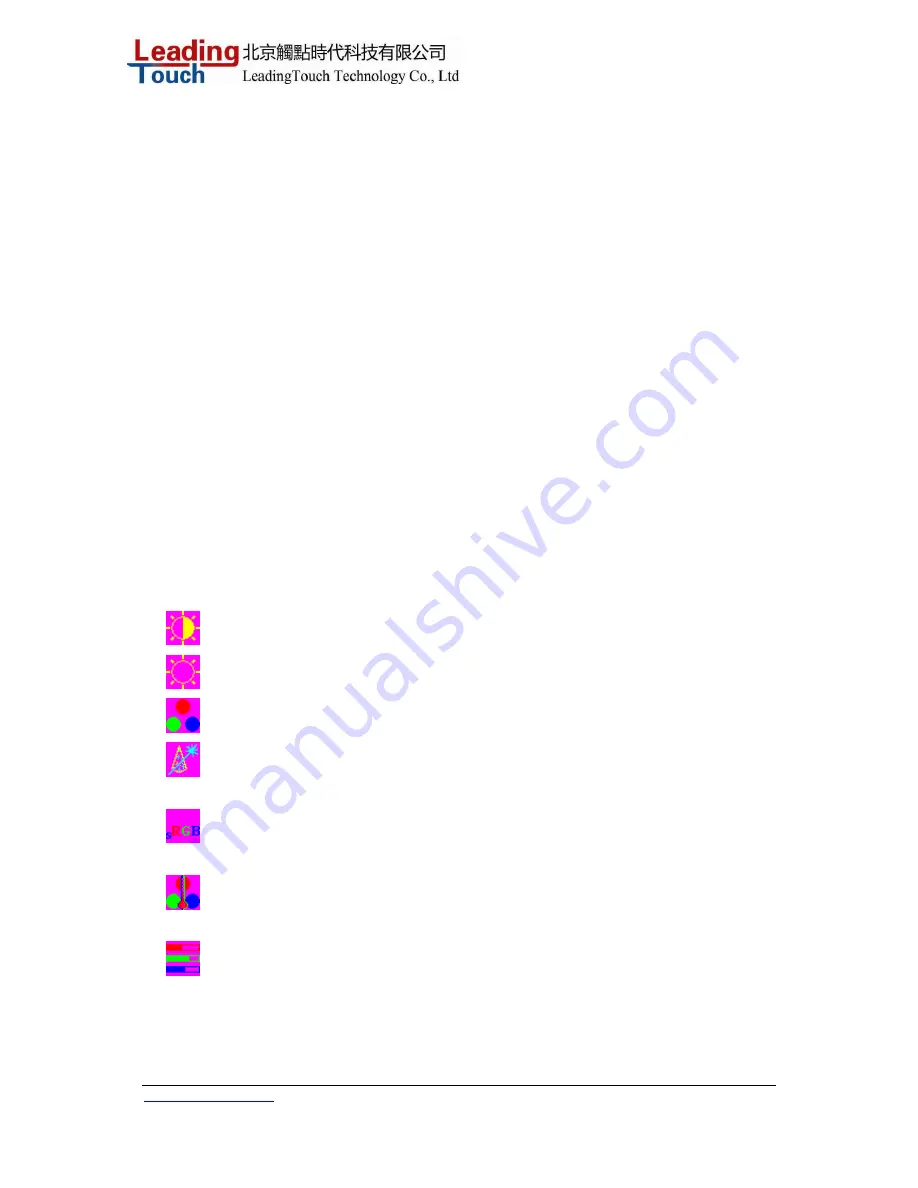
www.leadingtouch.com
16
/
27
NOTE:
OSD menu default is enabled.
Control Function
1
Menu/Exit
Display/exits the OSD menus.
2
▽
1. Enter contrast of the OSD.
2. Increase value of the adjustment item.
3. Select item counter-clockwise.
3
△
1. Enter brightness adjustment.
2. Decrease value of the adjustment item.
3. Select item counter-clockwise.
4
Select
Selects the adjustment items from the OSD menus.
5
Power Switch
Switches the power of the monitor.
1
OSD Menu Function
To Display and Select the OSD Functions:
1 Press the Menu key to activate the OSD menu.
2 Use
△ or ▽
to move counter-clockwise through the menu. Press the Enter key, the parameter
will be highlighted when selected.
3 To quit the OSD screen at any time during the operation, press the Menu key. If no keys are
pressed for a short time period, the OSD automatically disappears.
NOTE:
The OSD screen will disappear if no input activities are detected for 45 seconds.
Control Description
Contrast
Increases or decreases contrast
Brightness
Increases or decreases brightness
Color
)
:
RGB color adjustment
Auto color
)
Automatically adjust RGB color.
sRGB
:
Select sRGB standard color
Color Temperature In this menu you can select one of the default color temperatures
(9300
o
K, 7500
o
K, 6500
o
K, 5000
o
K, 4200
o
K )
User
Press the OSD button Up and Down or set color values
individually using the "USER" option. To define the color values
individually, select the "USER" option. You can switch between
the setting options for R/G/B (red, green and blue foreground)
using the OSD direction button. Select and specify the desired


























