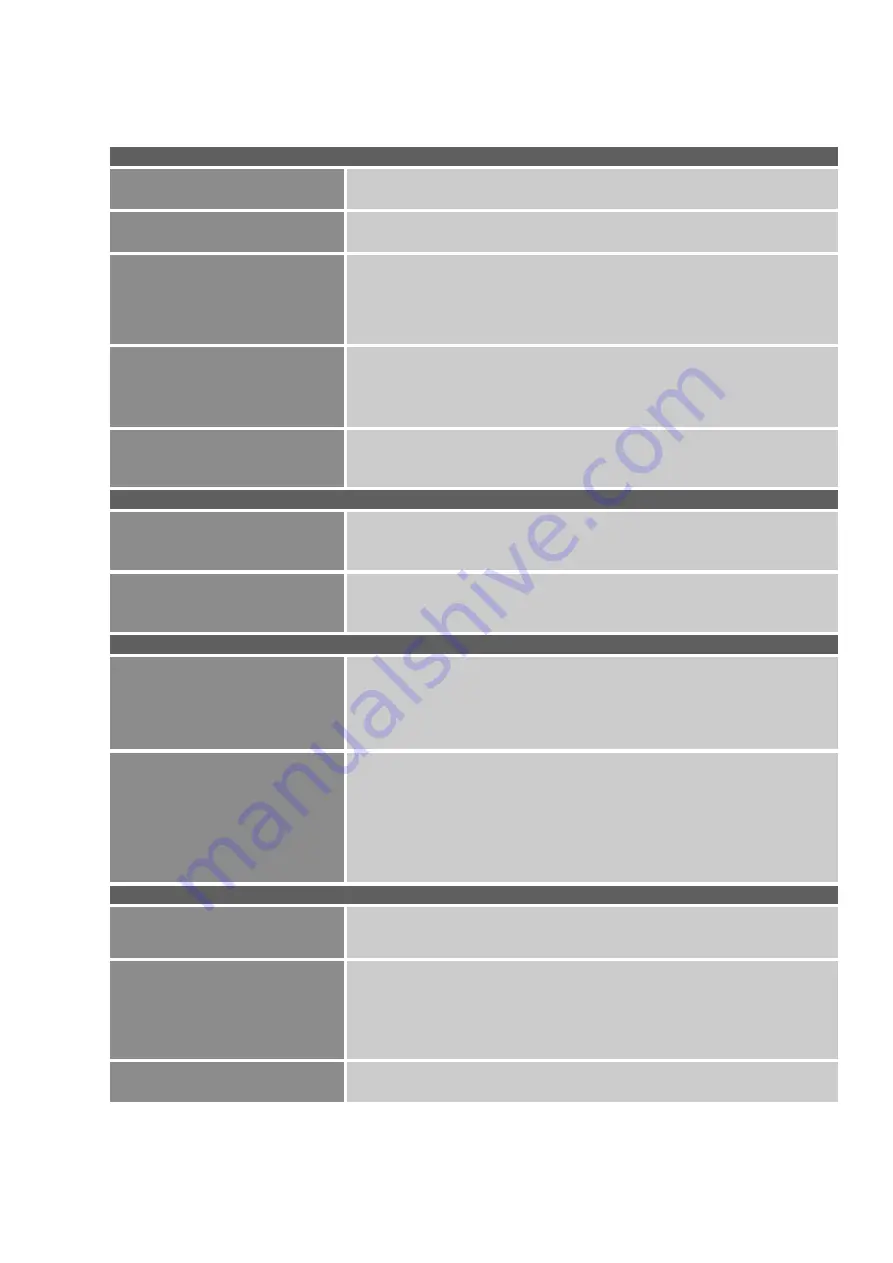
HOW TO ADJUST A SETTING
BRIGHTNESS/ CONTRAST
BRIGHTNESS
Adjust the brightness value of the display according to your preference.
Select
「
BRIGHTNESS
」
option to adjust the brightness value.
CONTRAST
Adjust the contrast value of the display according to your preference.
Select
「
CONTRAST
」
option to adjust the contrast value.
ACTIVE CONTRAST
Optimal setting for high contrast images or videos. The dark and light
areas of the image are automatically detected, and the contrast is
enhanced to provide a clearer, sharper image. Also, you may select
the
「
ACTIVE CONTRAST
」
option.
PRESET MODE
Select the preset mode according to your preference: PC/ MOVIE/
GAME/ ECO
BLUE LIGHT FILTER
Adjusts the blue light quantity emitted by the screen. Adjustment value
varies from 0 to 100. Set on 100 by default.
INPUT SETTING
INPUT SETTING
Select the
「
INPUT SETTING
」
option to change between analog
(VGA) or Digital (DVI/HDMI) source. Enter the option and select
Analog or Digital.
AUTO SEARCH
From the Signal Selection menu, select the
「
AUTO SEARCH
」
option
to activate or deactivate the automatic signal search function.
[For DVI/
HDMI Input only]
COLOR SETTING
WARM
NATURE (6500K)
COOL
Adjust the color temperature value of the display according to your
preference: WARM /NATURE/ COOL.
USER
Move the cursor to the User option and select it,
1. To adjust the red, enter the
「
R
」
option and adjust the level.
2. To adjust the green, enter the
「
G
」
option and adjust the level.
3. To adjust the blue, enter the
「
B
」
option and adjust the level.
IMAGE SETTING
AUTO ADJUST
The auto adjustment function is used to optimize the
「
H-POSITION
」
,
「
V-POSITION
」
,
「
CLOCK
」
,and
「
PHASE
」
.
[For VGA Input only]
ASPECT RATIO
When the aspect ratio of screen is distorted, you may make
adjustments by using this function.
「
FULL
」
indicates full screen
display, which does not ensure the image is shown as is or in initial
scale.
「
FIT
」
indicates scaling by the proportion of original images,
which may cause the screen showing black bands.
H-POSITION
Select the
「
H-POSITION
」
option to shift the screen image to the left
or right. Enter the option and adjust the level.
[For VGA only]
Summary of Contents for M27
Page 2: ...GUIDE D UTILISATION ÉCRAN LCD À RÉTROÉCLAIRAGE LED 27 ...
Page 10: ...INSTRUCTIONS D INSTALLATION INSTALLEZ ENLEVEZ Figure 1 Installer et enlever la base ...
Page 33: ...USER S GUIDE LED BACKLIGHT LCD DISPLAY 27 ...
Page 41: ...INSTALLATION INSTALL REMOVE Figure 1 Installing and Removing the Base ...
Page 54: ...70cm 27 5 16 10 1920 1200 60H z 1920 1200 50H z ...
Page 64: ...Manual del usuario MONITOR LCD RETROILUMINADO LED 27 ...
Page 72: ...INSTALACIÓN INSTRUCCIONES INSTALACIÓN DESINSTALACIÓN Figura 1 Instalar y desinstalar la base ...






























