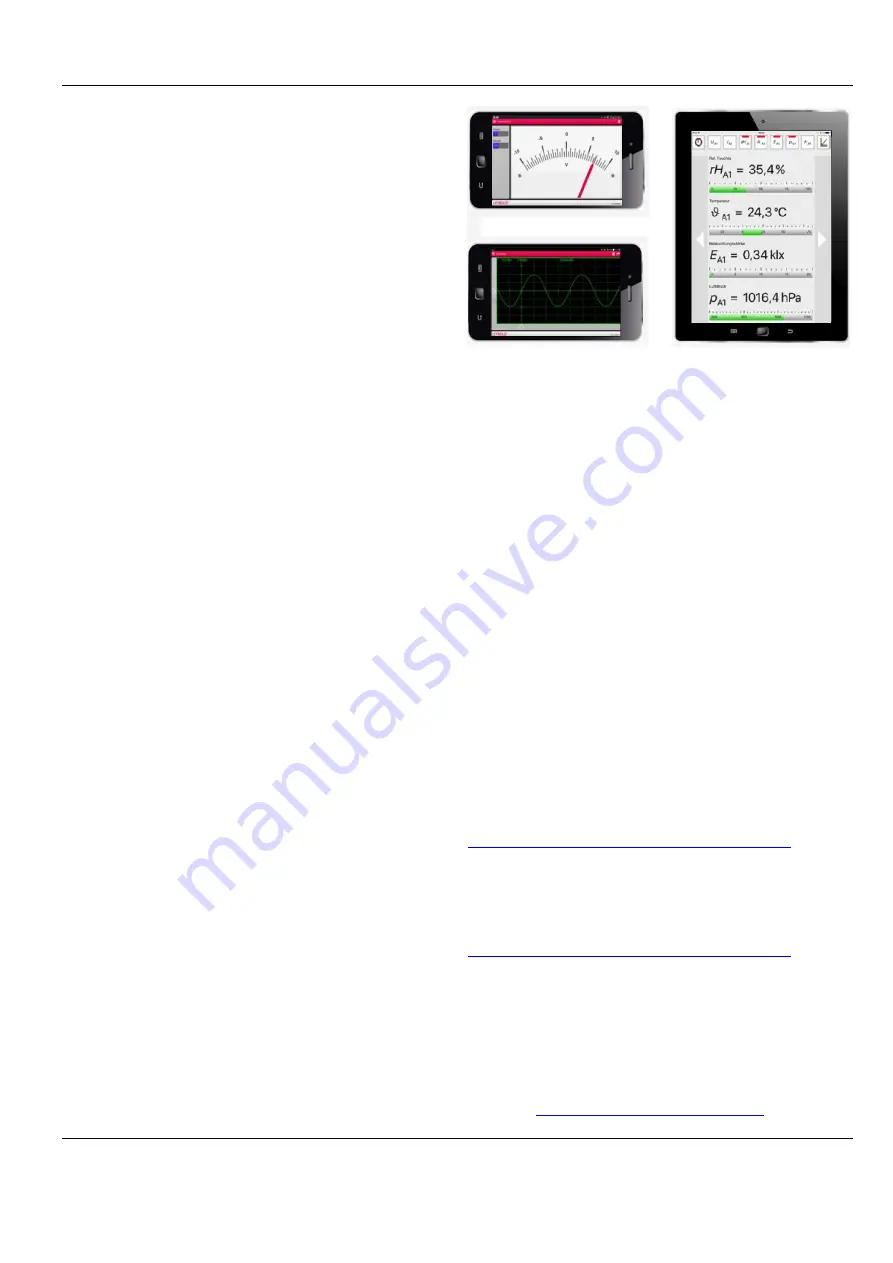
Page 3/3
Instruction manual 524 0033
© by LD DIDACTIC GmbH · Leyboldstr. 1 · D-50354 Hürth · Telefon: +49-2233-604-0 · Fax: +49-2233-604-222 · Email: [email protected]
www.ld-didactic.com
Technical alterations reserved
5.1 Web address of configuration app
The web address for the configuration app is always http://cassy-
name. In this case cassyname is the name configured for the ac-
cess point. Whether the web browser finds this address, though,
may be dependent on the settings and operating system in use.
Access options are:
http://cassyname.local
http://10.10.10.1 (in access point mode only)
http://cassy (in access point mode only)
http://cassy.local (in access point mode only)
It is also possible to omit the http:// pre-cursor.
5.2 Default settings
Resetting the device back to its default factory settings deletes
all passwords and network names without offering a confirmation
prompt. Pressing the blue button on the WiFi adapter for 10 sec-
onds resets the adapter. The blue LED then flashes while the
reset procedure is carried out.
6 Establishing a connection
When the WiFi adapter has been properly configured and a con-
nection to a network or computer has been established, the LED
will light up (see Section 6). Then it is possible to establish a con-
nection to an app or to Cassy Lab 2.
App: Any Sensor-CASSY module connected will appear in the
connection settings and can be selected from there.
CASSY Lab 2: A connected Sensor-CASSY module will be dis-
played as an available device in the CASSY dialog window.
Press
Connect
to establish a connection.
In either case, the green LED will then light up (see Section 6).
The configuration (see Sections 4 and 5) should not be changed
while a connection is established.
7 Meaning of LEDs
The LEDs at the side indicate various operating states.
7.1 Blue
The WiFi adapter is configured as an access point and can be
connected directly to any device (computer, tablet, smart phone).
The blue LED will flash rapidly while the device is resetting to its
default factory settings (see Section 5.1) or during the course of
a firmware update (see Section 8.1).
7.2 Red
The red LED will flash while a connection to network is being es-
tablished. If the connection is established successfully, the LED
will then remain lit. If the connection does not work properly, the
LED will flash quickly.
7.3 Green
Connection has been made to an app or to CASSY Lab 2. None
of the other LEDs will be lit at this time.
Fig. 4:
Sensor-CASSY can also be sensibly used with smart phones
and tablets.
8 Apps for Sensor-CASSY
8.1 Multimeter (free of charge)
The Android app from the Playstore simulates a pointer instru-
ment and supports the numerous sensors for voltage, current,
force and magnetic fields.
The app also supports other CASSYs via USB or Bluetooth.
8.2 Oscilloscope (free of charge)
The Android app from the Playstore simulates a dual-channel os-
cilloscope and supports the numerous sensors for voltage, cur-
rent, force and magnetic fields.
The app also supports other CASSYs via USB or Bluetooth.
8.3 CASSY App (free of charge)
The CASSY App is available for all conventional operating sys-
tems (Android, iOS and Windows). It reproduces the functional
environment of the Mobile-CASSY (524 005) on a tablet com-
puter with the additional possibility of being able to export meas-
urement values and diagrams to other apps or to the cloud.
8.4 CASSY Lab 2 (524 220)
The WiFi adapter is also supported by CASSY Lab 2.
Download:
http://www.ld-didactic.com/software/cassylab2_en.msi
8.5 Automotive Diagnosis Tester (739 589)
The WiFi adapter is also supported by the Automotive Diagnosis
Tester.
Download:
http://www.ld-didactic.com/software/autotester_en.msi
9 Firmware updates
If the configuration app has access to the internet, it will automat-
ically check for any updates and will give you a prompt to install
it if you wish. Such an update may also include upgrades to the
firmware of the WiFI adapter, which can also be updated sepa-
rately by dragging the relevant firmware file to the System menu
option.
Download:





















