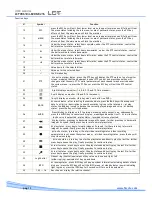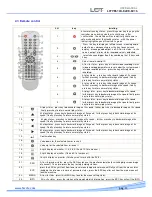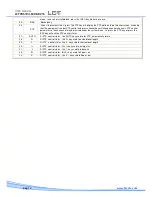USER MANUAL
LCTVR6104-8208-8216
www.hrcctv.com
pag.
3
SUMMARY
1.
INTRODUCTION................................................................................................................. 4
warnings and cautions.............................................................................................. 4
package contents .................................................................................................... 4
CD-ROM software .................................................................................................... 4
Technical feature................................................................................................... 5
2.
INSTALLATION .................................................................................................................. 6
Rear panel other view and connection ........................................................................ 6
2.2 head-on panel ................................................................................................... 10
2.3 remote control.................................................................................................. 13
2.4
HD Installation ............................................................................................. 15
2.4.1 Hard Disk select......................................................................................................................15
2.4.2 Hard Disk estimate size..............................................................................................................15
2.4.3 Hard Disk assembling ................................................................................................................15
3.
SETUP MENU.................................................................................................................. 16
3.1 Main menu..................................................................................................... 16
3.2 system Setup .................................................................................................... 16
3.3 CAMERA setup ................................................................................................ 17
3.4 RECORD SET.................................................................................................... 17
3.5 SCHEDULE SET.................................................................................................. 17
3.6 MOtION SET ..................................................................................................... 18
3.7 PTZ SET .......................................................................................................... 18
3.8 netWORK SET .................................................................................................. 18
3.9 SPOT (only 8 and 16 channel) ............................................................................... 18
3.10 DVD-CD/RW Backup( 8 AND 16 cHANNEL) ............................................................... 19
3.11 DISK manage................................................................................................. 19
3.12
LOG search .................................................................................................. 19
4 BASE PLANNING .................................................................................................................... 20
4.1 MANUAL recording ............................................................................................ 20
4.2 planned recording ............................................................................................. 20
4.3 SEARCH ........................................................................................................... 20
4.3.1 search time and BACKUP USB ....................................................................................................21
4.3.2 Record search and BACKUP USB ...............................................................................................21
4.3.3 event record search and BACKUP USB ..........................................................................................21
5 NETWORK CONNECTION ....................................................................................................... 22
5.1 IP address configuration ...................................................................................... 22
5.2 connection by Internet Explorer............................................................................ 22
5.3 Software anvplayer through connection............................................................... 26
5.4 SMART PHONE by means of connection ................................................................... 29
the least system required:......................................................................................................29
Installation: .......................................................................................................................29