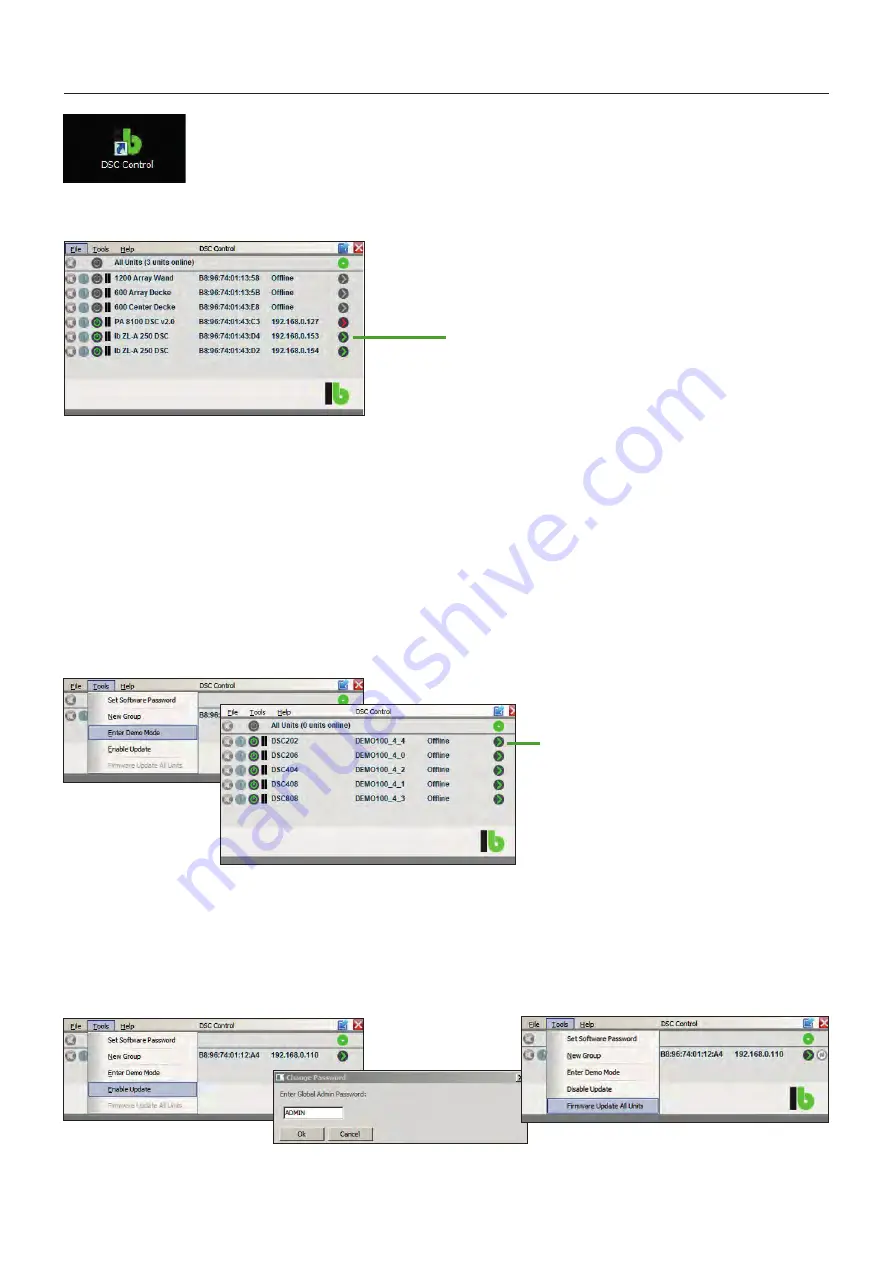
6
DSC Control Software
Clicking on a button with a green arrow on the right side opens
the window of the corresponding device. In that window
changes of the DSP settings can be made. The arrow of the
opened device turns red. (Shown for PA 8100 DSC v2.0)
If there is no hardware connected, the „Demo Mode“ provides virtual implementations of one of our five DSC models. Select
„Tools”and “Enter Demo Mode”. (2 × IN/2 × OUT, 2 × IN/6 × OUT, 4 × IN/4 × OUT, 4 × IN/8 × OUT und 8 × IN/8 × OUT). All amplifiers
of the PA S-DSC series are equipped with an 2×2 DSP (2 × IN and 2 × OUT). (DSC 202).
In the virtual demo devices all settings can be made and saved as presets. The „Demo Mode“ will be activated via „Tools“ and
„Enter Demo Mode“. All demo devices can be opened by clicking on the green arrow.
Firmware Update
Bevor updating the Firmware, save all passwords and presets. Installing a new firmware can be made also in the overview window.
For firmware updates select „Tools“ and then „Enable Update“. Enter the admin or developer password and select „Firmware Update
all Units“, then all connected devices will be updated. This process can take a few minutes.
Network-Scan
Demo Mode
Starting the DSC Control software first
opens the network scan window.
Clicking on a button with a green arrow
on the right side opens the window of the
corresponding demo device.
















