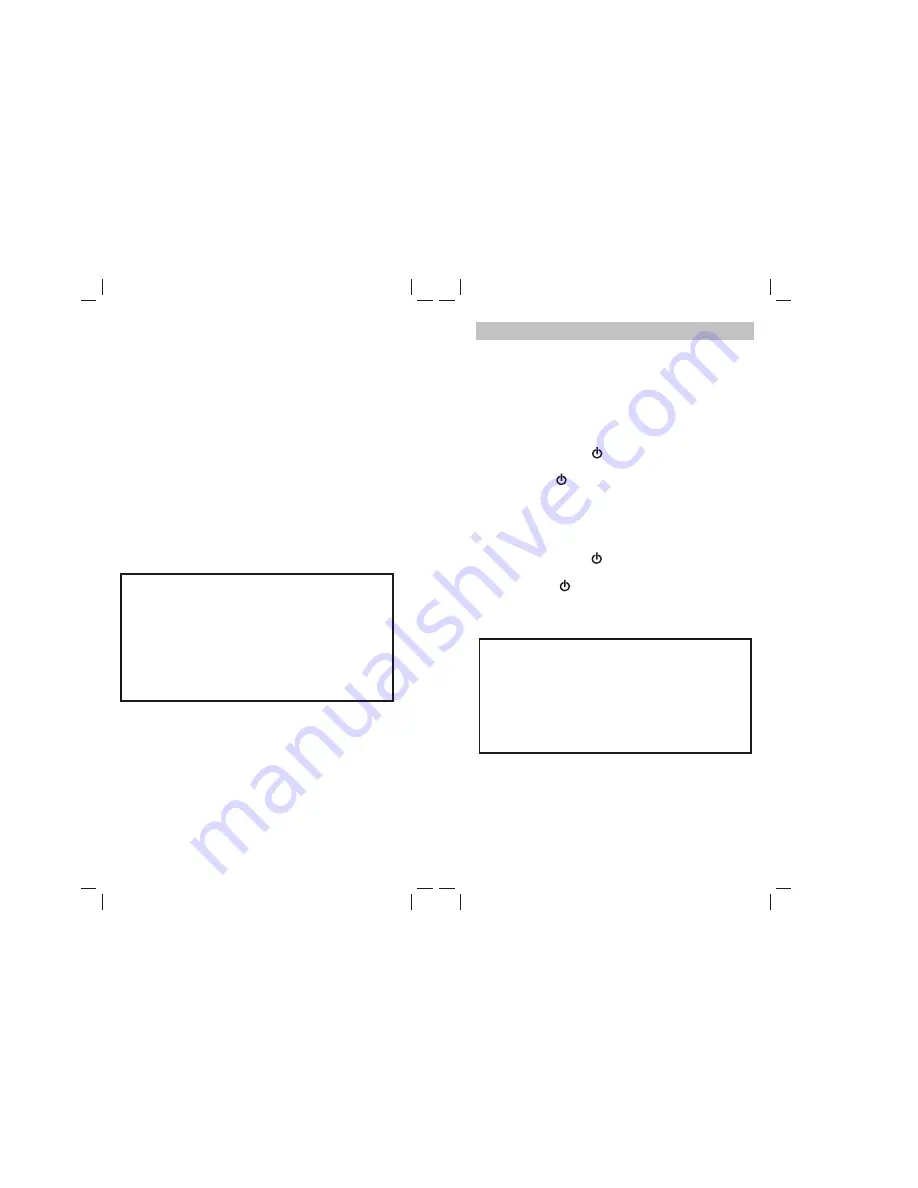
100 x 190mm
5.
MACRO POWER
The Macro Power allows you to turn a second device
on or off at the same time. Follow the steps below to
activate this function.
5.1
To activate the Macro Power setting:
5.1.1. Press desired Device Mode Key (e.g. TV). The
red LED indicator will blink once.
5.1.2. Press and Hold
(power) key.
5.1.3. Press desired Device Mode Key (e.g. SAT).
5.1.4. Release
(
power) key
(LED will flash
once
if
the setting is activated).
5.2
To deactivate the Macro Power setting:
5.2.1. Press desired Device Mode Key (e.g. TV). The
red LED indicator will blink once.
5.2.2. Press and Hold
(power) key.
5.2.3. Press desired SAT Device Mode Key (e.g. SAT).
5.2.4. Release
(power) key (LED flashes
twice
if
the setting is deactivated).
" "
" "
" "
" "
4.3
To activate the Punch through Volume setting:
4.3.1. Press desired Device Mode Key (e.g. TV). The
red LED indicator will blink once.
4.3.2. Press and Hold "
"key.
4.3.3. Press desired Device Mode Key in which you
want to change the channel for (e.g. SAT).
4.3.4. Release "
" (LED flashes
once
if the
setting is activated).
4.4
To deactivate the Punch through Volume
setting:
4.4.1. Press desired Device Mode Key (e.g. TV). The
red LED indicator will blink once.
4.4.2. Press and Hold "
VOLUME -
" key.
4.4.3. Press desired Device Mode Key in which you
want to change the channel for (e.g. SAT).
4.4.4. Release "
VOLUME -
" (LED flashes
twice
if the
setting is deactivated).
Note:
On step 4.3.3 or 4.4.3 if desired device is an
auxiliary device press (SHIFT) then the desired
Auxiliary key (AUX 1-4).
-
Press "
SHIFT
" key before step 4.3.3 or 4.4.3,
LED will flash once.
-
Release "
SHIFT
" key, LED will turn ON
continuously.
-
Continue Step 4.3.4 or 4.4.4.
Note:
On step 5.1.3 or 5.2.3 if desired if desired device is
an auxiliary device press (SHIFT) then the desired
Auxiliary key (AUX 1-4).
-
Press "
SHIFT
" key before step 5.1.3 or 5.2.3,
LED will flash twice.
-
Release "
SHIFT
" key, LED will turn ON
continuously.
15
14




















