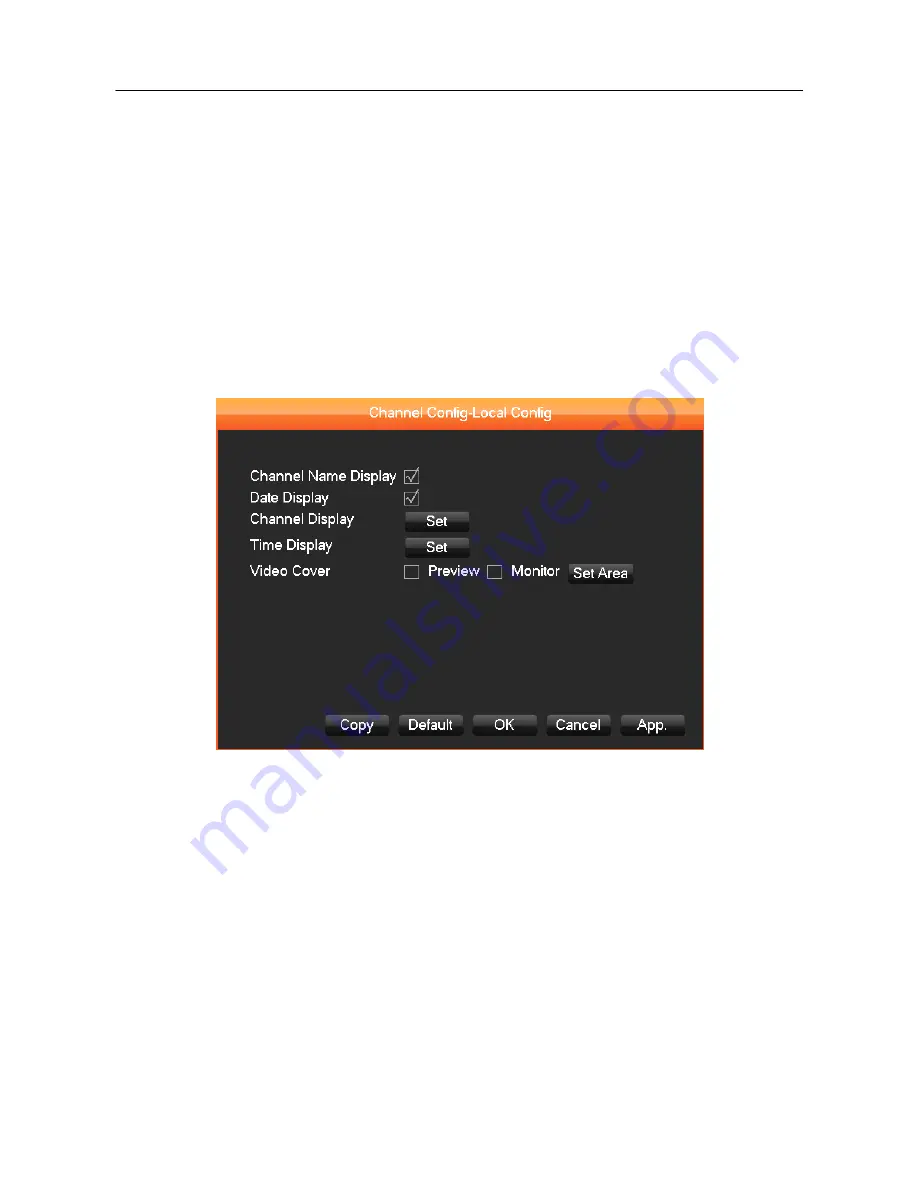
30
【
Snapshot
】
: Turns main stream/extended stream audio and video resolution coding on and off.
【
Mode
】
: Captures a single video frame during an alarm.
【
Image Size
】
: CIF size of picture.
【
Image Quality
】
: 6 levels
【
Snapshot Frequency
】
: Sets the single frame capture rate. The options are 1s/pc, 2s/pc, 3s/pc,
4s/pc, 5s/pc, 6s/pc, 7s/pc, and 8s/pc
, where ―s/pc‖ means number of seconds between screen
snapshot and frame captures.
【
More Sets
】
: Click
【
Setting
】
to display the sub-menu below with additional configuration
options.
DIAGRAM 3-20 MORE CONFIGURATIONS
【
Channel Name Display
】
: Toggles on-screen display of the channel name.
【
Date Display
】
: Toggles on-screen date display.
Note
: One or both of these boxes must be checked for the next two display items to function.
【
Channel Display
】
: Click on the Set button. The video feed for the selected channel will
appear in full-screen mode displaying the channel title. This saves instantly. You can quit by clicking
the right mouse button. The position of the Channel title will not vary on display or monitor. Different
positions will display on the recording and WEB interface.















































