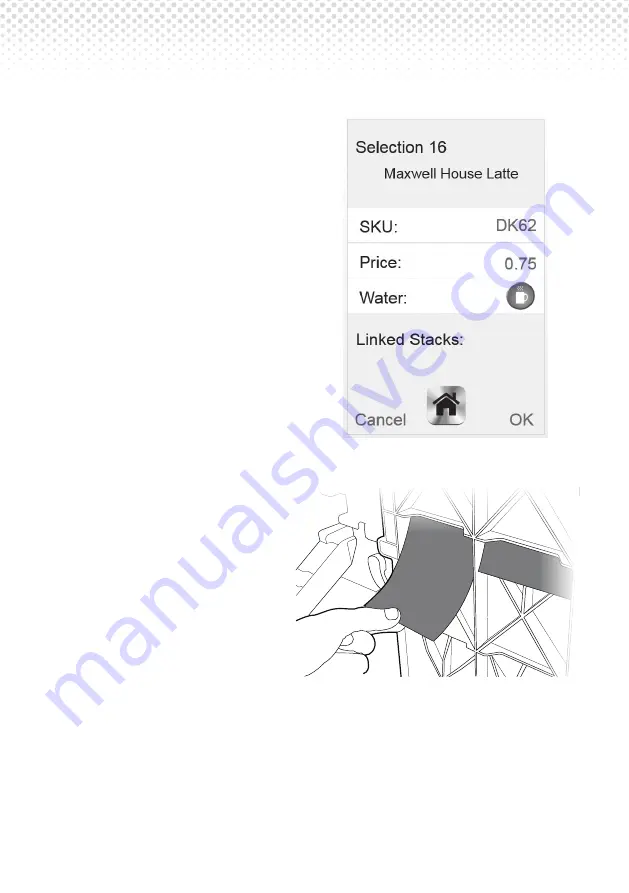
KLIX
®
Operator’s Manual
Page 12
8. The display will change to
show the new drink. Make
sure the drink name and drink
water options match the label.
9. If the price of the drink needs
to change, select ‘Price’ and
enter the new price.
10. Remember to ensure that
the new drink label has the
correct price sticker attached
to the label before inserting
the label in the door.
11. Always ensure the new
product label is inserted into
the correct slot on the back of
the door panel. The selection
number should correspond
to the carousel number of
the drink you are changing.
Remember to price the label
before inserting.
12. A green pre-printed sticker
with the drink name should
be affixed to the outside of
the black plastic cup stack holder in the machine. This will help you and
everyone else filling up the machine to know which product has to be
filled in which stack. To keep this information up to date, please remove
the older sticker before fitting the new one.






























