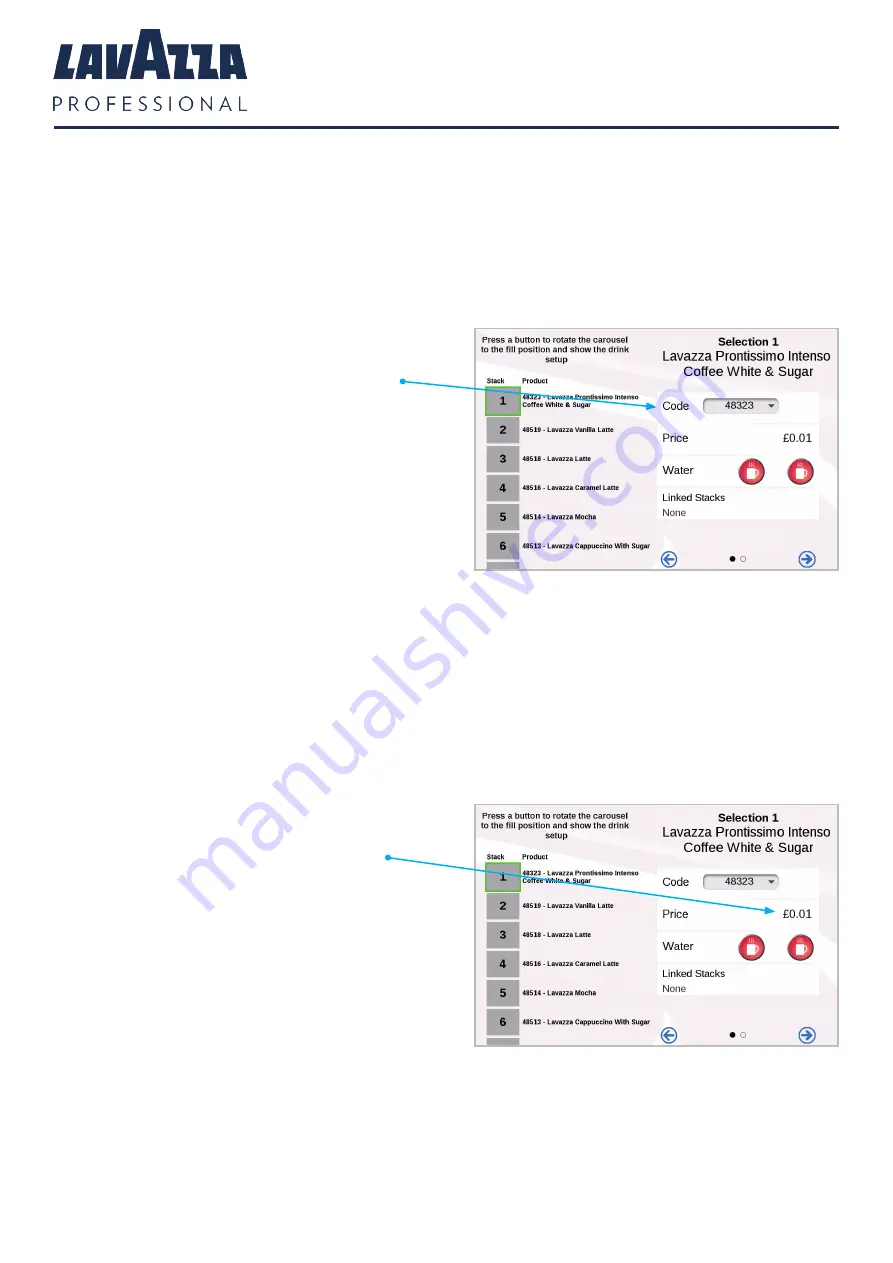
KLIX
®
Advanta Operator’s Manual
Page 10
Your KLIX
®
Advanta Machine Continued
3. The display will be showing the current drink settings for the selected stack; this needs to
be updated to the new drink settings.
4. From the setting panel on the right-hand
side of the screen select the ‘Code’ drop
down menu. The display will show a list of all
available drink SKU codes in numerical order.
Scroll through the list and select the drink SKU
code that matches the code on the new drink
sleeve packaging.
The code will be a 5-character code printed on
the cup sleeving above the product name.
5. The machine will display a prompt showing the drink that you are changing and the drink
you are changing to. It will ask you to Confirm or Cancel your proposed change. Pressing OK
will change the selected drink name and description. Make sure the drink name matches
the name on the product sleeving.
6. If the price of the drink needs to change,
select ‘Price’ and enter the new price.
See main section 6 for more information.























