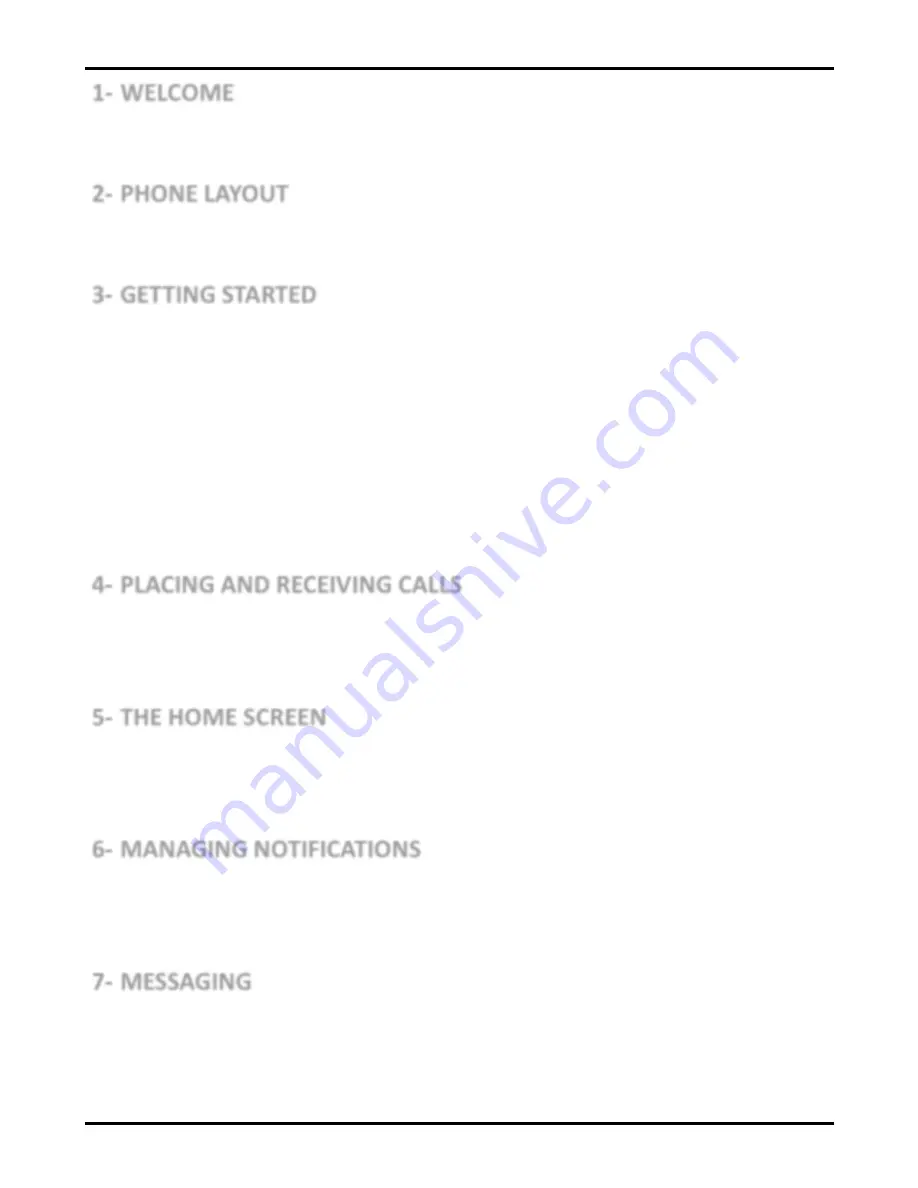
User Manual
Model-iris Fuel 60
2
...................................................................................... 4
1- WELCOME
1.1. Exciting Feature ........................................................................... 4
1.2. Technical Specification ................................................................. 5
.............................................................................. 6
2- PHONE LAYOUT
2.1. Keys and Parts .............................................................................. 6
2.2. Icons and Indicators ..................................................................... 6
.......................................................................... 7
3- GETTING STARTED
3.1. Insert SIM Card ............................................................................ 7
3.2. Insert Memory Card ..................................................................... 7
3.3. Unlock the Phone ........................................................................ 8
3.4. Using the Touch Screen ................................................................ 9
3.5. Using the Phone’s Buttons ......................................................... 10
3.6. Context Menus .......................................................................... 11
3.7. Options Menus .......................................................................... 11
3.8. Menu Icons ................................................................................ 12
.................................................. 13
4- PLACING AND RECEIVING CALLS
4.1. Make a Call ................................................................................ 13
4.2. Disable Phone Calls (Airplane Mode) ......................................... 13
4.3. Disable SIM Card ........................................................................ 14
...................................................................... 15
5- THE HOME SCREEN
5.1. Open and Close the Launcher .................................................... 15
5.2. Switch to Recently Used Application .......................................... 17
5.3. Customize Home Screen ............................................................ 17
........................................................ 20
6- MANAGING NOTIFICATIONS
6.1. Open the Notifications Panel ..................................................... 20
6.2. Respond to Notifications ............................................................ 20
6.3. Close Notifications Panel ............................................................ 21
................................................................................. 22
7- MESSAGING
7.1. Message Environment & Settings ............................................... 22
7.2. Using the Onscreen Keyboard .................................................... 23
7.3. Create and Send Multimedia Message ....................................... 24
Summary of Contents for iris Fuel 60
Page 1: ...User Manual iris Fuel 60 ...

















