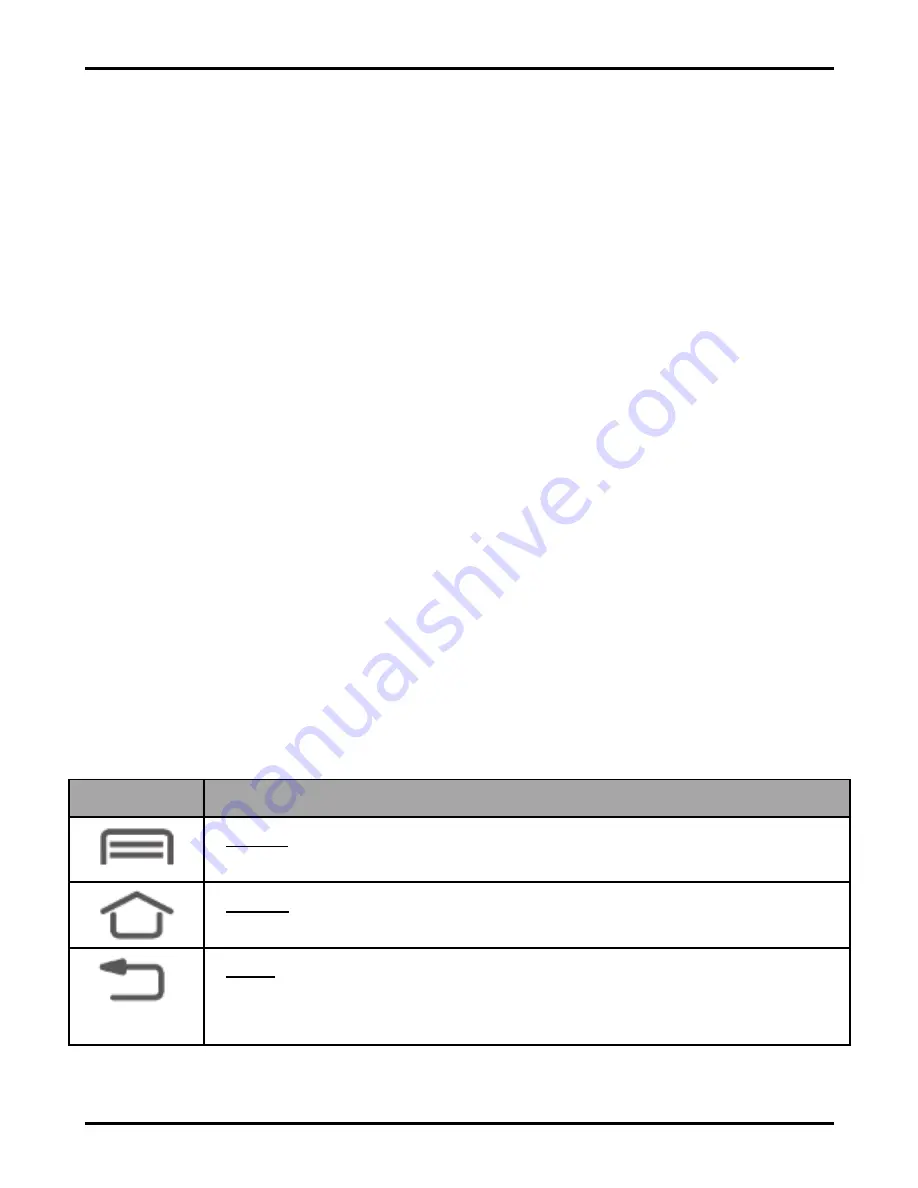
User Manual
Model-iris Fuel 60
10
on the screen until you reach the target position.
Swipe or slide:
Quickly slide your finger across the
surface of the screen, (without dragging an item). For
example, slide the screen up or down to scroll a list.
Double-tap:
Tap quickly twice on a webpage, map, or
other screen to zoom. For example, double-tap a
section of a webpage in Browser to zoom that section
to f it the width of the screen. You can also
double-tap to control t zoom, in Maps, and in other
applications.
Pinch:
In some applications (Such as Maps, Browser,
and Gallery) you can zoom in and out by placing two
fingers on the screen at once and pinching them
together (to zoom out) or spreading them apart (to
zoom in).
Rotate the screen:
On most screens, the orientation
of the screen changes as you rotate it. You can turn
this feature on and off.
3.5.
Using the Phone’s Buttons
Button
Press
Menu: opens context menu with further options and
actions, content depends directly on applications.
Home: returns to Home screen. Hold it to access the list
of last used applications.
Back: returns to the previous screen you were working
in, even if it was in a different application. Can be used to
hide the keyboard.
The phone provides you with
Context
menus and
Summary of Contents for iris Fuel 60
Page 1: ...User Manual iris Fuel 60 ...

























