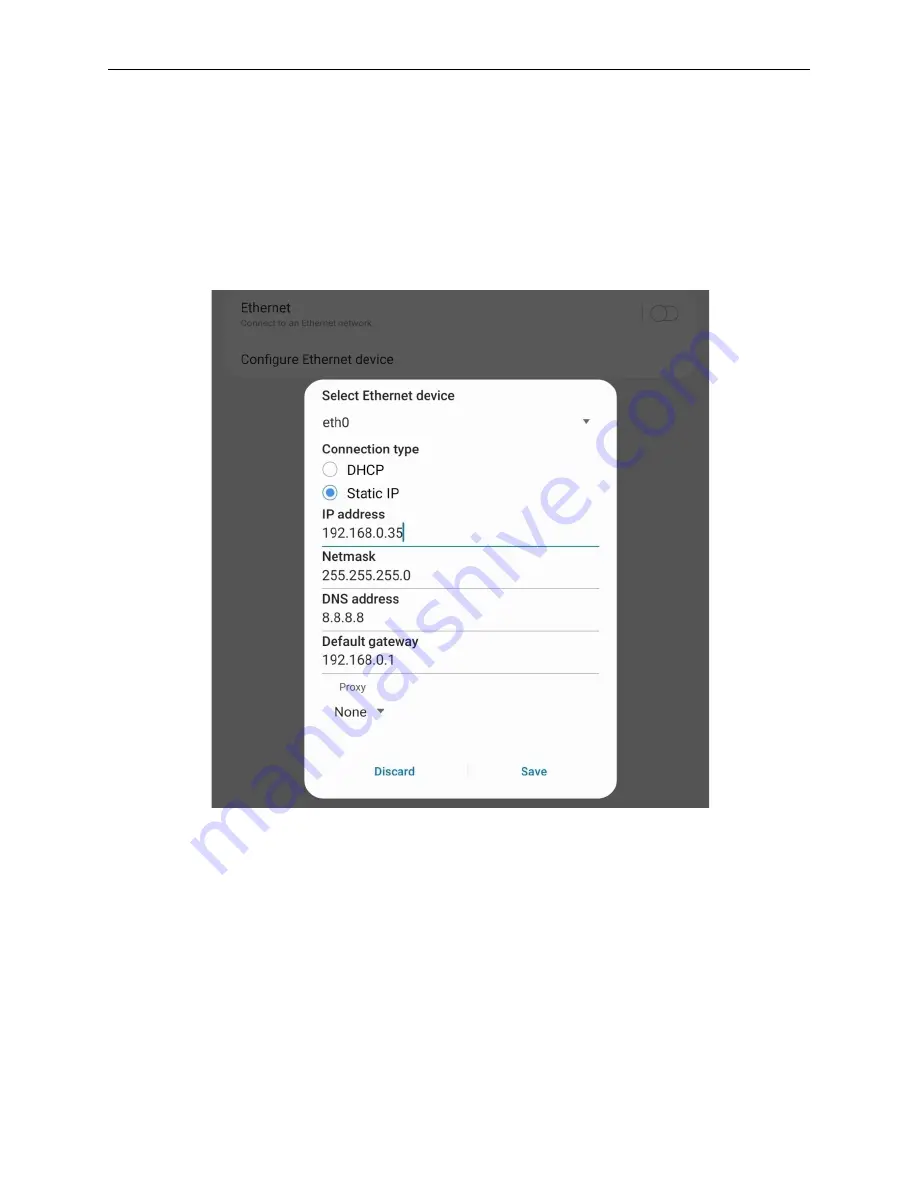
LAVA Computer MFG Inc.
LAVA eSTS Family Quick Start Guide - Rev C05
2 Vulcan St. Toronto, ON
Tel: +1 416 674-5942
www.lavasimulcharge.com
Canada, M9W 1L2
Toll Free (US & Canada): 800 241-5282
Page 13
Most mobile devices will have DHCP enabled by default. If your network does not have a valid
DHCP server, you will need to manually configure an IP Address for the device. Check with
your network administrator before using static IP settings.
To manually configure an Address IP you will first need to disable the Ethernet connection on
the Ethernet page before selecting “Configure Ethernet Device”. From here you can select
“Static IP” and specify the IP Address settings to be used by the mobile device.
Figure 16: Example of Static IP configuration on mobile device
Once the IP Address has been configured you will need to re-enable the Ethernet connection
in order to use the wired connection.














