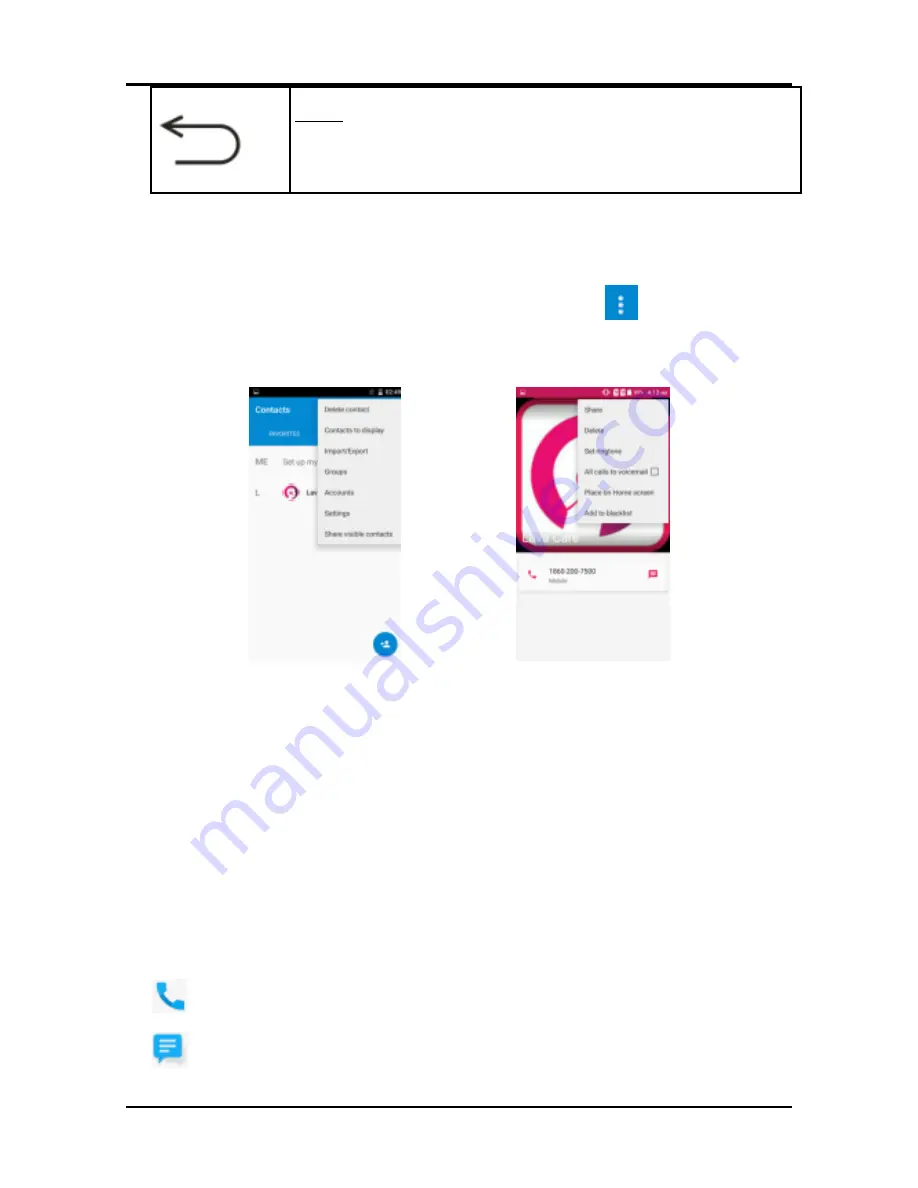
User Manual
LAVA A79
10
Back: Returns to the previous screen you were
working in, even if it was in a different
application. Can be used to hide the keyboard.
The phone provides you with
Context
menus and
Options
menus for accessing the features in an intuitive way.
3.6. Context Menus
You can open context menu by touching
key. Not all
screens have context menus. Examples of context menu from
Contacts environment:
3.7. Options menus
Options menus contain tools that apply to specific items on
the screen. You can open an option by touching and holding
an item on the screen. Not all items have options menus.
When you touch and hold some items on a screen, an Options
menu opens.
3.8. Menu Icons
You have the following menu icons to easily let you access its
important features:
Opens the dialer
Opens messaging













































