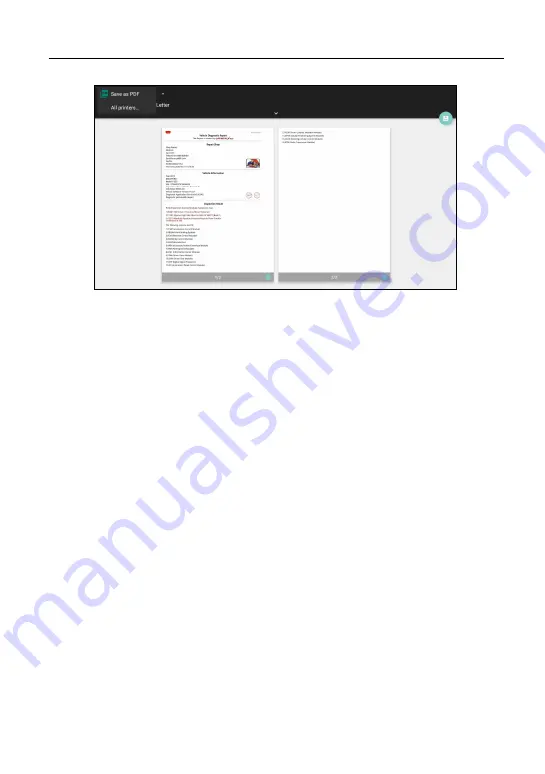
LAUNCH
X-431 Torque HD User Manual
63
6. Select the desired Wi-Fi printer from the list. If the chosen Wi-Fi printer
hotspot is open, the tablet can connect it directly. If it is encrypted, a
password may be required. Refer to the Wi-Fi printer user manual to get the
default password.
7. Now the printer is ready for printing.
8. Alternatively, you can also choose
Save as PDF
to save the current
diagnostic report as a PDF file for later printing.
10.8.4 Clear Cache
This option allows you to clear the App cache. Clearing the cache will restart the
App.
10.8.5 Login/Logout
To logout the current user ID, tap
Logout
.
To login the system again, tap
Login
.
10.9 Diagnostic Software Clear
This item allows you to hide/clear the diagnostic software that is not frequently
used.
Tap
Diagnostic Software Clear
to enter.
Under the
Hide Software
tab, select the desired diagnostic software and tap
Hide
, it will become invisible. Tap
Unhide
to undo the hide operation.









































