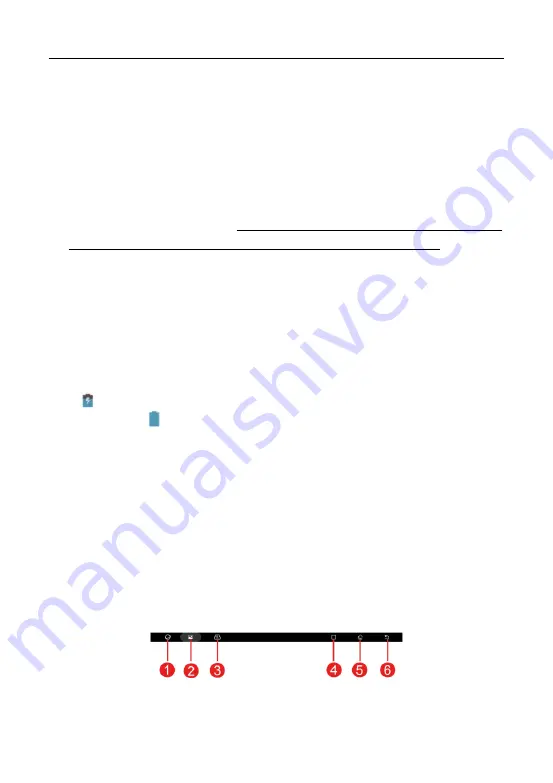
LAUNCH
X-431 EURO TAB II User Manual
17
3 Initial Setup
3.1 Charging The Tablet
*Notes:
•
Only use the included power adaptor to recharge the tablet. Use of any other
adaptor will damage the tool. We assume no responsibility for damage or loss
resulting from using other similar adaptors other than the specified one.
•
Always charge on a non-flammable surface in a well-ventilated area.
To check the battery power level, press and hold the Power button about 3
seconds to turn on the tablet. Power level is indicated as a percentage in the
upper right corner of the screen. If the power level drops below 10% while the
tablet is on, a
“Connect Charger” notification will appear on the screen.
1. Connect one end of the power adaptor to DC IN port of the tablet, and the
other end to the AC outlet.
2. If
appears on the screen, it indicates it is being charged. If the logo
changes into
, it indicates that the battery is fully charged.
3. Disconnect the power adaptor from the AC outlet.
3.2 Power On/Off
1. Press and hold the POWER button for about 3 seconds to turn on the tablet.
The system starts initializing and then enters the Home screen.
2. To turn the tablet off, press and hold the POWER button until an option menu
appears. Tap
“Power Off”.
3.3 Screen Layout
On-screen keys and status bar are as follows:
Fig. 3-1
















































