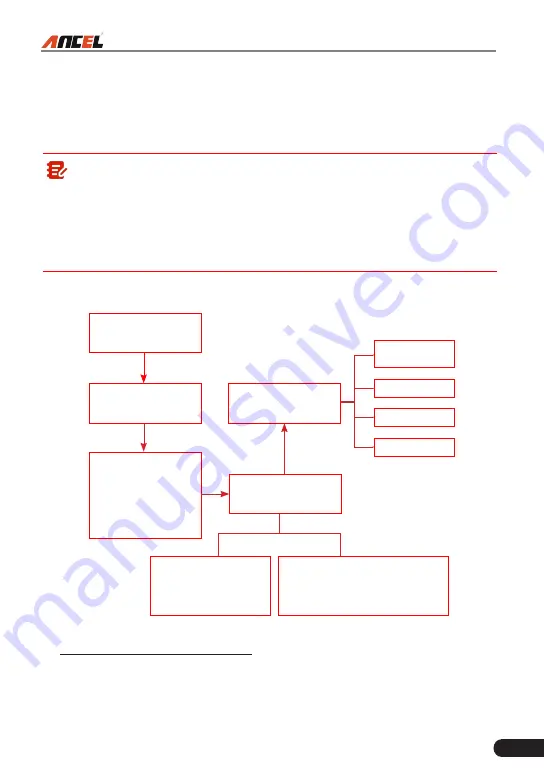
27
FX9000 User Manual
5.2.2 Manual Diagnosis
If the tool can not obtain the VIN information, you can also perform vehicle
diagnosis manually. In this mode, you need to execute the menu-driven
command and then follow the on-screen instruction to proceed.
Note:
• Before diagnosing, please make sure the diagnostic program corresponding
to certain vehicle model has been installed on your tool.
• For vehicles manufactured by different vendors, it is possible that it has
different diagnostic menus. For details, please follow the instructions on the
screen to proceed.
Refer to the flowchart illustrated as below to diagnose a vehicle manually:
Select “Diagnose”
Automatic
(Note: This mode allows your
tool to scan the vehicle test
system automatically)
Manual Select
(Note: In this case, you need to choose the
desired system manually. Just follow the on-
screen instructions to proceed.)
Select test system
Select test function
Select Vehicle Model
(Note: For different vehicles,
vehicle make selection may
differ. Generally, we can
choose a vehicle via make
year. But for BENZ, we need
to choose it via chassis.)
Select Vehicle
Manufacturer
Read version
information
Read fault code
Clear fault code
Read data stream
Take Demo as an example to demonstrate how to diagnose a vehicle.
1). Select diagnostic software version
: Tap the “DEMO” to go to Step 2.
Summary of Contents for FX9000
Page 56: ...50 FX9000 User Manual...






























