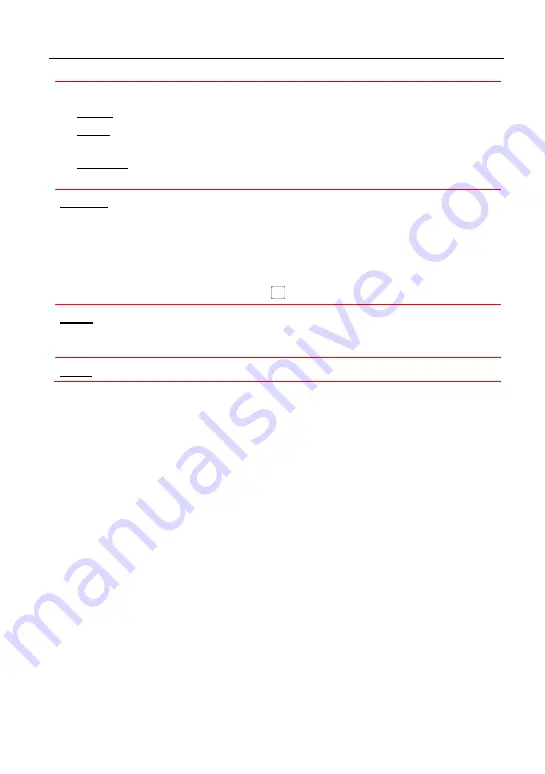
LAUNCH
X-431 PRO MINI User Manual
24
of parameters in the most suitable way.
9
Graph – displays the parameters in waveform graphs.
9
Value – this is the default mode which displays the parameters in texts
and shows in list format.
9
Combine – this option is mostly used in graph merge status for data
comparison.
In this case, different items are marked in different colors.
Record:
Tap to start recording diagnostic data for future playback and
analysis. The saved file follows the naming rule: It begins with vehicle type,
and ends with the record starting time (To differentiate between files, please
configure the accurate system time). The file is stored in “My Report” under
“Personal Center” menu. For details on playback operations, please refer to
Chapter 4.9.1 “My Report”.
To stop reading the data stream, tap
before the recording progress bar.
Print:
Tap it to print the current screen. To perform printing, you need to
purchase a Wi-Fi printer manufactured by LAUNCH separately. For details on
printer setting, see Chapter 4.10.3 “Launch wireless printer connection”.
Help:
Tap to view the help information.
If more than one page of data stream items is displayed, an icon similar to 1/X
appears. Swipe the screen from right to left to switch to the next page.
4.5.4 Special function
This option allows you to detect whether the system parameters are normal or
not. It mainly includes: Injector test, fuel pump test, purge control solenoid and
so on.
Take “1# injector” as an example.
To detect whether 1# injector works normally or not, tap “1# injector”, the system
will automatically carry out the function. After complete, a prompt dialog box will
pop up on the screen.
4.5.5 How to view History?
Generally once a vehicle diagnosis is performed, X-431 PRO MINI will record
the every details of diagnostic process. The History function provides a quick
access to the tested vehicles and users can resume from the last operation,
without the necessity of starting from scratch.
1. Tap “History”, all diagnostic records will be listed on the screen in date
sequence.
Where the box with light blue background indicates that no DTCs are found on
this vehicle and the light yellow box indicates that the vehicle has DTCs.





























