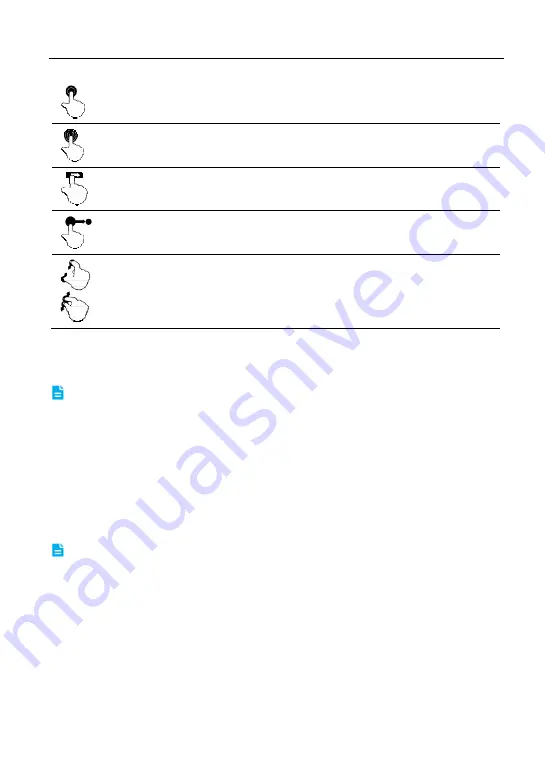
LAUNCH
X-431 PRO MINI User Manual
7
Double-tap
: To zoom in so that the text on a webpage appears in a
column that fits your device’s screen.
Long press
: Tap and hold on the current interface or area until a
contextual menu pops up on the screen, and then release it.
Slide
: To jump to different pages.
Drag
: Tap the application icon and drop it to other location.
Spread apart/pinch together
: To zoom in manually, place two
fingers on the screen and then spread them apart. To zoom out,
place two fingers apart on the screen and then pinch them together.
2.5 Lock & unlock the screen
Many screen lock modes are available on X-431 PRO MINI.
Note: You are recommended to set screen lock as “None” since X-431 PRO MINI is
a frequently used diagnostic tool.
2.5.1 Lock the screen
When it is ON, press [POWER] once to lock the screen;
The system will lock the screen automatically after X-431 PRO MINI remains
idle over the preset standby time.
2.5.2 Unlock the screen
Press [POWER] to activate the screen and drag the
lock to “Unlock” position.
Note: If you define as unlock using the pattern, you have to draw the right target
pattern to unlock it.














































