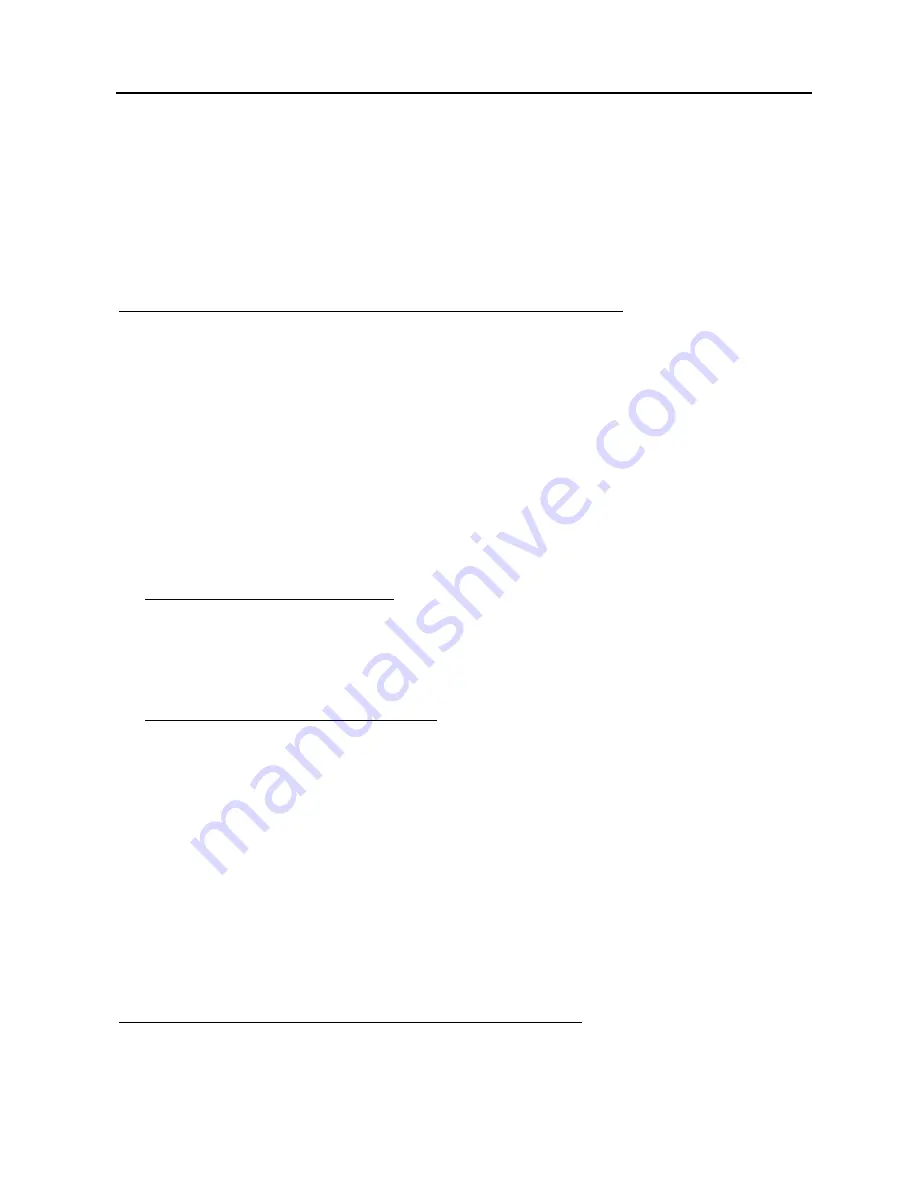
LAUNCH
X-431 Throttle User Manual
64
The App is compatible with the “Wi-Fi Printer” (sold separately) and “System”
(external printer).
Follow the steps below to connect the Wi-Fi printer.
1. Tap “Printer Set”.
Below describes how to configure the Wi-Fi Printer.
A. If it is the first time you have operated this printer, please proceed the
following:
2. For initial use, you are suggested to reset the printer: Press and hold [MODE]
& [FEED] for 8 seconds, the following resetting command will be printed out:
at + default = 1
ok
at + reboot = 1
rebooting...
3. Tap “Reset” to configure Wi-Fi printer.
Step 1: Connect the printer:
Tap “Scan” to select the desired printer hotspot named with
X-431PRINTER-XXXX (XXXX stands for 4 characters), and then tap
“Connect” to enter Step 2.
Step 2: Join the printer into LAN:
Tap “Scan” to select the desired local Wi-Fi network from the list, and type in
the security password (If it is an open network, password is not required), and
then tap “Confirm”.
4. Once the Wi-Fi network of the printer is connected and the printer is found,
tap “Test Print” to test the printing.
Now you can use the Wi-Fi printer to print!
If the printer is not found, please reset the printer to default factory settings
(refer to Step 2 for details) and check whether the current device and the
printer are on the same LAN.
B. If you have configured the Wi-Fi printer to the LAN:
2. Tap “Connect to Printer”:
a). If the local network remains as it is, tap “Test Print” directly to test the
printing.






























